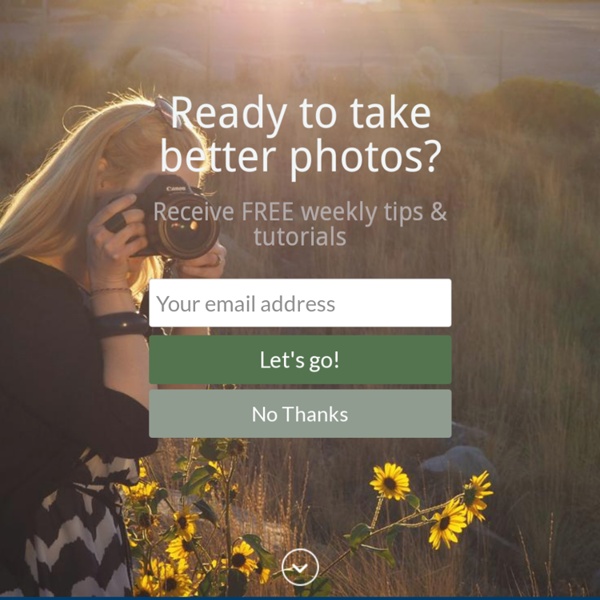The Only Three Lenses You Need for Travel Photography
A Post By: Phillip VanNostrand The only three lenses you need for travel photography anywhere in the world are a fisheye lens, a 50mm, and a 135mm (or similar telephoto). You can agree and finish this article right here, or you can read on to see exactly why I would choose only these three lenses to take with me anywhere in the world. Night shot from atop a bridge in Moscow, using the Canon fisheye 15mm f/2.8 Before I say anything else, the fisheye I have in mind has an aperture of f/2.8, the 50mm has an aperture of f/1.4, and the 135 has an aperture of f/2.0. Each of these lenses are used for very specific reasons. On the other hand, you wouldn’t normally reach for a lens like this when shooting a landscape scene (there are always exceptions to every rule, and it’s fun to see what happens when you break the general guidelines). The Canon Fisheye 15mm f/2.8 From Moscow, Russia The Canon 15mm lens is my antidote to boring building pictures. What will you do to differentiate yourself?
18 Composition Rules For Photos That Shine
Rules. When you were a kid, you hated them. You probably still hate at least some of them. For all the good that rules do in our world, they have the ugly side-effect of stifling freedom and individual creativity. Actually, photography rules are kind of like pirate code. Compositional Rules You hear photographers talk about composition all the time, but what exactly is composition and how is it different from subject? The human eye tends to prefer images that have a certain sense of order, while it tends to reject images that are chaotic. In order to develop a good understanding of what works and what doesn't work in photographic composition, it helps to learn the "rules" and practice following them. Portland Maine Ocean Lighthouse by Flickr user Captain Kimo The rule of thirds The king of compositional rules! The Golden Ratio And now to confuse you even more, enter "the golden ratio." 100 f/3.5 0.013 sec (1/80) 35 mmInto the wood by Flickr user Manu gomi Golden triangles and spirals jump!
New to Photoshop? Get Started Here!
So you've decided to teach yourself Photoshop? That is so exciting! Thank you for choosing Tuts+ as your place to learn. While Photoshop might be fantastically powerful, it is also quite complex. Before you get started, it is important to understand how some of Photoshop's basic tools work. Contents Getting to Know Photoshop's Interface In this tutorial, we will teach you about Photoshop's user interface as well as the customization of keyboard shortcuts, and workspace. See Also: Knowing Photoshop's Interface. Using Adobe Bridge In this tutorial, we will teach you how to use Adobe Bridge to import images into one Photoshop document, process, preview, label, and keyword collections of images. See Also: Top 10 Reasons You Should be Using Adobe Bridge. Understanding Pixels, Image Size, and Resolution In this tutorial, we will explain the theory behind how pixel images work. What Are Color Modes? In this tutorial, we will explain the difference between RGB vs. How to Crop an Image How to Use Layers
30+ Websites to Download Free Photos
If you are a blogger looking for free photos to use in your blog posts or a designer looking for free photography to use in your designs, then check out the websites below and you will find the best free stock photos. All of the photos that you will find on the websites below are free to use for commercial purposes, without asking permission or they need attribution so make sure you check before you use a photo. If you enjoyed this post please subscribe. Unsplash Unsplash offers you 10 high-resolution stock photos every 10 days. All the photos are licensed under Creative Commons Zero which means you can copy, modify, distribute and use the photos, even for commercial purposes, all without asking permission. Little Visuals Little Visuals posts 7 high-resolution images every 7 days. Death to the Stock Photo You can subscribe to get free photos every month for commercial use that you can use in your blog posts, social accounts and mockups. Picjumbo Gratisography Tinyography SplitShire New Old Stock
Ten Go-to Editing Tips for Using Photoshop
A Post By: Sarah Hipwell The recent release of Adobe Photoshop Creative Cloud (CC) 2014 (which is the 15th release of the product) got me thinking about my own workflow. Photoshop is an amazing piece of software. I have been using it commercially since version 5. The beauty of this software is the power that it can bring to your images, but it is a complex piece of software and coming to grips with it as a beginner can be daunting. As a photographer, Photoshop is the main editing software package I use in my photography workflow. I’m constantly refining, and tweaking my editing workflow. Before I start editing my images in Photoshop, I open them with Adobe Camera Raw (ACR) since I shoot RAW format. The following tips for using Photoshop are my regular editing techniques in no particular order. Ten go-to editing tips for using Photoshop 1. To save time when you need a copy of a mask from one layer to another adjustment layer; when you’ve used the brush tool to create a mask. 2. 3. 4. 5.
Design a High Impact Gig Poster Suitable for Screen-Printing
Screen-prints are a great way to exhibit artworks or advertise a gig. Creating a high impact poster suitable for the screen-printing process can be achieved relatively easily. In this instance, we're going for a stylized and coarse effect, rather than a photo-realistic halftone interpretation of a design. Final Image Preview Before we get started, let's take a look at the image we'll be creating. Video Tutorial Our video editor Gavin Steele has created a video tutorial to compliment this text + image tutorial. Step 1 For this tutorial, set up an A4 canvas at 300dpi. Step 2 Download then open this image of a girl. Step 3 Select the Burn Tool from the Tools palette, then set the Range to Shadows and the Exposure to 9%. Step 4 Use a smaller brush to burn in smaller details, in this case her chest area. Step 5 Finally, use a much larger soft-edged brush (around 300 pixels) and set the Burn Tool to Midtones. Step 6 To start degrading the image apply a Noise Filter and a Gaussian Blur. Step 7 Step 8  
Here's a List of More Than 30 Free Image Sites That Don't Look Stock-y
A Quick Video with 7 Tips to Create More Powerful Images
A Post By: Darlene Hildebrandt In this short tutorial photographer Josh Cripps shares with you 7 tips to help you create more powerful images right now. You don’t have to buy any more gear, or take any classes. Put these tips into practice and get out there shooting. So are you getting close enough to your subjects? That’s a quick summary of the tips in this video. Darlene Hildebrandt is the Managing Editor of dPS.
Using Photoshop and Your Brain to Produce Diorama Illusions
Have you ever built a diorama? It's a depiction of a scene in miniature. Or perhaps you remember owning a dollhouse or train set as a kid. You lay on the floor, inches away from tiny versions of full-size objects. In the background, your brain was busy writing the software that makes this illusion effective. This fun photo treatment can be performed by almost anyone in short order, once some basics are understood of how the brain processes images. Background 1: Understanding the Mind's Eye The mind is an interesting construct. At the risk of sounding a bit Zen for an image editing tutorial, the answer becomes clear when you remember that you are not actually experiencing reality when you look at the world. When you were very young, your brain wrote the software that it uses to process image data from your eyes. Background 2: Effects of Depth of Field on Perception Depth of field is a term that many of you will be familiar with. Real scenes are more detailed than man-built models.