


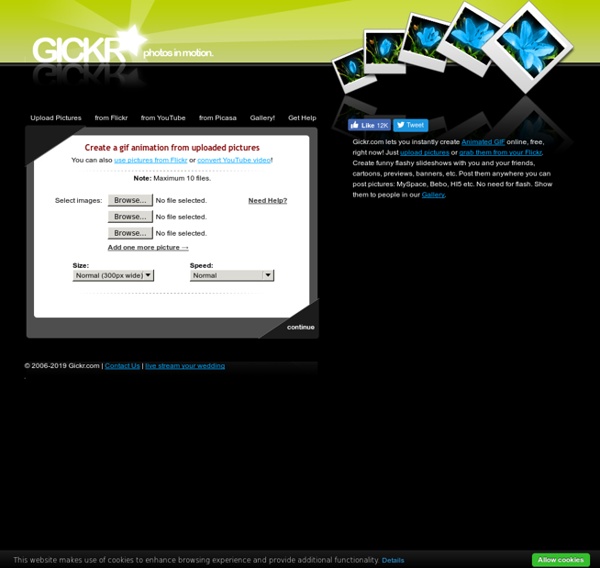
Tips » Build Animated GIFs in Photoshop. If you’ve ever wondered how to create animated GIFs in Photoshop, we’ve created a simple tutorial with some example files you can download and try out. We use a lot of animated GIF files in our weekly tips. They are fun to build, and better for our email subscribers because Flash animations are not supported in most email readers. A Simple Example For a quick hands-on tutorial on creating animated GIFs in Adobe Photoshop, we’ll walk you through creating the following animation: This simple animation combines the two most common animation techniques in Photoshop: Turning layers off and on, and using the Tween command to animate the movement of an object on a layer. Step 1: Set up your layers. The first step in creating any animation in Photoshop is to build a layered Photoshop file with all the elements you plan to animate. You can download our example Photoshop file here: ExampleAnimation.psd Step 2: Create Animation Frames with Layer Visibility. Step 3: Create Animation Frames using Tween.
Drawing tool GIFMake 500th Video Converter 500th Video Converter is a lightweight and easy to use video conversion software, which allows you to convert and burn video files, extract audio tracks from video files, preview video and apply visual effects. Convert video to AVI, MOV, MKV, WMV, VCD, DVD, MP4 Extract audio and save to MP3, WAV, OGG, FLAC, WMA Burn video files to CD, DVD or Blu-ray Disc Preview video files and save snapshots Command line support Supports batch conversion and extraction Supports all types of CD/DVD/Blu-ray Recorders Support Windows XP, Vista, 7, 8, 8.1, 10 (32 and 64) Convert 500th Video Converter allows you to convert any video file and save it to various formats such as AVI, MOV, MKV, WMV, VCD, DVD, MP4. What's new in v1.6
Any Video Converter Free ComicMaster Creaza Cartoonist Creaza Cartoonist Do you have a good idea or a good story you want to get out? Do you have an assignment to create a story based on something you learned at school? Or do you just feel like goofing around and making a comic strip? Is your story about Roman gods, Little Red Riding Hood, friendship, or the future? When you have chosen a theme or an exercise, you get access to characters, backgrounds, props, as well as your own uploaded images and audio files in the menu on the right. Above the main frame, you will find all available functions for your cartoon. Clipboard Here, you can cut, paste, and copy elements from a frame. Frames Here, you will find functions for the frame.You can give the frame a name or a descriptive text under Properties. Drawing Formatting Here, you can work with the appearance of your text, lines, and bubbles. Expression When you work with a frame, you can zoom in and out with the control at the bottom right. It is very important to save your work often. Good luck!
Make Comix Belief