


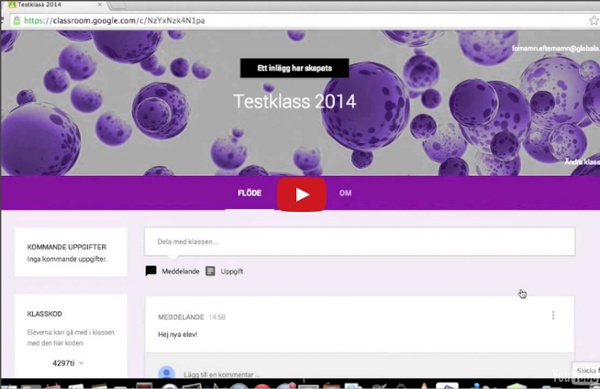
for Education: Google Classroom: Basics Students have an entirely different view of Classroom than teachers. But it is equally as easy to use. Students can join classes, communicate with their teachers, turn in assignments, and even revise work that has already been turned in. Add a class A teacher can directly add a student to a class, or give them the class code to join themselves. To add yourself to a class with a course code: Sign in to Classroom at classroom.google.com. The class stream will open. Note: At this time, only the teacher of a class can change the image in the class stream. View assignments You can view assignments in the class stream and on the Assignments page. To view assignments on a specific class page: Sign in to Classroom at classroom.google.com. When you select a specific assignment, you can choose to see the Assignment Details with all of the information about the assignment that your teacher has provided or My Assignment with the buttons to add, create, and turn in your work for the assignment.
Framtidens lärplattform | I'm All For It! Ju mer nätbevandrade människor blir desto mer kräsna blir de i sitt internetanvändande. Tendensen att elever, studenter och lärare söker sig utanför den traditionella lärplattformens stängda miljö för att skapa egna samarbetsytor på nätet blir alltmer tydlig. Några tendenser som kan tänkas leda till att lärplattformen blir överflödig: 1) Ökad användning av molntjänster. Molnets närmast obegränsade lagringsutrymme och möjligheten att göra sig oberoende av lokala servrar och tekniker. 2) Web 3.0. 3) Ökad digital kompetens gör oss mer självständiga i att söka information och kommunikation. 4) Ökad medvetenhet kring hur vi anpassar rådande kunskapssyn till ett digitalt arbetssätt. 5) I våra läroplaner står som mål att elverna ska kunna använda sig av modern teknik. Jag har under min tid som lärare i använt mig av fyra olika lärplattformar; Ping Pong, Moodle, It’s Learning och Fronter. Like this: Like Loading...
appar 10 tips to use Google Classroom effectively and efficiently Google Classroom can be even more powerful with a few tips and strategies to make it efficient and effective. Google Classroom streamlines the management of student work — announcing, assigning, collecting, grading, giving feedback and returning. It has certainly saved many teachers hours of work. Without a solid workflow and some strategy, grading digital work can be cumbersome. Sometimes, a few quick tips can make all the difference. Here are 10 tips to help you use Google Classroom more effectively and efficiently: 1. 2. 3. Adding class comments: Do this by adding a comment in your class stream on the “outside” of an assignment or announcement. 4. 5. 6. When you reuse a post, you can even choose to create new copies of all the attachments you used before. 7. 8. 9. 10. Looking for more? Click for full-sized infographic! For notifications of new Ditch That Textbook content and helpful links: Interested in having Matt present at your event or school? Related
100 Ways To Use Google Drive In The Classroom 100 Ways To Use Google Drive In The Classroom by onlineuniversities.com Students and educators have a wealth of learning and productivity tools available to them online. The Google Docs collection provides a streamlined, collaborative solution to writing papers, organizing presentations and putting together spreadsheets and reports. Ed note: This is an older post, so some of these features or links may be out of date. Keyboard Shortcuts Navigate your documents and screen a lot faster when you use these keyboard shortcuts for formatting and more. Productivity Hacks These hacks will make your Google Docs experience even more efficient and streamlined. Features & Tools Make use of features and tools like Docs Translation or CSS Editing to customize your docs and make them work for you. Collaboration One of the best things about Google Docs is that you get to share and collaborate on projects with others. Files, Folders and Filters Organization Color code folders: Color-code the names of folders.
A Comprehensive Guide of Everything Teachers Need to Know about Google Classroom May 26, 2015 Since its release awhile ago, Google Classroom has been such a hit in the EdTech world with millions of teachers already incorporating it in their daily instruction.With this widespread use of Google Classroom, Google rolled out a host of important updates to improve the functionality of Classroom and to respond to the emerging needs of educators. All of these updates are included in this post. Today’s post is intended to help teachers and educators make the best of Google Classroom by providing them with access to some very useful resources, materials and tips on the use of Classroom in education. All of these resources are created and provided by Classroom Help Center. 1- What is Google Classroom? “Classroom is designed to help teachers create and collect assignments paperlessly, including time-saving features like the ability to automatically make a copy of a Google document for each student. 2- How does Google Classroom Work? Teachers Students
Names in a Hat Åh, vad jag älskar dessa appar! Fick igår tips av Viveca (som i sin tur fått det av Andreas) om en liten app (billig) som heter Names in a Hat. Det är en enkel app som ger nya möjligheter till lottning. I mitt fall tänker jag som första steg använda den för placering i klassrummet. Man "shake, shake, shake" lite och så kommer det ett namn upp och vips så har man placeringen klar i klassrummet - inga tråkiga lottlappar här inte. Jag har skapat två grupper, en killgrupp och en tjejgrupp i min klass och jag ska göra en blandad grupp också. Något annat som också är bra är ju att den banar väg för metoden No Hands Up inom BFL-metodiken. Enkelt och smidigt!
Google Classroom Today we're launching an integration with Google Classroom, so that you can use the Classroom Share button to send out Quizizz games. How does it work? Just begin a Live or Homework game as you normally would. Click on the Google Classroom share button, It will ask you to select the class you want to share this game with. Afer this you can send out this as an assignment or announcement containing a link that the students can use to join the game. Students will see a new post in their classroom account to join the game. When your students click the link, they will prompted to login with their Google accounts. In the reports screen, you'll see their actual name from their Google account, as well as the name they picked for the game. How does it help? There are a number of useful benefits of Google Classroom: 1.
Google for Education: New ways to integrate with Google Classroom Posted by Pepper Lebeck-Jobe, Classroom API Tech Lead (Cross-posted on the Google for Work Blog.) Classroom debuted last year to help teachers and students save time and collaborate with each other, and since then we’ve been working on how to make sure it worked well with other products that educators love and use in their classes. Starting today, developers can embed the Classroom share button and sign up for the developer preview of the Classroom API. These tools make it easy for developers to seamlessly integrate with Classroom in ways that help teachers and students — like letting teachers create assignments directly from Quizlet, Duolingo, PBS and many other favorites. We’ve also got other updates to tell you about, including whitelisted domains and notifications in the Classroom mobile app. Classroom API The Classroom API allows admins to provision and manage classes at scale, and lets developers integrate their applications with Classroom. Classroom share button
Behov för IKT i skolan! Denna text är publicerad i tidningen Datorn i Utbildningen för vilka jag skriver krönikor.Tåget går när det gäller skolans digitalisering och alla måste hoppa på NU. Fortfarande är det inte helt ovanligt att det på skolor saknas både fundament för att bygga sin digitala verksamhet på och insikter om vad som måste vara på plats för att de ska börja röra sig framåt. Jag har valt att göra en mycket förenklad bild som kan illustrera vad som bör göras, vad som behöver vara på plats, för att hinna med avgången. Skolan ska inte digitaliseras för att några av oss tycket att det vore kul eller att få utlopp för ett teknikintresse. Wi-Fi/Trådlöst nät De flesta skolor har ett trådlöst nät. Digital infrastruktur För att undervisningen ska fungera i ett digitalt sammanhang måste skolorna utrustas. Digitala verktyg Om infrastrukturen är rätt uppbyggd ska det inte spela någon roll vilka digitala verktyg som används däri. Fortbildning Rektors ledarskap Organisation - Smörjmedel Praktiken Slutsats Edward
Finally! Google Classroom Lets You Share With Parents The complaint about Google Classroom that I've heard more than any other over the last couple of years has been, "parents can't see what's happening." Today, Google finally did something about that. You can now invite parents and guardians to subscribe to a daily or weekly summary of activities in your Google Classroom classes. Initiating the process of sharing summaries with parents and guardians does require cooperation on the part of your school's administrator. Administrators must choose who can invite parents and guardians to receive summaries. A parent or guardian only needs to be invited once regardless of the number of teachers his or her student has. Once a parent has been invited by the school, teachers can choose to enable sharing of summaries with parents. Read the complete set-up directions for class summaries on this help page written by Google.
Per Kornhall: Digitala läromedel – när, hur och varför? #framtidenslaromedel | Hannas skolblogg Under två dagar i oktober samlades drygt 400 lärare, pedagoger och skolutvecklare på konferens “Framtidens Läromedel” i Solna utanför Stockholm. Det här blogginlägget är baserat på föreläsningsanteckningar och toppas med några av mina egna reflektioner. Per Kornhall, debattör, författare och oberoende konsult Digitala verktyg – inte OM utan HUR Per Kornhall utgör en klok och välbehövligt kritisk röst i skoldebatten. Varför fungerar det då så dåligt? Utvärdering av effekterna av skolors 1:1-satsning (bland annat Unos Uno) visar negativa resultat i form ökade skillnader mellan skolor, ökade kostnader, och ökat ensamarbete. Hur skapar vi digitala verktyg som fungerar? Resultaten av användning av digitala verktyg måste utvärderas, och goda exempel spridas. Hur kan vi sprida digitala lärresurser som träffar målet (lärande) lite oftare? Ur Hattie J. och P. Källa: Per Kornhall #framtidenslaromedel Paradigmskifte? Exprimentera småskaligt Skolverket: Hela samhället måste kraftsamla Vem betalar kalaset?
Taking learning beyond classroom walls with new features for Back to School Posted by Dina Kachintseva, Classroom Software Engineer and Felix Wang, User Experience Designer As any teacher would tell you, the classroom isn’t the only place where learning happens — it’s just the tip of the iceberg. From parents who help students with homework, to extracurriculars, field trips and more, there are so many ways students can learn beyond the walls of the classroom. Parents and guardians stay informed with Google Classroom email summaries Parent participation has a major impact on student learning. “I enjoy helping my children prepare for assignments that they have coming up – and the earlier I know about them, the better,” says Michelle Barrette, a mother of five Medfield, Massachusetts students and pilot user of the new Classroom feature. Annotations help students color outside the lines — and the classroom When teachers want to help students understand complex math or science concepts, visuals — like drawings on a whiteboard — can help. A more organized Classroom.
Classroom summaries for guardians - Classroom Help This article is for guardians. Teachers go here, or students go here. As a guardian, you can get email summaries about your student’s activity in Classroom. Email summaries do not include grades. For grades, ask your student or contact the teacher. In email summaries, you can review: Missing work—Work not turned in when the summary was sent. If there’s no activity to report or if a teacher turns off email notifications, you might not get an email summary. Before you begin You can get email summaries sent to any email address. If you unsubscribe from email summaries, you’re still connected to a student as long as you have a Google Account. You can only get summaries if your student is using Classroom with a Google Workspace account, which looks like student_name@school.edu. Get email summaries To get email summaries of your student’s work, you must accept an email invitation from a teacher or administrator. The teacher or administrator emails you an invitation to join your student’s class.