


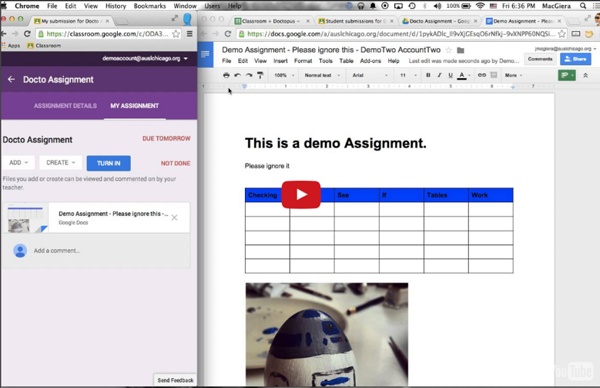
The 13 best Google Chrome life extensions Flickr/Isaac Bowen Since it debuted in 2008, Google Chrome has quickly risen to be the most popular web browser in the world, beating out Firefox and Internet Explorer. But that doesn't mean you can't make it better. There are many extensions and programs that innovative developers have built to make using Chrome more productive and more fun. And the beauty is that they don't actually require you to put in any extra work. These 13 extensions and apps can help you streamline your Chrome browsing and help you do things you didn't even know were possible.
Art for our sake - The Boston Globe Why do we teach the arts in schools? In an educational system strapped for money and increasingly ruled by standardized tests, arts courses can seem almost a needless extravagance, and the arts are being cut back at schools across the country. One justification for keeping the arts has now become almost a mantra for parents, arts teachers, and even politicians: arts make you smarter. The notion that arts classes improve children's scores on the SAT, the MCAS, and other tests is practically gospel among arts-advocacy groups. A Gallup poll last year found that 80 percent of Americans believed that learning a musical instrument would improve math and science skills. But that claim turns out to be unfounded. There is, however, a very good reason to teach arts in schools, and it's not the one that arts supporters tend to fall back on. The implications are broad, not just for schools but for society. In our study, funded by the J. We also found innovation to be a central skill in art classes.
Home Artists Share "Before and After" Evolution of Their Drawing Skills with Years of Practice Drawing, like all things, requires dedicated practice to master the craft and create amazing works that wow a wide audience. Although many people dabble in art when they’re younger, few people choose to hone their skills into their teens and adulthood. Those that do work on improving themselves have had impressive results—especially when comparing their refined techniques to their early work. Several artists have been sharing the evolution of their work online and the difference in the quality of their drawings is staggering—you’d never realize two particular pieces were made by the same person. An artist’s simple line drawing, created during their early teens, has since become much more detailed with just a few years of practice. The old portraits, which appear flat and unpolished, suddenly pale in comparison to someone’s proportional and photo-realistic drawing. Above image credit: banksied Image credit: EndOfAllHope Image credit: Marc Allante Image credit: Ray Sampang
COS’È S.Ap.I.E. - Sapie S.Ap.I.E. (Società per l’Apprendimento e l’Istruzione informati da Evidenza) nasce da una rete di docenti e ricercatori universitari appartenenti all'ambito educativo, psicologico o neurologico con lo scopo di favorire la messa in pratica delle risultanze scientifiche che la ricerca internazionale in ottica evidence-based sta ormai diffondendo nel mondo. Using Paper Cutouts To Turn Famous Landmarks Into Art (10+ New Pics) Londoner Rich 'Paperboyo' McCor (previously here and here) has already transformed Paris's Arc de Triomphe into a LEGO man and turned London's 02/Millennium Dome into a delicious-looking cake. Luckily for us, McCor is still on the go and he isn't running out of ideas - the photographer is back with more famous landmarks interacting with his whimsical paper cutouts! Show Full Text Everything started when Rich decided to become a tourist in his own city. "My first idea was using a cut-out to transform Big Ben into a wristwatch," the artist wrote on Bored Panda. "Whilst I was there, a girl and her father took an interest in what I was doing and I showed them the photo on my camera screen. McCor said that ideas can both come to him instantly or dance around in his head, playing with his subconscious for some time. More info: Instagram
Recension av Visual Poetry - Lek med ord och designa dina texter Användningsområden Visual poetry är en app där du kan leka med ord på olika sätt. Man skriver in ord och designar dessa på en mängd olika sätt. Kul och kreativt. Elever i åk 1 skriver in saker de gillar. Det jag gillar är att appen inbjuder till att vara kreativ och leka med språket. Om du färglägger orden i olika färger så kan det vara bra att veta att det inte går att byta form från t ex stjärna till ett hjärta, då kommer alla de färger du valt att försvinna och du får börja om från början. Beroende på vilken mall du använder kommer orden ibland att avstavas på ett konstigt sätt. Bilden är designad som en stjärna. Appen är dessutom alltid i lodrätt läge. Jag gillar ändå denna app och ger den betyget 3 av 5. Funktioner Tänk utanför appen Använd för att arbeta med ordklasser. Undervisningens syfte Sv SvA Mspr Ml Undervisningen ska stimulera elevernas intresse för att läsa och skriva. Förmågor som eleverna ska utveckla Sv SvA En Mspr Ml Formulera sig och kommunicera i tal och skrift. Tips!