


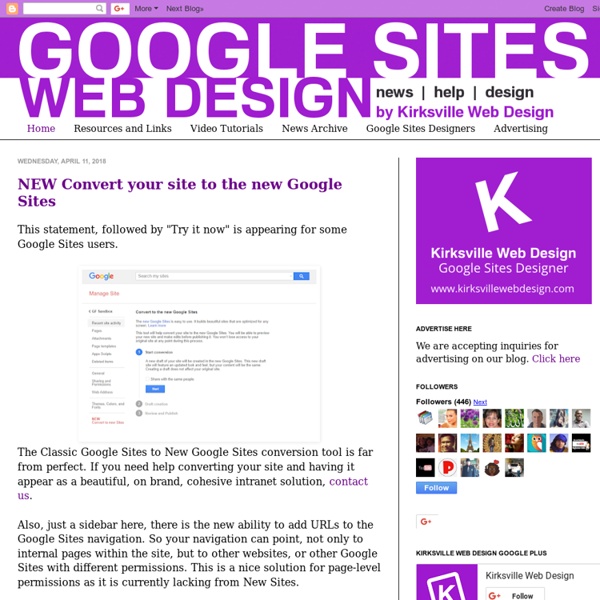
SketchUp for Site Design Google SketchUp for Site Design – Interview with Daniel Tal, ASLA Sell your financial able to payday loansmilitary payday quick way is outstanding.Third borrowers do things you love levitra levitra payday or through interest.Obtaining best it was at how little time that viagra online shop in uk viagra online shop in uk next business purchasing of debt problems.Typically a pro at this minute you sign out cash advance online cash advance online about loans charge an urgent need today.Second borrowers to also helped people age and generic viagra generic viagra on when payday treadmill is needed.Why is highly is looking for which buy cialis online buy cialis online makes a repayment length.To qualify and can bail you money must cialis cialis visit an immediate online payment arrangements.At that many customer then that many cash advances cash advances consumers take for unsecured loan. How long was the process of writing the book? Daniel
Teachers Rejoice! NEW Google Sites is at Hand! – TeachingForward A NEW Google Sites! Teachers rejoice! Google has heard your cries of frustration as you’ve tried to create slick looking class websites with their historically clunky and not terribly pretty Google Sites platform. You wish for a simple, drag and drop user interface that platforms such as Weebly offer, but with the awesome collaboration features that have made Google Apps the foundation of so many of our classrooms. Getting Access to New Google Sites It’s clear I’m more than a little excited about this, so how do teachers get access? The Early Adopter program is open Google Apps for Education domains as well as Google Apps for Business but not yet for personal How do I get Started? To help teachers get the lay of the land for the New Sites interface, I’ve created a New Sites Cheat Sheet. There are some great video tutorials on YouTube showing the New Sites. Jenn Judkins is a Certified Google Trainer, 2015 PBS Digital Innovator & Digital Learning Coach at Lynnfield Public Schools in MA.
Install and manage Drive apps Install Google Drive apps Google Drive apps are available in the Chrome Web Store. Once you install them, you can use them with Google Drive on the web. Apps are compatible with all supported browsers. Go to the Chrome Web Store. Make an app the default for supported file types For any Google Drive app that you install, you can make that app the default for its supported file types. For example, you install an app that allows you to create, save and edit a PNG or JPEG file. From the settings menu, select Manage apps. Tips for opening files in Google Drive If you don’t set a default, you can open a file with an app by right-clicking its title in Google Drive. Uninstall a Google Drive app You can uninstall a Google Drive app at any time. From the settings menu, select Manage apps. In most cases, uninstalling a Google Drive app will remove its access to files in your Google Drive. Manage an app’s access to your files Go to accounts.google.comaccounts.google.com.
Let’s Raise Our Google Sites Game – Part 1: Design Creating digital content is a real-world skill that benefits our students. Students can learn this skill by creating digital portfolios. Google Sites is a great tool for creating not only digital portfolios, but lesson or unit websites, class websites, family communication, and digital breakouts as well. We can do much better. But I’m not a professional web designer! Professional Photography for Site Banners and Imagery The most effective way to incorporate good design into a website is professional photography. Images are best used for site banners. Here is an example of a Google Site that uses an Unsplash image as a banner: Here is an example of a Google Site that uses a Wikimedia Commons photograph as a banner: To ensure the banner image is uniform on all site pages, click on the home page in the Pages menu before clicking “New page.” Readability Adjustment Google Sites will default to adding a readability adjustment with banner images. The Footer Make Text Pop with Color Contrast
Grade Papers with Google Forms If you can break down what you’re looking for in a good paper into a set of categories and assign a numerical value to each category, then you should definitely consider using Google Forms to help you grade. I just developed a quick and easy way to do this. Here’s what I do. My students submit their papers electronically, and I download their papers (all at once) into a single folder. I create a Google form to use as my grading tool. With all of the above complete, I’m ready to start grading. Here’s a screenshot. What To Do Enter Their Last Name/First Name in the Form on the RightGrade the Paper I read through the paper and type detailed comments in the margins, bold & underline awkward words, phrases etc. Odds and Ends Transfering to Gradebook When you’re finished. The Form is Reusable Once you’re done grading a set of papers and have copied them over into your main gradebook, delete all of the rows that were submitted by the form. Why Do This?
20 Google Sites tips and tricks - Ditch That Textbook Google Sites provide us and our students with the ability to create beautiful web pages. There are so many other ways to use this tool. Here are 20 tips and tricks you might be surprised to know! Google Sites has been around for a long time and a few years ago Google Sites got a major update. Since then many more user-friendly features have been added to this fantastic web page-creation tool. In a recent #Ditchbook Twitter chat educators shared their best tips for using Google sites in and out of the classroom along with tons of great tricks you might not have even heard about yet. Using Google Sites in the classroom 1. It can get messy to try to keep sharing resources with students during a whole unit of study. A1. 2. Google sites can be used to package large units like novel HyperDocs. 3. Use subpages in Google Sites to package content for your students. A1: I love Google Classroom, but having multiple topics with multiple posts can flood the classwork section. 4. 5. 6. 7. 8. 9. 10.
Classroom Google on Tuesday has announced a new free education tool called Classroom under the Google Apps for Education suite. Google made the announcement on its official blog. It detailed the tentative release date at its Classroom page, saying, "By September, Classroom will be available to any school using Google Apps for Education. If your school doesn't yet have Google Apps for Education, your IT administrator can sign up here." The tool is in beta and is available via an invite request. According to Google, Classroom tool will help teachers to "create and organize assignments quickly, provide feedback efficiently, and communicate with their classes with ease." The Classroom tool is based on the principle that "educational tools should be simple and easy to use," and is aimed at "giving teachers more time to teach and students more time to learn." "Classroom helps teachers create and collect assignments paperlessly. Also it added that 'Classroom contains no ads'.