


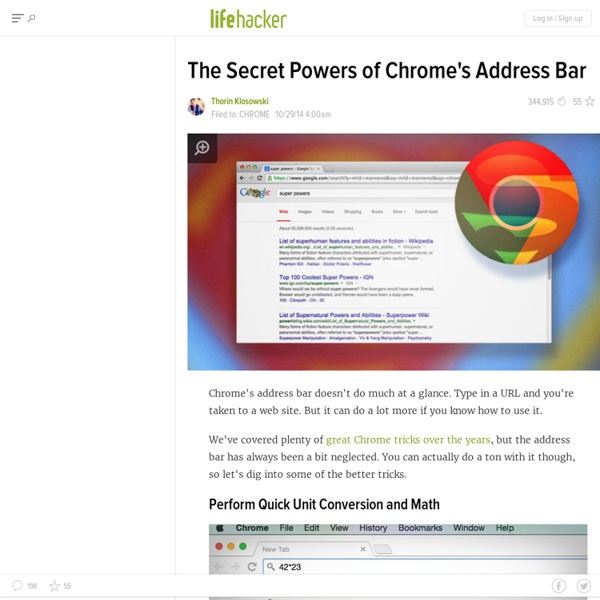
How to Expertly Organize Your Classroom With Google Sites A few months into my personalized learning foray, I got stumped by the challenges of organizing a blended curriculum. I couldn’t figure out how to coordinate all of the links, playlists, videos, and regular classroom stuff and it slowed down learning. But I’m grateful that one of my co-workers gave me a tip: Build a Google Site, like this example here. Google is a “what you see is what you get” kind of organization: Google Docs lets you make documents (and more), Forms lets you make forms (and more), and more. Websites exist to share information, broadcast the news, help people connect, and more… right? Contact information - so students can get in touchClass Announcements - to share what’s going onShoutouts - to recognize hard workGrades or Mastery Tracking - to share progressStudy Guides - to promote study habitsClasswork / Homework - for kids to keep upExtra Credit or Accelerated - for kids to advance themselvesHelpful Links (content, videos, tools) - to expand opportunities
Kaizena · Give Great Feedback 15 Effective Ways to Use Google Docs in Class June 19, 2014 I spend a considerable time every single day browsing the net tracking new updates in the world of educational technology and, often times, in the midst of this journey I would come across wonderful resources and tutorials that usually end up in one of my posts here in this blog. So after the previous guide on how to be a Google Drive master , today I am sharing with you another awesome guide created by Eric Curts entitled "The paperless Classroom with Google Docs". This guide is available for free in a Google doc format from this link. In this guide, Eric walks you through the different stages of turning your classroom into a digitally focussed environment where you will no longer have any need for papers. This is al done through the effective use of the different Google Drive features and functionalities. Here is a quick overview of the table of contents of this guide:
Google Calendar: Add Attachments Google Calendar is amazing, I won’t try to sell it because you’re probably already using it! One thing I have been recently using and loving is the ability to attach things from Google Drive in Google Calendar. While I do a fairly good job of organizing my files in folders in Google Drive, it is so nice to have the documents that pertain to an event easily accessible through Google Classroom. When I open the calendar event, I can simply click on the links to the documents I need for that meeting or event. I do not have to locate them in Google Drive, and I do not have to wonder if I have everything I need. Using Google Calendar is an excellent way to facilitate collaboration. Anyone who is invited to the same calendar event also can add attachments or view the attachments I have added. In Google Calendar (calendar.google.com), you can click on “edit event” when creating an event. Under the description is an option to “Add attachment.” Copyright secured by Digiprove © 2015 Like this:
The advanced Google searches every student should know Google has amazing tools for finding school-worthy sources. Too bad most kids don’t know they exist “Did he seriously just ask that? “Of course I know how to use Google,” I have been told by every student to whom I have asked the question. “Really? The truth is that every student can use Google on some level. If you watch your students use Google you will probably observe that most begin their search by simply typing the title of the assignment verbatim into Google (i.e., Iranian Hostage Crisis). After their results pop up, most students will look only at the first screen of results, believing that those top hits contain everything they will need to complete their assignment. But what happens when a meaningful search requires more thinking than simply typing in the assignment? Next page: Expert Google search strategies
Tech Tip: Digital storytelling with Google Map tools You’ve done it. Go ahead and admit it. You’ve searched for your house on Google Maps. The three main tools for map creation are Google Earth, Google Tour Builder, and Google My Maps. All three of the tools can be used to create multimedia rich geotags for location based storytelling. Will Kimbley is an instructional technology consultant in California. Tech Tips is a content collaboration between SmartBrief Education and GreyED Solutions. Miss a Tech Tip? Related Posts No Related Posts Found Tech Tip: Capture ideas with voice typing in Google Docs Many students have great ideas but capturing those ideas in a written document is a challenge for several reasons. What if your students could just dictate to their laptop and have their words typed for them? Enter Google Docs with voice typing baked right in! Here's how to use the feature: Confirm your microphone works.Create or open a doc in Google Docs, in Chrome. (Voice typing in Google Docs only works in Chrome browsers.)Go to Tools, select Voice Typing.A box will appear with the icon of a microphone. Here is a list of commands you can use while voice typing: Select textFormat your documentEdit your documentAdd and edit tablesMove around your documentResume voice typingCommands to open helpSpeak (for accessibility) Insert punctuation by using these words: PeriodCommaExclamation pointQuestion markNew lineNew paragraph Correcting mistakes is easy. The system also supports several languages and dialects. What will your students do next with these tools?
11 Google Now tips you need to try today 1. Set it up right Make sure you have set Google Now up correctly before you begin exploring. Firstly, get Google Now to recognize your “OK Google” command from any screen by tapping the hamburger menu icon in the Google app. Once that’s done, you’ll be prompted to train OK Google to your voice, which you do by saying “OK Google” three times. Next, head over to Settings > Voice > Offline speech recognition and make sure all the languages you need have been downloaded. If you trust Google enough to give it access to your location data, you will open up a lot of great Google Now features. While you’re at it, go into the Google app, press on the hamburger menu icon and then go to Customize. 2. Google Now's OK Google offers hundreds of voice commands that can be used to achieve a whole host of operations. 3. If you download Commandr from the Play Store, you can add a host of additional commands to Google Now. Commandr for Google Now 4. 5. 6. 7. 8. 9. 10. 11. 12. 13.
3 Ways Google Arts & Culture Can Enrich Your Lessons Imagine your students learning about the massive prehistoric creatures that used to walk the earth and being able to look them in the eye. Or imagine your class studying van Gogh’s art and being able to look closely enough to study his brushstrokes. We’re not describing an episode of The Magic School Bus; we’re talking about the reality that is Google Arts & Culture. Similar to its foray into virtual reality via Google Cardboard and Google Expeditions, the tech giant announced in September that it had partnered with more than 50 natural history museums across the world to create a catalog of hundreds of interactive stories, photos, videos and virtual tours. Included in the catalog are 360-degree views of creatures like Rhomaleosaurus, a 180-million-year-old sea dragon currently on display at London’s Natural History Museum. Students can get the 360-degree view in the video below or on Google Cardboard. 1. 2. 3. To explore everything we’ve talked about, visit the Google Arts & Culture.
Google: Girls Can Achieve Great Things Through Coding | STEM Solutions | US News Rose Broome, founder and chief executive officer of HandUp, grew up in California's Silicon Valley, playing in computer server rooms and making backup tapes. As an undergraduate at Santa Clara University, she studied computer science and business computing as an information systems student, but then switched disciplines. Graduating with a degree in campaign management, Broome thought that it would enable her to do more community-focused work, such as public health messaging. "I wish I had known at that time that you could make a big difference with computer science, and I'm excited to share that message with other girls," Broome says. Featured on Google's Made with Code website is a video highlighting Broome and other women who use code to make a difference. While earning a master's in psychological research from San Francisco State University, Broome gravitated toward the statistics and data analysis part of her research, and from there made her way back to technology. Rep. Rep.
Control Alt Achieve: Google Drawings Chess and Checkers for Students Earlier this week I shared a post about Battlesheets, my Google Sheets version of the classic tabletop game Battleship. Building on that topic, I am sharing two more Google versions of classic games in this post. This time I have created online interactive versions of Chess and Checkers with Google Drawings. As mentioned before, tabletop games, board games, card games, and such can have great educational value for students. Although there are many modern games (which I love) Chess and Checkers are classics that are both accessible and educational for students. To get your copy of Google Drawings Checkers, click the template link below: Checkers game - Google Drawing template Google Drawings Chess To get your copy of Google Drawings Chess, click the template link below: Chess game - Google Drawing template