


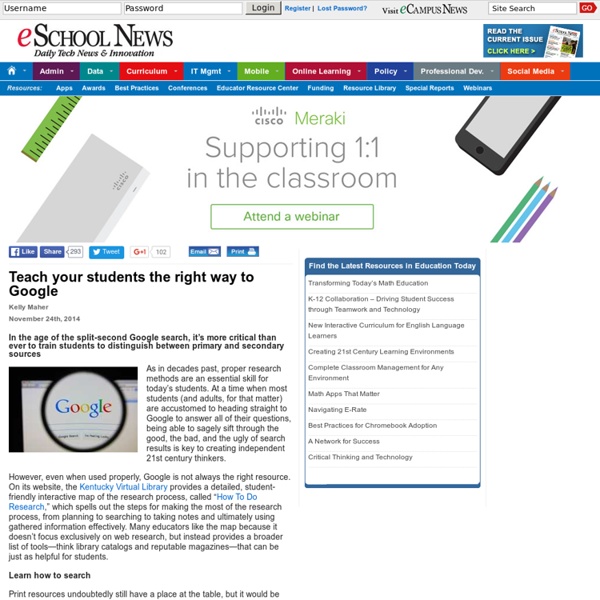
Create a Unique Google Forms URL for Each Student One of the presentations I did in the Google Booth at Educause this year was on using concatenate for a spreadsheet. While you do not need to know the word concatenate to do this trick, it is wickedly useful. One of the best tools in the Google Apps suite is Google Forms. It allows any user on practically any device to fill out a Form. The user does not have to be logged in, have a Google account or even know what Google is. The problem is the end user. Unfortunately there are fields you would not typically want to make multiple choice. Google Forms allows you to pre-populate the fields of the Form. If you use the same Google Form repeatedly, such as for a daily warm-up, each student can have a unique URL that automatically pre-populates their SID, First Name, Last Name and Email Address. When putting on a professional development (PD) conference event the same evaluation form is used for each session, each presenter. Like this: Like Loading...
The 4Ss of Note-Taking With Technology Recently, a number of articles have surfaced reporting the ineffectiveness of note taking with laptops, in keeping with the findings of Pam Mueller and Daniel Oppenheimer detailed in The Pen Is Mightier Than the Keyboard. These authors assert that when students used laptops in lecture courses, they transcribed notes rather than synthesized information. As a result, those students then performed poorly on cognitively demanding tasks. However, before making a blanket statement that one device may be better than another (e.g. pen vs. laptop) or calling into question what may be the best note-taking system, what if we approach the concept by identifying what is best for individual students? In other words, does the system . . . Adequately support the students' learning needs? Support What if, because of individual learning styles, pen and paper are a detriment to learning? 1. By typing content, students have the option of hearing it played back through text-to-speech. 2. 3. Save Search Share
38 Ideas to Use Google Drive in Class August 11, 2014 This is the third post in a series of posts aimed at helping teachers and educators make the best out of Google Drive in classrooms. This series comes in a time when teachers are getting ready to start a new school year and hopefully will provide them with the necessary know-how to help them better integrate Google Drive in their teaching pedagogy. The two previous posts featured in this series were entitled consecutively "New Google Drive Cheat Sheet" and "Teachers Visual Guide to Google Drive Sharing". Today's post covers some interesting ideas and tips on how to go about using Google Drive in your classroom. This work is created by Sean Junkins from SeansDesk. Google Docs
National Culture About the research Professor Geert Hofstede conducted one of the most comprehensive studies of how values in the workplace are influenced by culture. He analysed a large database of employee value scores collected within IBM between 1967 and 1973. The data covered more than 70 countries, from which Hofstede first used the 40 countries with the largest groups of respondents and afterwards extended the analysis to 50 countries and 3 regions. Subsequent studies validating the earlier results include such respondent groups as commercial airline pilots and students in 23 countries, civil service managers in 14 counties, 'up-market' consumers in 15 countries and 'elites' in 19 countries. In the 2010 edition of the book Cultures and Organizations: Software of the Mind, scores on the dimensions are listed for 76 countries, partly based on replications and extensions of the IBM study on different international populations and by different scholars. Culture only exists by comparison More information
GOOGLE DRIVE LESSONS BUNDLE Google Drive • Create and share your work online and access your documents from anywhere. • Manage documents, spreadsheets, presentations, surveys, and more all in one location. • These Google programs are FREE. • These lessons contains screen shots, activities, marking schemes, tips and instructions for using Documents, Slides, Sheets, Drawings and Forms within Google Drive. * Documents is similar to Microsoft Word * Slides is similar to Microsoft PowerPoint * Sheets is similar to Microsoft Excel * Drawings is similar to Microsoft Publisher * Forms is a useful tool to help you plan events, send a survey or give students a quiz You will receive these lessons in both PowerPoint and PDF formats. * Save $8 by purchasing this bundle UPDATE: Lessons for the new Google Add-ons and Updates have been added. TOPICS 1. Thanks for visiting my store! Also, don't forget to "FOLLOW" me for exciting new product announcements, sales, promotions and updates! Gavin Middleton TeachwithTech
3 Things You Didn’t Know About Microsoft Excel Are you utilizing Microsoft Excel to its fullest? Here are three things you might not have known Excel could do: Sparklines With Sparklines in Excel 2013, you are able to provide a more in-depth view of the data other than just simply using the numbers. By using conditional formatting, you are able to apply cell formatting based on specific conditions or criteria. Ready to explore all the features of Excel from beginner to advanced? Don't have access to Atomic Learning? This article is a part of Atomic Learning’s 12 Days of Learning. <div class="disqus-noscript"><a href=" thedaringlibrarian - Google_Apps Please send suggestions & questions to Gwyneth Jones - The Daring Librarian (.com) Google Certified Teacher #GTAWA --> gwyneth_jones(at) hcpss.org HCPSS Teachers: PLEASE Log OUT of your personal GMAIL before logging INTO our Google APPS For HCPSS andRemember - it's your Active Directory login the kind for your laptop & not your CLC :-) Great directions from the super cool @ericcurts how to go paperless with GAfE & Google Drive! **The Paperless Classroom with Google Docs** From the HCPSS Help website:Google Contacts is a way to store and organize contact information about the people with whom you communicate. • Danielle's Google Apps PageUploading, Sharing, and Making Copy of FilesDownload the PDF version! Download this free eBook .PDF from Simple K12 Ten Reasons to Choose Apps **Module 1: Google Apps Education Edition** **Module 3: Calendar** (click image for Larger Size)Module 4: Docs**Module 5: Sites**Module 6: Other Tools** (Scroll up to the top for more!
22 Tricks That Can Make Anyone A Keyboard Ninja Using the mouse to perform repetitive tasks is not productive. The best way to boost your efficiency levels when browsing the internet is by using keyboard shortcuts. Despite contrary belief, the keyboard was designed to be used without looking at one’s hands. The best way to get familiar with keyboard shortcuts is to first learn how to type while keeping your eyes on the screen. Once you’ve mastered basic typing, it’s time to upgrade your skills to the keyboard shortcuts mentioned above. Who knows? What’s your favorite keyboard shortcut? 22 Tricks You Must Master To Become A Keyboard Ninja | 9gag
Must-Know Google Doc Hacks for Classrooms Buckle up. We collected must-know tips, tricks, and shortcuts for classrooms using Google docs. Funky Features You can find a doc’s revision history under the “File” tab.Similarly - click any file (single-click) and then click the “i” in the right corner to view the activity history of a doc.And you can still track changes by navigating to the “editing” button on your toolbar and selecting “suggesting” instead of “editing” mode. Docs has citation support, accessible via the research option under “Tools.” For longer works, docs will auto-generate a table of contents if you use heading styles throughout. Savvy Settings Also under “Tools” is your personal dictionary. Just Gimmie the Shortcuts, Please You can find the shortcut motherload here.
No Time For The Gym? Do These Effective Desk Stretches Instead Not everyone has time to go to the gym or squeeze in a short run. Especially those who work tedious hours with long commutes. In order to maintain one’s health, creativity is required. Although the office may seem like the worst place to exercise, it actually is a great place to start. Using a desk for leverage, powerful stretches can be performed. Just make sure to do them when no one is around. When your schedule starts clearing out, then it’s time to go back to running outside of the office and working out in the gym. 17 Desk Stretches That You Should Try {Infographic} | Best Infographics
13 Google Search Tricks That Make Life A Whole Lot Easier You think you know how to Google? You don’t know how to Google. Even the most seasoned Googler might not know every tip and trick available with just a few extra keystrokes in the search bar. Consider this your instructions manual for the world’s most popular search engine. The Scenario: You’re playing Scrabble and some dumb-dumb says, “Hey, ‘panacea’ isn’t a word!” The Solution: Just type “define:” followed by the word you want and Google will take you straight to the definition. The Scenario: You want to find out the origin of a quote, but Google keeps giving results that are nowhere close. The Solution: Put your search phrase inside quotation marks. The Scenario: You want bread recipes that don’t list “yeast” as an ingredient. The Solution: After you enter your desired search terms, add a minus sign (-) followed by the words you want excluded. The Scenario: You want to research digital cameras that fall within a certain price range. The Solution: First type in your term.