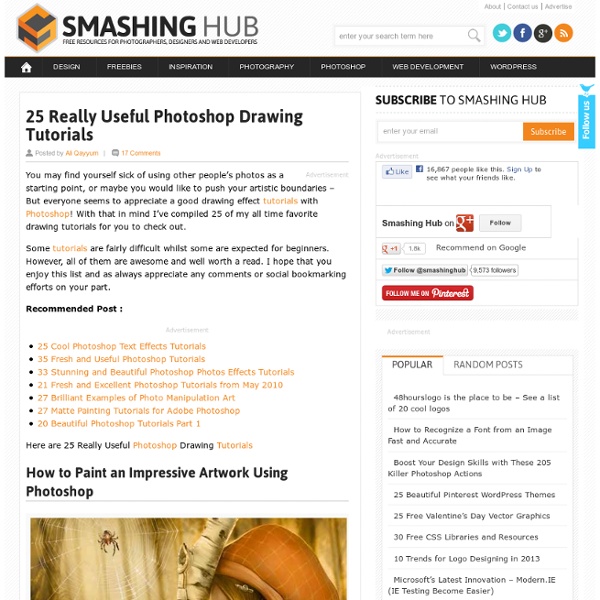25 Really Useful Photoshop Drawing Tutorials
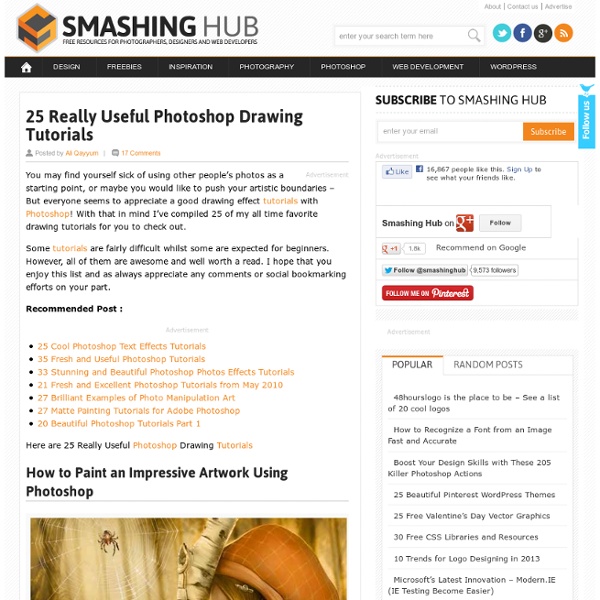
How To Make Digital Photos Look Like Lomo Photography
The following tip on getting digital images to look like Lomo Images was submitted by DPS reader – Frank Lazaro. You can see his photography at his Flickr page and see some of his Lomo shots here. From the first time I saw a photo that looked like this, I wanted to shoot one of my own. Low and behold I went out and bought 2 of these babies. I searched and searched and after trying several different Photoshop methods, I finally came up with my own using a mix of different techniques. Get Free Weekly Digital Camera Tips via Email Here is my step by step on how I take a digital photo and make it Lomoified. Getting Started – Creating a Vignette The first thing you want to do is create the classic vignette that the Lomos are well known for and I achieve this by doing a freehand lasso of a circle around the photo. Once you have set the feather (shown above) and have drawn the circle, you must invert the selection. Now to achieve the vignette, I add a Levels layer. Now you have a vignette.
Made to Stick, How to Avoid Making a Bad Presentation - Powerpoint Tips - Positec Power Tool Group
How to Reduce Your Depth of Field in Photoshop | Light Stalking
I'm a professional landscape photographer living on the coast of Maine. Through my work, I like to show a vantage point that is rarely seen in reality; a show of beauty, emotion, and serenity. Feel free to visit my website. By Christopher O'Donnell on in Photography Guides, Photography Post Production If you’re looking to isolate your subject from its environment to create some depth and drama, then reducing your depth of field is an ideal way redirect the focus. You’ll need an image with an identifiable (in-focus) subject and some distance between it and your background. Your depth of field should be edited in two parts: first your environment (everything but your subject), and then just for the subject itself. I tend to use a shallow depth of field for most of my images so it’s a bit difficult to find an example image that’s entirely in focus. Photo by Christopher O’Donnell 1. 2. 3. The gradient tool will help you create an even transition between out of focus areas and in-focus areas.
Related:
Related: