


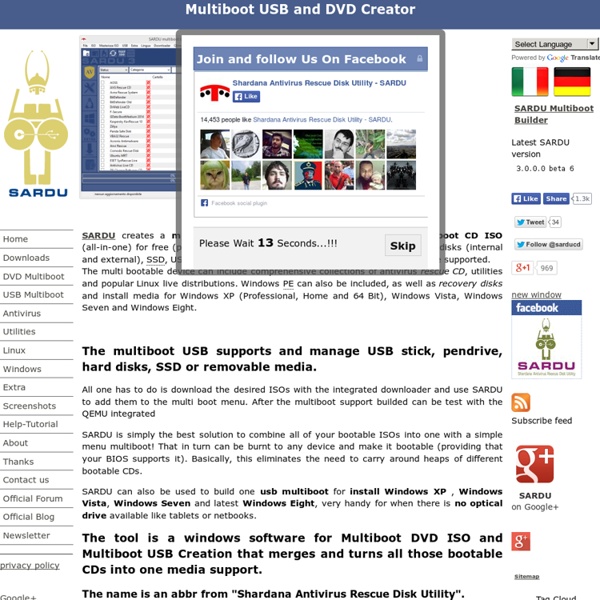
sans titre Hi, Just want to do a short explanation how to fix the current issue with Squid3 and SquidGuard services not starting up automatically after a reboot. User stephenw10 should have the credit for posting the solution here But for some of us, the description might be a little too vague, so I took the liberty of explaining it in more detail in this post. Impacted PackagesSquid3, release 0.2.8squidGuard, release 1.9.14 Symptoms After reboot, your squid and squidguard services does not autostartLog file /var/squid/logs/cache.log contains numerous errors of Shared object "libldap-2.4.so.2" not found, required by "squidGuard" Root CauseIf using downloaded blacklists only, the required file/folder isn't created and at boot Squidguard fails to start filling the squid logs in cache.log with above error. Work Around //Jimmy
Formatieren Dieser Artikel wurde für die folgenden Ubuntu-Versionen getestet: Dieser Artikel ist größtenteils für alle Ubuntu-Versionen gültig. Zum Verständnis dieses Artikels sind folgende Seiten hilfreich: Beim "Formatieren" eines Datenträgers wird dieser mit einem Dateisystem versehen. Viele Datenträger werden bereits formatiert (und damit auch partitioniert) ausgeliefert, z.B. Manchmal kann es aber auch notwendig sein, Partitionen nachträglich nochmals zu formatieren. Hinweis: Beim Formatieren einer bestehenden Partition werden in der Regel die Daten nicht wirklich gelöscht, sondern "nur" die internen Tabellen des Dateisystems, in denen die Position der Daten vermerkt ist, überschrieben. Für den Wechsel der Linux-Dateisysteme von ext2 nach ext3 und auch von ext3 nach ext4 muss man die Partition nicht neu formatieren. Bei der Installation eines Betriebssystems wird in der Regel der entsprechende Datenträger bzw. die entsprechende Partition auch formatiert. Achtung! Installation mit apturl Nutzung
Comment réparer une clé USB protégée en écriture 01net. le 15/04/15 à 09h15 Une clé USB protégée en écriture (« Write Protect » en anglais) ? À qui cela n'est-il jamais arrivé ? Dans ce cas, impossible de copier un fichier dessus ou de supprimer un fichier qu’elle contient. La première chose à faire est de copier tous les fichiers de la clé sur un autre support de stockage (autre clé, disque dur) car les opérations qui vont suivre risquent d’effacer entièrement le contenu de la clé. Première solution : l’utilitaire Diskpart de Windows Windows est doté d’un petit programme utilisé pour gérer les disques durs et les clés USB. Sélectionnez la clé en tapant « select disk X », ou X est le numéro que vous avez trouvé (select disk 2 dans notre exemple), et validez. Utilitaire Diskpart de Windows Deuxième solution : modifier la base de registres de Windows Dans certains cas, Windows interdit l’écriture sur une clé USB car sa base de registres comporte une modification spécifique, simple à corriger. Modification de la base des registres
Partitionierung Dieser Artikel wurde für die folgenden Ubuntu-Versionen getestet: Dieser Artikel ist größtenteils für alle Ubuntu-Versionen gültig. Achtung! Vor der Benutzung der Programme bzw. der Neupartitionierung der Festplatte sollte unbedingt eine Datensicherung aller wichtigen Daten gemacht werden! Hinweis: Aufgrund eines Fehlers kann Ureadahead nicht ohne Weiteres parallel zu einer ausgelagerten /var-Partition genutzt werden. Unter Partitionierung versteht man die Einteilung einer Festplatte in verschiedene Bereiche, die dann mit diversen Dateisystemen belegt werden können, um Daten darauf zu speichern oder ein Betriebssystem zu installieren. Eine grundlegende Einführung in die Partitionierung findet man im entsprechenden Grundlagen-Artikel. Eine bebilderte Schritt-für-Schritt-Anleitung anhand eines Beispiels findet man im Artikel Manuelle Partitionierung. Werkzeuge Mit Grafischen- oder Kommandozeilen-Programmen kann man bequem die Partitionierung einer Festplatte ändern, also z.B. Grafisch Konsole
Outils windows pour créer Doc mount Dieser Artikel wurde für die folgenden Ubuntu-Versionen getestet: Dieser Artikel ist größtenteils für alle Ubuntu-Versionen gültig. Zum Verständnis dieses Artikels sind folgende Seiten hilfreich: Dateisysteme einbinden In Linux müssen auf internen oder externen Datenträgern befindliche Dateisysteme in das System eingebunden werden. Bei den Desktop-Umgebungen GNOME und KDE ist das Einhängen von Datenträgern per Mausklick möglich. Eine gewisse Grundkenntnis zu mount ist jedoch durchaus vorteilhaft, da z.B. nicht immer alle Windowslaufwerke richtig eingebunden werden. "mount" (einhängen) und "umount" (aushängen) werden über das Paket mount bereitgestellt und sind Bestandteil jeder Standardinstallation. Hinweis: In manchen Fällen verwendet mount weitere Hilfsprogramme mit teilweise eigenen Optionen. Statisches und temporäres Einbinden Statisches Einbinden Temporäres Einbinden Wechseldatenträger (z.B. Automount Nutzung von mount Anzeige der eingehängten Datenträger Datenträger einhängen Syntax Parameter
Débuter avec Prezi étape par étape en 10 vidéos Upload ljreducation Loading... Working... ► Play all Prezi ljreducation10 videos1,227 viewsLast updated on Nov 20, 2014 Play all Sign in to YouTube Sign in History Sign in to add this to Watch Later Add to Loading playlists...
GParted Zum Verständnis dieses Artikels sind folgende Seiten hilfreich: GParted ist eine GTK-basierte grafische Benutzeroberfläche für GNU Parted. Mit GParted kann bequem die Partitionierung einer Festplatte geändert werden, also z.B. Partitionen vergrößert oder verkleinert, neu angelegt, verschoben oder neu formatiert werden. Installation Hinweis: GParted und ntfsprogs/ntfs-3g sind auf der Ubuntu-Live-CD bereits vorhanden. Bei einer Standardinstallation ist GParted bereits vorhanden, ansonsten wird es durch folgendes Paket installiert [1]: gparted mit apturl Paketliste zum Kopieren: apt-get aptitude sudo apt-get install gparted sudo aptitude install gparted Hat man GParted installiert, kann man gparted mit Root-Rechten starten [2]. GParted für NTFS-Partitionen Will man mit GParted auch NTFS-Partitionen erstellen oder bearbeiten, so benötigt man den Dateisystem-Treiber NTFS-3G. ntfs-3g sudo apt-get install ntfs-3g sudo aptitude install ntfs-3g Live-CDs Parted Magic gParted Live-System Das gparted Live-System
LDAP authentication Location: Settings link in Settings > Site administration > Plugins > Authentication > Manage authentication This document describes how to set up Lightweight Directory Access Protocol (LDAP) authentication in Moodle. We cover the basic, advanced and some trouble shooting sections to assist the user in the installation and administrating LDAP in Moodle. Table of Contents Basic Scenario The simple and straightforward approach for most installations. Assumptions Your Moodle site is located at You have configured your PHP installation with the LDAP extension. Table of Contents Configuring Moodle authentication Log in as an admin user and go to Administration > Plugins > Authentication > Manage authentication. Now, you just have to fill in the values. LDAP Server Settings Bind settings User lookup settings Force change password LDAP password expiration settings Enable user creation Course creation Cron synchronization script Data Mapping Active Directory help Linux servers c_rehash
USB Drive AutoRun.inf Tweaking Installing Moodle on Debian based distributions Installing Moodle as a Debian package Moodle used to be included as a Debian package. However, it has not been included in recent releases. Installing moodle from .tgz(.tar.gz) or .zip file Step 1: Install required packages After installing your Debian distro, install these packages (if you've not already done so). Web Server (Apache highly recommended) Database Server (MySQL or PostgreSQL recommended) PHP, PHP-MySQL mod (or mod for your database) Various PHP modules necessary for Moodle LAMP in Debian Setting up a LAMP in Debian is very easy. For installation of the necessary packages the easiest option to use apt-get through the command line interface. Use the following command to install apache2, php5 and mysql apt-get install apache2 php5 mysql-server php5-mysql libapache2-mod-php5 php5-gd php5-curl php5-xmlrpc php5-intl The mentioned packages are installed along with the dependencies depending on what was already installed on your Debian system. gedit /etc/apache2/apache2.conf or Now log in
Empfehlenswerte Linux-Live-Distributionen für CD und USB-Stick - Linux für die Hosentasche Das auf Debian basierende Linux-Betriebssystem Knoppix war als erste Live-Distribution in aller Munde. Seitdem hat die Live-CD oder -DVD Schule gemacht und fast jede Linux-Distribution bietet in der Zwischenzeit ein Live-Medium an. USB-Sticks sind günstig und bieten massig Speicherplatz an. In diesem Artikel möchte Ihnen TecChannel einige nennenswerte Live-Distributionen vorstellen. Ubuntu und Abkömmlinge Ubuntu ist unbestritten eine der populärsten Linux-Distributionen. Eine der leichtgewichtigen Ubuntu-Abkömmlinge ist die LXDE-Version Lubuntu. Lubuntu Mit LXDE: Lubuntu ist ein Ubuntu-Abkömmling mit einer leichtgewichtigen Desktop-Umgebung. Als Browser verwendet die Distribution Googles freien Browser Chromium. Mit GNOME Mplayer und Audacious sind Sie in Sachen Multimedia bestens gerüstet. Mit PCManFM befindet sich ein leistungsfähiger Dateimanager an Bord.
RedmineLDAP Redmine natively supports LDAP authentication using one or multiple LDAP directories. Declaring the LDAP¶ Go to Administration and click LDAP authentication in the menu. Enter the following: Name: an arbitrary name for the directory Host: the LDAP host name Port: the LDAP port (default is 389) LDAPS: check this if you want or need to use LDAPS to access the directory Account: enter a username that has read access to the LDAP , otherwise leave this field empty if your LDAP can be read anonymously (Active Directory servers generally do not allow anonymous access) Password: password for the account Base DN: the top level DN of your LDAP directory tree Login attribute: enter the name of the LDAP attribute that will be used as the Redmine username Redmine users should now be able to authenticate using their LDAP username and password if their accounts are set to use the LDAP for authentication. On the fly user creation¶ Here is an typical example using Active Directory: Dynamic Bind Account¶ or 1. .
Shred – Ubuntu-Forum Wiki