


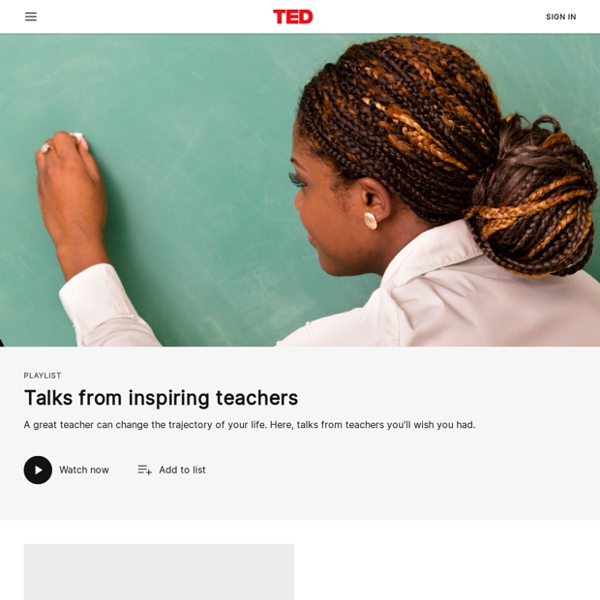
A Short Guide to Taking Screenshots on Your Laptop and Tablet Visual aids can be very helpful when you're introducing a new website, app, or software to students or colleagues. Being able to take and send a screenshot is also helpful when you're trying to explain a problem to your tech support person. Here's a short guide to taking screenshots on your iPad, Android tablet, Windows computer, Mac, or Chromebook. Chromebook: A quick search in the Chrome store will return a bunch of options for taking screenshots on a Chromebook. Macbook and Windows laptops: On a Mac you can use the keyboard combination of "Command+shift+4" to take a screenshot of a portion of your screen. On a Windows computer you can use the Snipping tool to capture all or part of your screen. For years I have used Jing to take screenshots on my Mac and on my Windows laptop. Skitch is another screenshot tool that I have used over the years.
21 Digital Tools To Build Vocabulary - 21 Digital Tools To Build Vocabulary by Kimberly Tyson, Ph.D If you follow this blog, you know that I believe effective vocabulary instruction is just about the most important instructional activity for teachers to get right. In addition, a broad vocabulary is important for effective speaking, listening, reading and writing. I write frequently about the importance of effective vocabulary instruction and my recent infographic – the 10 Do’s and Don’ts of Effective Vocabulary Instruction – has proved very popular having been Pinned over 31,000 times. In today’s 21st century classrooms, digital tools must coexist alongside more traditional tools. Digital tools have advantages. hear pronunciations;read words in a variety of authentic examples;view photos and images related to words (important for English language learners);reinforce word learning through interactive games;play with and manipulate language;discover rhyming words; andcollaborate with classmates to create virtual words walls. 1.
25 Fun Ways to use QR Codes for Teaching and Learning I’ve culled a bunch of ideas from different teachers who have shared their approaches to using this simple but powerful construct in the classroom. Once your students are equipped with a device that can read QR codes and they know how to scan them, you’re ready to use ideas like these in your classroom! If you’re not already familiar with it, scroll down to the bottom of the article to learn how to easily create QR codes, and find QR Code readers. Ideas, Ideas, and More Ideas! The article, Ways to use QR Codes in the Elementary Classroom and Using Google Docs to Create Them, by Jill Thompson, offers these uses: Library Book Add-On: Put QR codes on classroom library books, linking out to information about the author and or book. These ideas come from the web page QR Codes – What are they and how can I use them in my classroom? Assistive Technology: “Provide an alternative access format for students who need additional support in reading and writing.” Creating and Reading QR Codes
Bloom’s Taxonomy Background Information | The Original Taxonomy | The Revised Taxonomy | Why Use Bloom’s Taxonomy? | Further Information The above graphic is released under a Creative Commons Attribution license. You’re free to share, reproduce, or otherwise use it, as long as you attribute it to the Vanderbilt University Center for Teaching. For a higher resolution version, visit our Flickr account and look for the “Download this photo” icon. Background Information In 1956, Benjamin Bloom with collaborators Max Englehart, Edward Furst, Walter Hill, and David Krathwohl published a framework for categorizing educational goals: Taxonomy of Educational Objectives. The framework elaborated by Bloom and his collaborators consisted of six major categories: Knowledge, Comprehension, Application, Analysis, Synthesis, and Evaluation. The Original Taxonomy (1956) Here are the authors’ brief explanations of these main categories in from the appendix of Taxonomy of Educational Objectives (Handbook One, pp. 201-207):
Bloom's Taxonomy Introduction Bloom's taxonomy was developed to provide a common language for teachers to discuss and exchange learning and assessment methods. Specific learning objectives can be derived from the taxonomy, though it is most commonly used to assess learning on a variety of cognitive levels. The table below defines each cognitive level from higher- to lower-order thinking. The goal of an educator using Bloom's taxonomy is to encourage higher-order thought in their students by building up from lower-level cognitive skills. Knowledge Definition Rote factual knowledge of specific terminology, ways and means (i.e., conventions, trends, classifications and categories, criteria, methodology), universal axioms and/or abstractions accepted by the field or discipline (principles and generalizations, theories and structures). Comprehension Definition Understanding the meaning of information and materials. Application Analysis Synthesis Evaluation Learning Objectives Applications of the Taxonomy Bloom, B.
Critical Thinking Model 1 To Analyze Thinking We Must Identify and Question its Elemental Structures Standard: Clarityunderstandable, the meaning can be grasped Could you elaborate further? Standard: Accuracyfree from errors or distortions, true How could we check on that? Standard: Precisionexact to the necessary level of detail Could you be more specific? Standard: Relevancerelating to the matter at hand How does that relate to the problem? Standard: Depthcontaining complexities and multiple interrelationships What factors make this a difficult problem? Standard: Breadthencompassing multiple viewpoints Do we need to look at this from another perspective? Standard: Logicthe parts make sense together, no contradictions Does all this make sense together? Standard: Significancefocusing on the important, not trivial Is this the most important problem to consider? Standard: FairnessJustifiable, not self-serving or one-sided Do I have any vested interest in this issue? Why the Analysis of Thinking is Important Think About...
Tech Tools by Subject and Skills Every year, so many new technology tools for teachers are launched into the market that it can be nearly impossible to keep up with them all. In order to keep you up-to-date with the latest and greatest educational tech tools, our team of edtech specialists has put together this list of the best edtech resources and technology tools for teachers. Clicking on the links below will take you to hundreds of apps, websites, extensions, and more. Whether you're looking for a specific tech tool or just trying to find something new and interesting for your class, we encourage you to browse around all of the different categories to see how many wonderful resources are available for your students. Also, if you have a tool that you'd like to see added to the list, please feel free to contact us at admin@edtechteacher.org. The following technology tools for teachers have been organized by academic subjects, topics, and learning activity.
40 websites that will make you cleverer right now The indexed web contains an incredible 14 billion pages. But only a tiny fraction help you improve your brain power. Here are 40 of the best. whizzpast.com – Learn about our awe inspiring past all in one wonderful place. khanacademy.org – Watch thousands of micro-lectures on topics ranging from history and medicine to chemistry and computer science. freerice.com – Help end world hunger by correctly answering multiple-choice quizzes on a wide variety of subjects. artofmanliness.com – Blog/site dedicated to all things manly, great for learning life skills and good insights. unplugthetv.com – Randomly selects an educational video for you to watch. coursera.org – An educational site that works with universities to get their courses on the Internet, free for you to use. mentalfloss.com – Interesting articles guaranteed to make you smile and get you thinking. feelgoodwardrobe.com – Find out how the world of fashion really works and what you can do to combat it. lifehacker.com – Learn to hack life!
Open Culture Useful Apps and Tools For Designers Who Hate WritingDesignrfix.com If you are a designer, it is entirely understandable if you aren’t too fond of writing. Your talent is based on visual resources, and you might find hard to deal with words instead. But while it might be true, you don’t want it to stop you from climbing in your career. If you are a graphic or web designer, written content is always around you. From a one-phrase slogan to a magazine website, you are expected to know your way around words. Thankfully, there are several tools for designers on the market that will help you upgrade your writing skills. # 1 – Dictionary.com If you have a problem remembering the meaning of some words, Dictionary.com is the app for you. But Dictionary.com isn’t only about word definition. # 2 – Grammarly Prefer something that will check your writing straight on? They also offer plugins for Microsoft Word, Chrome, and Firefox so that it can check your e-mails and posts for you. # 3 – Phraseology Phraseology will make writing on an iPad much easier. # 4 – Hemingway
Search Engines for Serious Writers June 20th, 2010 Finding the information you need as a writer shouldn’t be a chore. Luckily, there are plenty of search engines out there that are designed to help you at any stage of the process, from coming up with great ideas to finding a publisher to get your work into print. Both writers still in college and those on their way to professional success will appreciate this list of useful search applications that are great from making writing a little easier and more efficient. Professional Find other writers, publishers and ways to market your work through these searchable databases and search engines. Writing These helpful tools will help you along in the writing process. Research Try out these tools to get your writing research done in a snap. Google Scholar: With this specialized search engine from Google, you’ll only get reliable, academic results for your searches.WorldCat: If you need a book from the library, try out this tool. Reference Need to look up a quote or a fact? Niche Writers
The Biggest Stumbling Blocks When You Start Mind Mapping Some people start mind mapping and they’re changed forever. They can’t stop raving about it. Then there’s another group of people, which you might be in. It’s the group that tries out mind mapping, but finds there’s something not quite working for them. If I’m describing you, read on. And Fear not. If you’ve come across a stumbling block that’s not included in this article, let me know in the comments and we’ll talk about it. Deal? Onward. Block #1: I’m doing this wrong Never. If you think you’re doing it wrong, then you’re doing it wrong. Alright. But I don’t believe there’s a way to “do it wrong.” Most of your stress from mind mapping will come from you thinking you’re doing something wrong and not wanting to make a mistake. Don’t stress out about it. The process will feel a little weird at first. Don’t wait until you’ve learned everything about mind mapping before starting. And stop worrying about rules, or what someone says you should be doing. Block #2: I can’t pick a program to use Um. Phew.
Graphic Organizer Worksheets Advertisement. EnchantedLearning.com is a user-supported site. As a bonus, site members have access to a banner-ad-free version of the site, with print-friendly pages.Click here to learn more. (Already a member? Graphic Organizers Graphic organizers (some of which are also called concept maps, entity relationship charts, and mind maps) are a pictorial way of constructing knowledge and organizing information. Increasing Understanding by Creating Graphic Organizers: The process of converting a mass of data/information/ideas into a graphic map gives the student an increased understanding and insight into the topic at hand. The creation of graphic organizers also helps the student generate ideas as they develop and note their thoughts visually. Uses of Graphic Organizers: Graphic organizers can be used to structure writing projects, to help in problem solving, decision making, studying, planning research and brainstorming.
Excellent Tools, Apps, and Tips to Create Educational Book Trailers November 12, 2014 There are several ways to use technology to engage students and enhance their literacy skills and one of them is through creating video book trailers. Yes, they are similar to movie trailers we see now on YouTube but they are different in scope. A video book trailer is a concise review of a book created with the help of a variety of digital tools that include : images, text, clips, voiceovers, recordings, and music. Why include book trailers in your instruction? Creating book trailers is a comprehensive learning task in which students get to experiment with different literacies.Book trailers is a good way to get reluctant readers to readBook trailers are good for those readers who find it hard to visualize what they readBook trailers are a good alternative for the traditional book reportsTips on how to create Book Trailers Here are two sources I would recommend for learning about some important tips to keep in mind when working on book trailers: I- Audio resources: