


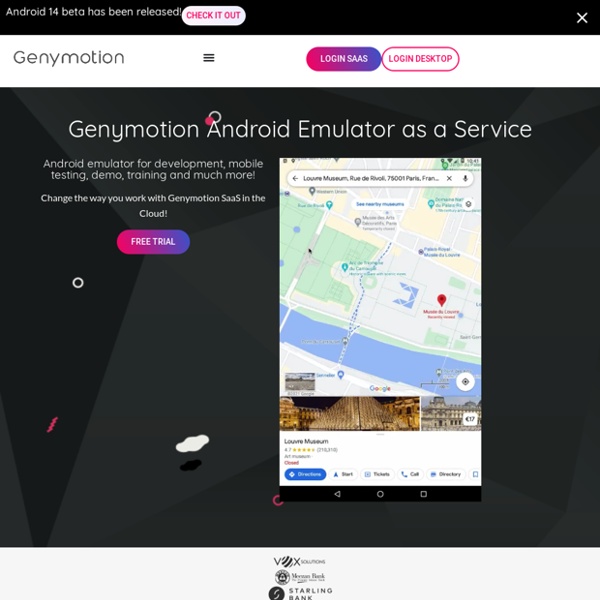
Android Emulators Comment installer des applications Android sur PC (BlueStacks) Bonjour, Finalement, un logiciel permettant d’utiliser les applications et jeux des Smart phones Android sur PC ! Vous pouvez dès maintenant, jouer aux jeux de votre Andoid en plein écran et avec une vitesse et un graphisme plus sophistiqué, tant que vous allez votre ordinateur pour cela. BlueStacks est un logiciel parmi les meilleurs dans ce domaine, il permet de télécharger et synchroniser les applications installés dans votre smart phone et votre ordinateur. Et si vous avez un écran tactile, c’est la fête Allons-y ! Téléchargement et installation : Vous pouvez télécharger le BlueStacks en utilisant le site du développeur : (cliquez sur le bouton à gauche, la version gratuite) Après le téléchargement, double-cliquez sur le fichier téléchargé pour commencer l’installation. Cochez “I Accept the Terms in the…” après la lecture approfondie et cliquez sur “Install” pour commencer l’installation. L’installation m’a prit 5 minutes, et ça peut prendre plus de temps… Conclusion :
Clues & Hints Lucky Patcher, l’outil indispensable pour votre appareil Android ! | Blog Gronemo.com • Avec du Gronemo à 200% de sa forme ! Aujourd’hui je vous parle encore d’Android, cet OS que j’affectionne tout particulièrement contrairement à ceux de la concurrence… Pardon, j’allais troller. Bref, je voulais parler d’une application qui va vous aider dans de nombreuses tâches, j’ai nommé : Lucky Patcher. Une fois celle-ci installée vous allez pouvoir faire principalement ceci : – Supprimer les pubs des applications. – Supprimer la vérification de licence d’une application premium. – Supprimer les diverses autorisations des applications. Cependant je le précise et c’est très important, il vous faudra avoir un appareil rooté pour la faire fonctionner ! En clair par exemple, si une application vous demande une connexion obligatoire à internet pour être lancée il vous suffit de supprimer cela et même sans connexion, vous pourrez en profiter. L’application doit être installée via un fichier .apk, pour savoir comment faire je vous redirige vers cette page. Dès ce moment là, elles sont classées en plusieurs catégories :
» How to install Android x86 4.4 RC2 on Hyper-V – Part 1: Install Luís Rato's Techy Thoughts This Post has been updated on 2015 for the Android x86 R2 which now natively supports Hyper-V, see here: This post is maintained for future reference. Hi there folks, Cloud adoption is moving surprisingly fast, with the so called strategy “mobile first, cloud first” I am frequently challenged to demo different business scenarios with Office 365 and Microsoft Azure services being consumed across multiple devices. As enterprise customers are getting immersed into CYOD/BYOD policies I need to do showcases with different OS’s, so I have a dilemma, I need an additional non-Windows OS/Device but I don’t want to buy one. With iOS I would need Apple devices – not an option, with Android I have Bluestacks for Android emulation which is a bit intrusive for my Laptop OS/Hyper-V Host or I can run a x86 ported version of Android on a VM, I prefer the latest. 1. 2. 3. 1. 2. 3. 4. 5. 6. 7. 8.
Get Source This page has (hopefully) the latest information about how to build Android for x86 platforms like Eee PC. The built images runs well on a real hardware as well as virtual machines (qemu or virtual box). Now it is very easy to compile Android for x86 platform from our git repositories. You need not to apply any patch. Since AOSP evolves very quickly, we have created different branches corresponding to different releases of AOSP: lollipop-x86 Based on Android 5.0 release (Lollipop). kitkat-x86 Based on Android 4.4 release (KitKat). jb-x86 Based on Android 4.3 release (Jelly Bean). ics-x86 Based on Android 4.0 release (Ice Cream Sandwich). honeycomb-x86 Based on Android 3.2 release (Honeycomb). gingerbread-x86 Based on Android 2.3 release (Gingerbread). froyo-x86 Based on Android 2.2 release (Froyo). eclair-x86 Based on Android 2.1 release (Eclair). donut-x86 Based on Android 1.6 release (Donut). android-x86-v0.9 (obsolete) Based on Android 1.5 release (Cupcake). Choose a target 1.
Android-x86 I have been using android x86 for a while now, but it has really come on leaps and bounds. The current version, 7.1 r1 is the best version yet. I am using it as my daily driver on my Lenovo x230 laptop and it has been running fantastic. Most apps run well. They have also added a CTRL-ALT-DELETE option to bring up the power controls. I do get the occasional Google Play Services error, but this is mentioned in the release notes and doesn't effect performance. Overall I am very impressed with this release. How to Install and Use Genymotion Android Emulator In Ubuntu Installing the Genymotion android emulator is not hard, but is not easy too. Before installing this useful software in your machine you need to sign up for an account on the genymotion.com website, but first let me introduce you guys to some features of the Genymotion software. Note: If you haven't red our article about Genymotion testing you should check it out before going any further. For thus that don't want to read our previous article and go straight to the installation, Genymotion is a multiplatform android emulator software which is being created to help users and developers run android applications in their machines without the need of a physical device. There is a free version of Genymotion software for personal usage, but if you plan to use it in commercial projects you should go for the paid version. All you need is a free account, sign up for free and download this amazing emulator. Genymotion features: 1. 2. 3. 4. 5. 6. chmod +x genymotion-2.0.1_x86.bin . . 10. 11. 12. 13. 14.
Android-x86 - Porting Android to x86 Andy the Android Emulator Hyperlink