


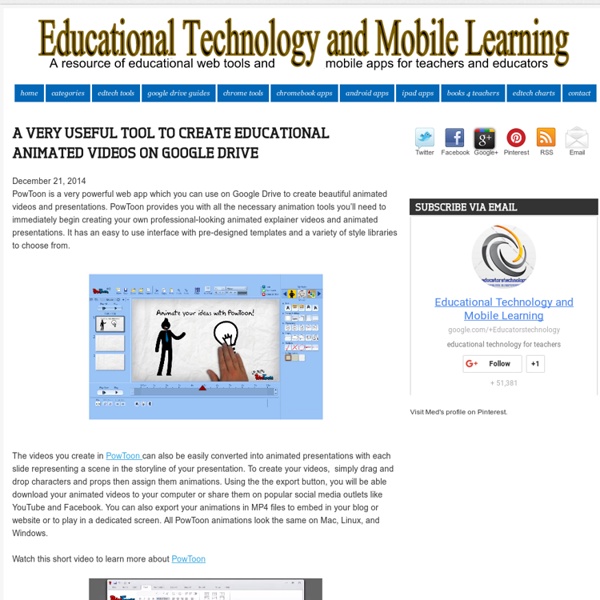
Chalkup- A Wonderful Google Drive Tool for Teachers February 6, 2015 I just learned through an email from Justin Chando about this interesting update to Chalkup. The folks in Chalkup have finally made the move to Google Drive and created a seamless integration of Chalkup with Google Drive. Chalkup is a great web tool that allows teachers to create classes and share different study materials on a message board that students can access in real-time. Some things that are unique to the Chalkup Google integration are: Grade and annotate files inline with drawing, highlighting, and area commentsUse a custom Rubric and attach it right to the gradeManages all Google Drive file permissions automatically View Google Drive files without needing to go to Drive, and Students save any type of document to their own DriveReal Discussions with nested comments.
At Penn, students can get credit for ‘Wasting Time on the Internet’ Kenneth Goldsmith stands in front of 10 tons of printed paper from his exhibition “Printing Out the Internet” at a Mexico City art space in 2013. (Janet Jarman/For The Washington Post) Lucky creative writing students in a University of Pennsylvania seminar will be able to earn academic credit for wasting time on the Internet next spring. The class, appropriately titled “Wasting Time on the Internet,” will require its students to spend the three-hour weekly sessions dividing their attention between the world of the Internet and the classroom. The instructor, Kenneth Goldsmith, tells The Washington Post that he will strictly enforce “a state of distraction” among the students — exactly the sort of thing he and virtually every other professor on Earth spends time trying to eliminate from their classes. The purpose, Goldsmith says, is to have the students write something good at the end of the course, as a result of all that forced distraction.
5 Ways to Use Aurasma in the Classroom – Teq Post in Apps, BYOD, Classroom Tools, Technology by MarcBrea on Tuesday, February 18th, 2014 Aurasma is an augmented reality application that allows you to overlay any video or image on top of anything that your tablet, cell phone, or any other mobile device can scan with its camera. Using Aurasma is very much like using a QR code reader. In order to activate the overlayed image or video, the object will be scanned using the Aurasma app. 1. As your students are learning new vocabulary, you may try a number of different techniques for teaching these new words from comparing synonyms, analogies, etc. 2. Do you have that key poster or picture that you have on the wall, but when you give your students a test, they always check it for the answers to certain questions? 3. Have you ever seen the “Daily Prophet” from the Harry Potter movies or photos in an article of written text that play a video as you read it? 4. From younger to older grades, every classroom has established rules. 5.
A Handy Google Drive Tool to Create Animated Presentations and Engaging Educational Videos February 19, 2015 In a post we published a few months ago, we talked about WeVideo and how teachers use it to create videos and short animations in Google Drive. Today, we are introducing you to PowToon Edu, another equally powerful tool to use to create engaging videos and animated presentations. Pontoon Edu allows you to animate difficult topics and engage your students using a wide variety of tools. You can easily drag and drop characters and props into your slides and assign it an animation, choose from different pre-designed templates and style libraries.Videos and animated presentations you create through PowToon Edu can be exported in various ways. You can share them on YouTube or Facebook, download them to your computer. You can also export them as MP4 file to embed in your classroom blog or website. Watch the video below to learn more about PowToon Edu
Chalkup Social Learning Platform, Simple Learning Management. Student Engagement App for Schools. Office of Digital Learning 10 Innovative Ways to Use ThingLink in the Classroom by Susan Oxnevad It starts with an image. Define the image through multimedia. Present ideas. Design Your Digital Self Create an avatar and connect with Your Digital Self through multimedia. Answer and Essential Question Embrace research, learn through multimedia, draw, create and design as you construct knowledge to answer an essential question. Connect to the Common Core – Dig Deeper The Gettysburg address has been wordled here to display the most frequently used words. Define Vocabulary Vocabulary development is an attainable goal that extends across all areas of the curriculum. Extend the Walls of Your Classroom Teachers and students can extend the learning by posting messages, holding online discussions, and working with ThingLink images through Edmodo. Design Awesome Homework Bring homework to life and set the stage for some excitement and productive in class work time by providing students with resources to explore and ideas to consider prior to class. Plan and Implement a Collaborative Project
The Comprehensive Google Drive Guide for Teachers and Students January 26, 2014 Google Drive is one of the fundamental tools in our digital toolkits as teachers and educators. Whether you want to compose a document, create a presentation, design a sheet, or share a beautiful drawing you made, Google Drive provides you with the tools to do that on any device and anywhere you are with an internet connection . Given this huge importance of Google Drive for teachers, I have created an entire section here packed full of tips, tricks, ideas, and third party tools to enable you to better tap into the full educational potential of this platform. Today, I am sharing with you a treasure trove of practical guides on how to use each tool in Google Drive. This is the same list I have been using to create guides I share with you here in this blog. Google Forms Google DocsGoogle DrawingGoogle SlidesGoogle SheetsWork on Google Drive Offline
The 18 Best Free Web Tools Chosen By You It’s the start of a new year and that means there’s infinite possibilities that lay before you. But you can’t move forward without arming yourself with the best free web tools and apps. I was perusing some of my favorite education blogs, social networks, and other time-sucking online spots when I came back to the Edublog Awards . I’m proud that Edudemic was nominated for a bunch of awards (didn’t win but what can ya do) but more importantly I’m impressed with the amount of effort put forward by the Edublogs team. They’ve rounded up some of the best education and technology resources on the planet. Then they even orchestrated a worldwide vote! Below is the list of finalists for the best free web tools. Claco Find, build and share resources with teachers across the hall or across the world — aligned with Common Core ClassDojo Improve specific student behaviors and engagement by awarding and recording real-time feedback.
friEdTechnology Teacher Lesson Plans, Printables & Worksheets by Grade or Subject - TeacherVision.com 51 Things every game student should know | Zero G: Games, Edu & WIG 100 things every game student should know (.pdf download) With another round of assessments and marking finished and all the comments from well wishers, Grammar Nazis and the much better informed, I can now unleash the promised “100 Things” version of my pdf. Some notable corrections include caveats about the whole “mobs” debacle, “vertexes” being Kosher after all, a response from Notch (NOTCH!!!), as well as lots of great additions inspired by and coming directly from comments on this blog and via my twitter feed. There’s a thanks page at the end. As usual, I make this .pdf open an available via Creative Commons to all who want to share it, use it, print it, make something new out of it. The original “51 Things” archive is listed below, which has spawned an interview on BBC Radio 5 Live and an article for a game career guide (more details as I get them). thanks, Kaye 51 things every game student should know (.pdf download, now updated and fixed. It’s finally here. Like this:
Hälsoprojekt med IKT - biologi årkurs 7-9 - undervisningsstöd Att använda IKT (informations- och kommunikationsteknik) i undervisningen kan vara ett redskap för dig som lärare för att ge eleverna möjligheter till ett fördjupat lärande och reellt inflytande över undervisningen. Som alltid gäller det att utgå ifrån läroplanen och planera undervisningen noggrant. Det ger en bra utgångspunkt för att sedan använda IKT tillsammans med eleverna. Helena Kvarnsell är lärare på Björknässkolan i Nacka. Hon ger här ett exempel på hur hon har arbetat med IKT inom arbetsområdet Hälsa i biologi. Exemplet är från årskurs 8 men går att överföra till andra arbetsområden och andra åldersgrupper. Planering för hälsolaboration Eleverna skulle planera och genomföra en laboration som gick ut på att leva ett hälsosammare liv under en vecka. Planering för hälsolaboration (202 kB) Planering för uppgiften podradio Eleverna fick i uppgift att, med hjälp av digitala verktyg, skapa ett radioprogram där de pratade om hälsa med sina gruppkompisar. Så planerade vi arbetsområdet
Google for Educators - Resources for using Google in school I am a huge proponent and user of Google tools, both for myself and in my classroom. Here are some great resources for educators who want to learn more about using Google's many tools in their classroom. Last week, Kathy Schrock posted a great interactive image of Google tools listed by Bloom's taxonomy levels. It is a great way to search for Google tools as you work to create activities for your students. Google for Educators Mind Map is an interesting site that has resources for educators for using Google tools in the classroom. Google For Educators - Google's official page for educators. Google Accessibility - Google's page with tips, links and resources for using accessibility features in Google tools. Google List of Tools - this page has a listing of the major Google tools available. Google Tools for Schools - tutorials, links, resources, and tips on using Google tools in the classroom Google Tutor - how-to's, tech tips, and more on Google tools