


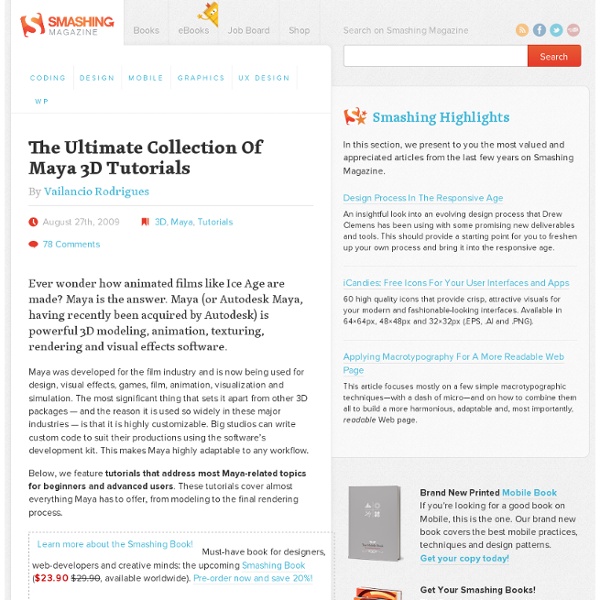
Kinect Motion Capture Tutorial Tutorial 4 : Kinect Motion Capture Recording and Cleanup Disclaimer: This guide was created by Reuben Fleming, a free-lance Animator and 3d Artist. Kinecthacks.com does not own this guide. Rather, by us sharing this in this in our website, we would like to share Reuben Fleming’s work to aid the Kinect community in better understanding the Motion Capture feature of the Kinect. Also, this move to feature his guide on our site is to give due recognition to creator of this guide. For this tutorial you’ll need a PC, a copy of Motionbuilder and a b. You’ll also need to go to this site: Calibrate the tracking software so you can see white dots over your body. 1: Capture a take in Motionbuilder. 2: Once you’ve captured your animation turn off the live option in the Kinect device and create an Actor (See tutorial 2 for more info on actor creation and editing) 4: Create a new marker set for the actor. 6: Make sure all Actor objects are orientated (Tick boxes)
Create Film-Like Animations with Autodesk Maya and Adobe After Effects Step 1: Create Your Composition Before you do anything else, it’s extremely important to plan out your scene. First, make sure you’re happy with the overall composition. Step 2: Create a Matte Painting Once you have your composition laid out, it’s time for matte painting. Step 3: Break the Matte into Layers Group the layers so that the different elements of the matte are kept together. Step 4: Import the Matte into Maya and Set Up the Scale of the Landscape Import the matte layers on surface shaders into Maya and place each one on a plane. Step 5: Use Camera Projection to Set Up the 3D Elements and Replace Your Foreground We created our matte with a foreground hill that falls off into the mid-ground. Step 6: Animate Camera and Foreground Elements and Make Particle Systems for Background Elements Once you’ve laid down the scene foundation and worked out the foreground and scale, start placing the objects into the scene. Step 7: Set Up Shading, Lighting, and Render the Scene Your Guide Shilo
Ultimate Rigs - Maya rigs, Maya Character rigs, Free Maya rigs Maya Rigging Tips and Tricks 2.43K Views0 Likes Maya Rigging Tips and Tricks by Daryl Obert This is rigging video on Maya tips and tricks Daryl Obert presented at AU/CAVE 2013. Making of Disney’s Frozen Snow Simulation 44.91K Views0 Likes Making of Disney's Frozen: A Material Point Method For Snow Simulation Snow is a challenging natural phenomenon to visually simulate. Free 3D Character Rig Creation 26.32K Views0 Likes Free 3D Character Creation. Walt Disney Animation Studios – Technology Papers Videos 20.53K Views2 Likes Walt Disney Animation Studios - Technology Papers VideosAn Artist Friendly Hair Shading System This paper introduces a novel approach for creating an art-directable hair shading model from existing physically bas...
Creating Washroom in Maya Details Skill Level:IntermediateTechniques:Used Software:MayaCompletion Time:5 hoursAds: Look at this modeling tutorial made by Ma Shuang Quan from China. He is 20 years old and studies in CGRP collage. STEP 1: Creating Walls First create a Polygon cube and scale it. Delete the 2 Faces. STEP 2: Creating Board Create new polygon Cube. Add more Edges with Split Tool. Extrude the down Face. Again with Split tool add more detail to edges of board model. STEP 3: Creating Sink Create a Polygon Sphere for Sink. Delete the top part and the with Scale tool, Squash it down. Extrude the edges to create inner part. Duplicate the model. Put the inner part on the Sink, Combine and merge the vertices between them. Add more Detail to center of sink and Extrude the center faces backward to make the hole. Create a Poly cylinder. STEP 4: Creating Water Tape Add a Poly Cube behind the Sink and remodel it as you can see below. Then put the Sink and water tape on the Board. STEP 5: Creating Water Mirror
Making of Mercedes Benz CLS550 Details Skill Level:IntermediateTechniques:ModelingUsed Software:Maya, Mental ray and PhotoshopCompletion Time:5 hoursAds: In this tutorial, I’m going to share my knowledge on how I modeled and rendered the Mercedes Benz CLS550. Introduction First of all, as far as the modeling of cars and vehicles are concerned, it’s really important to gather a variety of references and the right blueprints. It’s not a difficult process but it shouldn’t be rushed. Fig.1 Fig. 2 Now it was time to start modeling. Fig.3 Fig. 4 Fig. 5 Fig.6 Fig. 7 Fig. 8 Fig. 9 Fig. 10 Fig. 11 Fig. 12 It’s good to finish the exterior parts first and then continuing the modeling of details such as lights, logo, widescreen, tire etc., later on. Fig. 13 Fig. 14 Fig. 15 Fig. 16 Fig.17 Fig. 18 Fig. 19 Fig.20 For the lighting, I used an HDRI map connected to an Environment Shader in the render pass to light my scene and produce the reflections. Fig.21 Fig.22 Fig.24 After shading, I set my camera view and focal length. Fig.25 Fig.27 Fig.28
Making of Potion of Gala Details Skill Level:IntermediateTechniques:RenderingUsed Software:MayaCompletion Time:10 hoursAds: Working on shading and Lighting of an animation project from Idea to Final Render Introduction When I was started to write this tutorial, I looked internet for this kind of tutorials, lots of them were about technical matters, so I decided to write slightly different and talk about workflow of shading and lighting for animation projects in a studio, and use Potion of Gala* as an example, this way we can talk both about artistical and technical stuff, here I talk to those guys who want start as a shading and lighting artist on an animation project and find their way to upper positions in studio. We want to talk about these matters: I split the workflow to separate part just for better understanding but in reality they work in conjunction with each other. Observation (put yourself in the situation, warm up your mind) STORYTELLING THROUGH LIGHTING * + shading Work as an Interpreter not a translator
Making of a Volleyball Details Skill Level:BeginnerTechniques:ModelingUsed Software:MayaCompletion Time:4 hoursAds: In this beginner’s tutorial we will learn another technique for modelling a ball: we’re going to model a volleyball! Introduction I’m sure you guys have all learned various techniques of creating a ball in the past, but in this beginner’s tutorial we will learn another technique for modelling a ball: we’re going to model a volleyball! Start modelling by creating a cube in a new scene. The shape of your cube should change, as shown in the image below. Following the images below, select the faces of 1/6 of your model and delete the other faces. Add a loop of edges, like in the below image, on 2/3 of the weight of the tertiary faces, and then divide your model into 3 parts. Using the Extract tool, divide your model into 3 parts. Perform these steps for all 3 parts: Select the boundary of your model with the edges on the corner of your model Select Bevel and set its value to 0.2
Creating an Old Farm Details Skill Level:IntermediateTechniques:ModelingUsed Software:MayaCompletion Time:9 hoursAds: This tutorial is targeted at those with an intermediate level of modeling and texturing experience and it’s meant to be a „making of”. Not being a step by step tutorial, this will resume itself to presenting the pipeline typically employed at AMC Studio when creating a building or another type of next gen game asset. Even this pipeline is not a fixed one, but depends on the specific requirements of each individual project so this tutorial details an „average” pipeline composed of all the techniques our team used in the past. 1. In this first stage I gathered reference photos of the objects that will make the farm, being careful to choose them from the same time period and making sure they all have the same stile to make sure they all fit in well with each other. The colors and details will probably be changed later so that the elements match better. 2. 3. 4. Diffuse map Height map Normal map 5.
Tutorial “Next Gen Vechicle Creation” Details Skill Level:IntermediateTechniques:Modeling, TexturingUsed Software:MayaCompletion Time:10 hoursAds: This tutorial is intended to present a method of creating a next gen vehicle asset. The difficulty level is medium, so to better understand and use this tutorial, the reader needs to have a basic understanding of the processes involved in modeling and texturing an object in Maya. The asset presented here will be a generic vehicle with a low polycount that has diffuse, specular and normal map textures. The descriptions will therefore be general but I will go into detail to explain the particularities of next gen asset creation every time it is needed. Generalities: To make the work easier, this tutorial is split into five different parts: I. The concept: Often, modeling a vehicle is easier when official blueprints are available, but there are situations when these are not available, so the modeling process has to rely entirely on reference photographs. I. Lattice. The wheel Body details