


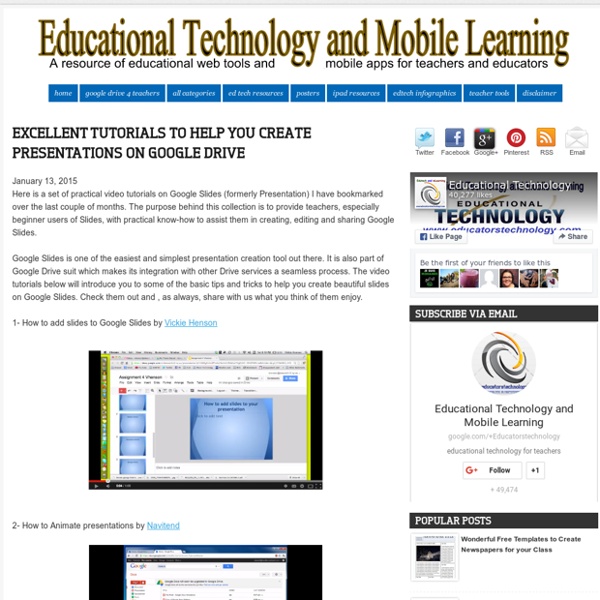
A Step By Step Guide On How to Create Flashcards Using Google Spreadsheets January 1, 2015Flippity is a very good tool that you can use on Google Spreadsheets to create flashcards and quizzes. The flashcards you create can be either printed or shared online through a generated link. The process to create a flashcard using Google Spreadsheet is pretty easy. Here is how to do it: 1- Click on this template and copy it to your Google Spreadsheet by clicking on "file" and " make a copy" 2- Now that you are on the copied version of that template, edit the text and type in the data you want to include in each side of the flashcard 3- Name your flashcards by clicking on "Flashcards" in the bottom. 4- Publish your sheet by clicking on "file " then "publish" 5- Copy the link under the link tab 6- Now click on the "get the link here" tab of your template which is at the bottom 7- Paste that link in the light blue cell to get the link to your Flippity flashcards 8- Click on the generated Flippity link to see and share your flashcards with others. View your flashcard
How to Send Emails from a Google Spreadsheet Have you ever found yourself sending strikingly similar though slightly different emails to all of your students or all of their parents at the same time? If so, you may have entered the email address, copied and pasted a message into the message, modified it slightly, then pressed send before repeating the process for the next message. That can be time consuming. Applications for Education Using this Google Spreadsheet script could be a great way to send similar though slightly customized messages to students and their parents.
How To Use Google Forms To Create Your Own Self-Grading Quiz Are you a teacher or trainer? Someone involved in a hiring process? Do you need to check somehow that other people have the skills or knowledge that you expect them to? Google Forms are amazing tools, allowing you to do some really advanced tricks with forms as the front-end and spreadsheets at the heart. Create A Self-Grading Quiz Creating a form in Google Forms is very self-explanatory: you open Google Docs, create a new form and get typing (or read this if you want a general guide to using Google Forms). For this example, we have used one form question to ask for the person’s name and written out 5 spelling test “fill in the blank” questions. You will need to click on “Choose Response Destination” and tell the form to put responses into a spreadsheet. In the Form Responses tab, you need to use a couple of lines to add the answers and the value for the answers. Now, create a new tab for your test scores, so you can cross reference each person’s answer with the results. Use A Template
5 Google Drive Add-ons You Need To Use Long ago, productivity enthusiasts were relegated to using desktop software for writing documents or organizing with spreadsheets. Thanks to the advance of the Internet and cloud computing, there are now wonderful products like Google Drive to enhance daily productivity. What makes services like Google Drive so great? They key here is to put things like Google Spreadsheet and Google Docs to good use in your life, and the best way to do that is to enhance those services with some of the best add-ons available. Google Docs and Google Spreadsheet are both amazing free services as-is, but when you include some of the add-ons listed below, it can really breathe new life into those tools. AbleBits Suite AbleBits is a company that actually offers paid professional add-ons for Microsoft Excel. Lucky for Google Drive users, Ablebits offers a whole list of highly useful Add-ons for Google Drive apps. Then, it lets you define exactly what sort of data you’re looking to identify. Mapping Sheets
38 Ideas to Use Google Drive in Class August 11, 2014 This is the third post in a series of posts aimed at helping teachers and educators make the best out of Google Drive in classrooms. This series comes in a time when teachers are getting ready to start a new school year and hopefully will provide them with the necessary know-how to help them better integrate Google Drive in their teaching pedagogy. The two previous posts featured in this series were entitled consecutively "New Google Drive Cheat Sheet" and "Teachers Visual Guide to Google Drive Sharing". Today's post covers some interesting ideas and tips on how to go about using Google Drive in your classroom. This work is created by Sean Junkins from SeansDesk. Google Docs
3 Apps Teachers Should Definitely Use on Google Forms October 24, 2014 The big event in the EdTech world today is the release of add-ons for Google Forms. A feature which will enable Form creators to add more functionalities to their forms. I have spent sometime this evening browsing through the add-ons store and tinkering with some of the apps there and I found the 3 add-ons below to be the most useful for teachers and educators. Keep in mind the add-ons for Forms is still a new feature and as such there are only few apps store right now but more will be launched in the coming weeks. We will keep you posted of new releases. Stay tuned. 1- formLimiter formLimiter automatically sets Google Forms to stop accepting responses after a maximum number of responses, at a specific date and time, or when a spreadsheet cell contains a specified value. 2- Form Publisher Create a Form and a template Doc. 3- g(Math) for Forms This is an invaluable tool for any math class or math teacher.
Try the New Add-ons for Google Forms A few weeks ago Google Forms was updated with some long awaited features like question shuffling. This afternoon another great feature was added to Forms in the form of Add-ons for Google Forms. Add-ons can add helpful features to your Google Forms. For example, the Form Limiter Add-on enables you to have your Form automatically stop accepting responses at a day and time of your choosing. You can find Google Forms Add-ons by opening the new Add-ons menu that appears at the top of your Form editor. After opening that menu select "get add-ons" to browse the gallery of Forms Add-ons. Applications for Education The Form Limiter Add-on mentioned above is useful for delivering timed assessments. gMath for Google Forms is another that teachers will find useful. gMath allows you create and insert graphs and mathematical expressions into your Google Forms.
The Google Classroom Quick-Start Guide + tips and tricks! Google Classroom makes organizing and managing all of your Google Apps activities streamlined and easy. Set it up in minutes. (Sketch by Matt Miller) Google Classroom was created to focus less time on tech and more time on teaching. And it certainly has lived up to its billing. Classroom has streamlined the classroom workflow and makes communication easier between teaches and students. It creates a central home for class activities.It lets teachers create assignments (and other class activities).It collects assignments from students.It helps teachers grade assignments and provide feedback.It returns assignments to students. Have you set up Google Classroom in your classroom? This guide will show you how to set Google Classroom up in a matter of minutes and perform the main tasks. Consider keeping this post open in one tab in your browser and Classroom in another so you can refer back. Let’s get started! Set up your class in Google Classroom 1. 2. 3. You must add a name for your class. 4.
Chalkup- A Wonderful Google Drive Tool for Teachers February 6, 2015 I just learned through an email from Justin Chando about this interesting update to Chalkup. The folks in Chalkup have finally made the move to Google Drive and created a seamless integration of Chalkup with Google Drive. Chalkup is a great web tool that allows teachers to create classes and share different study materials on a message board that students can access in real-time. Chalkup lets you post discussion prompts, add comments to discussions, distribute announcements and assignments and view files. Some things that are unique to the Chalkup Google integration are: Grade and annotate files inline with drawing, highlighting, and area commentsUse a custom Rubric and attach it right to the gradeManages all Google Drive file permissions automatically View Google Drive files without needing to go to Drive, and Students save any type of document to their own DriveReal Discussions with nested comments.