

Atomic Learning: GIMP 2.8 Training. Skip to content Skip to navigation Skip to login Beginning of dialog content User Settings End of dialog content Log In opens form dialog Help FAQ GIMP 2.8 Training Description In this online training series, we are going to learn how to use GIMP in order to manipulate photos and create image compositions.
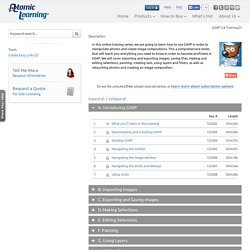
Try out the unlocked free sample tutorials below, or learn more about subscription options. A. B. C. Tutorials. Beginner GIMP Quickies Use GIMP for simple graphics needs without having to learn advanced image manipulation methods.
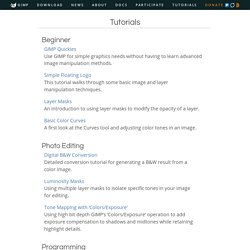
Simple Floating Logo This tutorial walks through some basic image and layer manipulation techniques. Layer Masks An introduction to using layer masks to modify the opacity of a layer. Basic Color Curves A first look at the Curves tool and adjusting color tones in an image. Photo Editing Digital B&W Conversion Detailed conversion tutorial for generating a B&W result from a color image.
Luminosity Masks Using multiple layer masks to isolate specific tones in your image for editing. Tone Mapping with ‘Colors/Exposure’ Using high bit depth GIMP’s ‘Colors/Exposure’ operation to add exposure compensation to shadows and midtones while retaining highlight details. Programming. 40 Top GIMP Tutorials to Turn you Into a Professional – Beginner to Advanced.
GIMP is a fine replacement for Adobe Photoshop, especially if you have limited financial resources.
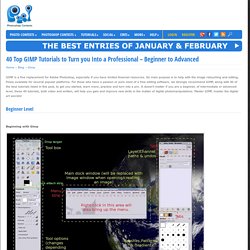
Its main purpose is to help with the image retouching and editing, freely available for several popular platforms. For those who have a passion or pure need of a free editing software, we strongly recommend GIMP, along with 40 of the best tutorials listed in this post, to get you started, learn more, practice and turn into a pro. It doesn’t matter if you are a beginner, of intermediate or advanced level, these 40 tutorials, both video and written, will help you gain and improve new skills in the matter of digital photomanipulations. Master GIMP, master the digital art secrets! Beginner Level. GIMP bible. Gimp Tips. Gimp 2.8.2 - EPS Support (2014) — Help & Support.
GIMP FAQs. This FAQ is still a work in progress.
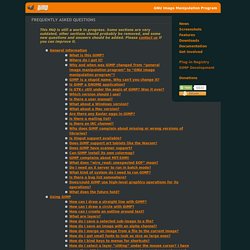
Some sections are very outdated, other sections should probably be removed, and some new questions and answers should be added. Please contact us if you can improve it. General Information What is this GIMP? The “GNU Image Manipulation Program” (originally the General Image Manipulation Program) sired by Spencer Kimball & Peter Mattis. In their own words, “GIMP is our answer to the current lack of free (or at least reasonably priced) image manipulation software for GNU/Linux and UNIX in general.” It is a raster editor, which means that it performs operations directly on the pixels that make up the image, and not a vector editor. Where do I get it? GIMP User Manual. Bugs. Making good bug reports is a great way to help increase the software quality of GIMP.
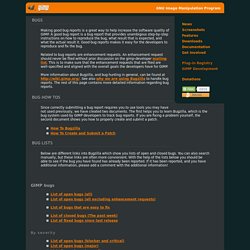
A good bug report is a bug report that provides unambigous step-by-step instructions on how to reproduce the bug, what result that is expected, and what the actual result it. Good bug reports makes it easy for the developers to reproduce and fix the bug. Related to bug reports are enhancement requests. An enhancement request should never be filed without prior discussion on the gimp-developer mailing list. This is to make sure that the enhancement requests that are filed are well-specified and aligned with the overall goals the developers have for GIMP. More information about Bugzilla, and bug hunting in general, can be found at See also why we are using Bugzilla to handle bug reports.
Since correctly submitting a bug report requires you to use tools you may have not used previously, we have created two documents. Below are different links into Bugzilla which show you lists of open and closed bugs. Getting My GIMP Education on Pinterest. Education - GIMP in Schools. Harris Educational is Reinventing Science. (some terms are defined at the bottom of this article) The “Gimp” stands for GNU Image Manipulation Program.
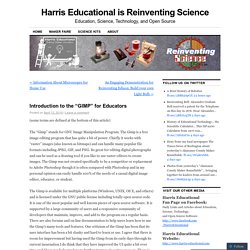
The Gimp is a free image editing program that has quite a bit of power. Chiefly it works with “raster” images (also known as bitmaps) and can handle many popular file formats including JPEG, GIF, and PNG. Its great for editing digital photographs and can be used as a drawing tool if you like to use raster editors to create images. The Gimp was not created specifically to be a competitor or replacement to Adobe Photoshop though it is often compared with Photoshop and in my personal opinion can easily handle 100% of the needs of a casual digital image editor, educator, or student.
The Gimp is available for multiple platforms (Windows, UNIX, OS X, and others) and is licensed under the GNU public license including totally open source code. Educators can make use of the Gimp in three main areas: A Premier GIMP Users Magazine. More Amazing Examples of GIMP - a gallery on Flickr.