

What is YouTube? YouTube is a website designed for sharing video.
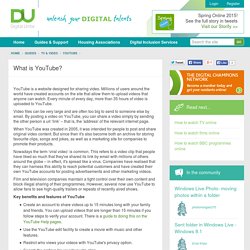
Millions of users around the world have created accounts on the site that allow them to upload videos that anyone can watch. Every minute of every day, more than 35 hours of video is uploaded to YouTube. Video files can be very large and are often too big to send to someone else by email. By posting a video on YouTube, you can share a video simply by sending the other person a url ‘link’ – that is, the 'address' of the relevant internet page. When YouTube was created in 2005, it was intended for people to post and share original video content. Nowadays the term ‘viral video’ is common. Film and television companies maintain a tight control over their own content and block illegal sharing of their programmes. Key benefits and features of YouTube Create an account to share videos up to 15 minutes long with your family and friends. Siobhan O'Neill is an experienced freelance writer living in Surrey. Atomic Learning: YouTube for Educators. Skip to content Skip to navigation Skip to login Beginning of dialog content User Settings End of dialog content Log In opens form dialog Help FAQ.
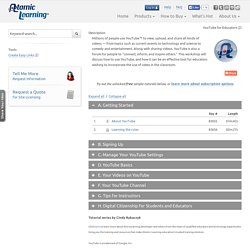
Embed Youtube, Vimeo, Picasa or Flickr. Article Purpose Purpose The article will show you how to embed media such as videos from Youtube & Vimeo or photos from Picasa & Flickr.
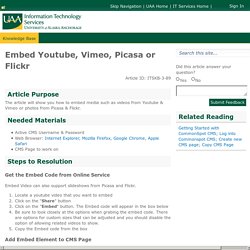
Needed Materials Needed Materials Steps to Resolution Steps to Resolution Get the Embed Code from Online Service Embed Video can also support slideshows from Picasa and Flickr. Locate a youtube video that you want to embed Click on the "Share" buttonClick on the "Embed" button. Add Embed Element to CMS Page Log in and Work on the CMS pageStart by clicking on "Click to insert new element"When you are prompted with the Element Gallery, select the Media tab and click "Embed Video"To add the video, click on the "gear icon" of the new element to open the editor.Click "New Data"Enter an appropriate Video TitlePaste the Embed code from the video's page into the "Video Embed Code" fieldClick "Save" when you are finishedYou will notice a yellow arrow at the top of the page.
This will submit the changes as well as publish your page. Playlists Additional Information. Making the most out of YouTube - YouTube Help. When you're signed in to YouTube, you're able to make the most out of your experience.
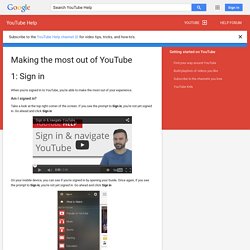
Am I signed in? Take a look at the top right corner of the screen. If you see the prompt to Sign in, you're not yet signed in. Go ahead and click Sign in. YouTube Creator Academy - YouTube. Google Product Forums. YouTube Help. Known Issues - YouTube Help. YouTube Help Channel. Conquering YouTube : 101 pro tips to take you to the top. YouTube marketing power : how to use video to find more prospects, launch your products, and reach a massive audience.
The Future of Higher Education in a Digital Age – YouTube. YouTube Education. Playbook Guide: Education. Putting the U in YouTube. Captions - YouTube Help. EduTip: Easy Captioning in YouTube. We should and can be working this step into our production process as early as possible.
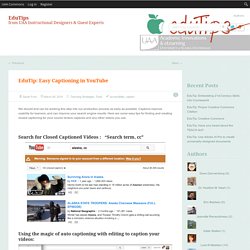
Captions improve usability for learners, and can improve your search engine results. Here are some easy tips for finding and creating closed captioning for your course lecture captures and any other videos you use. Search for Closed Captioned Videos : “Search term, cc” Using the magic of auto captioning with editing to caption your videos: Recent presentation on captioning with @lebaldwin at ASTE 2014 in Anchorage: Putting the U in YouTube. Policy and safety. Khan Academy.