

Fujitsu ScanSnap – Welcome to your productive, mobile, paperless, efficient life. And Fujitsu ScanSnap Scanners. Make sure to use the latest version of the software via ScanSnap Manager.
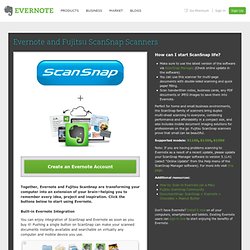
(Check online update in the software) You can use this scanner for multi-page documents with double-sided scanning and quick paper filling. Scan handwritten notes, business cards, any PDF documents or JPEG images to save them into Evernote. Perfect for home and small business environments, the ScanSnap family of scanners bring duplex multi-sheet scanning to everyone, combining performance and affordability in a compact size, and also includes mobile document imaging solutions for professionals on the go. Fujitsu ScanSnap scanners prove that small can be beautiful. Supported models: S1100, S1300, S1500 Note: If you are having problems scanning to Evernote as a result of a recent update, please update your ScanSnap Manager software to version 5.1L41 (select "Online Update" from the Help menu of the ScanSnap Manager software).
Additional resources: Don't have Evernote? ScanSnap Document Scanners. Access your documents from any computer or mobile device. Fujitsu ScanSnap document scanners take the complication out of scanning paper with one button ease of use. Perfect for on-the-road or on-the-desktop, ScanSnap's automatic features offer convenient scanning that everyone can use. Now, thanks to the partnership of Fujitsu and Evernote, pushing a single button on ScanSnap can make your scanned documents instantly available and searchable on virtually any computer and mobile device you use. Scan Everything, Access it Anywhere There is no need to be selective about what you scan into Evernote. Find Everything Once information is scanned into Evernote it becomes searchable whether in JPG (image) or PDF format. Communicate & Collaborate More Effectively Evernote supports sharing via email, social media (Twitter & Facebook) and note URL. Explore our library of video tutorials, demos, tips and tricks, success stories, and more.
Marketplace « Fujitsu ScanSnap – Welcome to your productive, mobile, paperless, efficient life. Welcome to the ScanSnap Marketplace. Below you will find exclusive offers from some of our partners on top software programs that enhance the ScanSnap experience. Just another way the ScanSnap makes your life easier! ABBYY FineReader OCR and ABBYY PDF Transformer perfectly compliment your ScanSnap scanner – by transforming data that’s trapped in paper and digital files into information you can easily store, access and use. Fast and accurate, FineReader turns scans, PDFs and images into editable and searchable files in the format of your choice – no retyping or reformatting necessary. And with PDF Transformer you have the power to create PDFs directly from Microsoft Office applications with a click, combine multiple files into one PDF and modify your results: You can redact sensitive information, add bates stamps, turn files into searchable and protected PDF documents, save them to PDF/A format…and more!
DEVONthink Pro Office is your Mac paperless office. Fujitsu ScanSnap and Microsoft OneNote – Happy Together. A reader (hi Matt!)
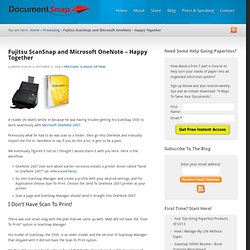
Wrote in because he was having trouble getting his ScanSnap S500 to work seamlessly with Microsoft OneNote 2007. Previously what he had to do was scan to a folder, then go into OneNote and manually import the file in. Needless to say if you do this a lot, it gets to be a pain. ScanSnap Document Scanners. And Fujitsu ScanSnap Scanners. Fujitsu ScanSnap – Welcome to your productive, mobile, paperless, efficient life. ScanSnap + Evernote = Chocolate + Peanut Butter. Microsoft OneNote 2010: Software. How To Use The Fujitsu ScanSnap With Microsoft OneNote 2010. Coming up on two years ago (yikes) I did a post in which I had helped a DocumentSnap reader use his Fujitsu ScanSnap to scan into Microsoft OneNote 2007.
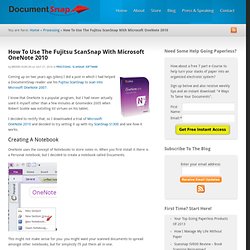
I know that OneNote is a popular program, but I had never actually used it myself other than a few minutes at Gnomedex 2005 when Robert Scoble was extolling its’ virtues on his tablet. I decided to rectify that, so I downloaded a trial of Microsoft OneNote 2010 and decided to try setting it up with my ScanSnap S1300 and see how it works. Creating A Notebook OneNote uses the concept of Notebooks to store notes in. When you first install it there is a Personal notebook, but I decided to create a notebook called Documents. This might not make sense for you- you might want your scanned documents to spread amongst other notebooks, but for simplicity I’ll put them all in one. OneNote 2010 allows you to create a Web notebook that you can share.
Setting Up Sections Inside each Notebook, you can set up different sections for categorization purposes. How To Encrypt Evernote On Microsoft Windows. One common comment about Evernote is that the service is awesome, but people wish that it supported encryption of notes or notebooks.
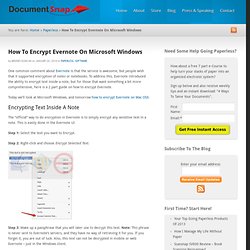
To address this, Evernote introduced the ability to encrypt text inside a note, but for those that want something a bit more comprehensive, here is a 2 part guide on how to encrypt Evernote. Today we’ll look at Microsoft Windows, and tomorrow how to encrypt Evernote on Mac OSX. Encrypting Text Inside A Note.