

Pay for Performance (P4P): AHRQ Resources. Hot Scripts - The net's largest PHP, CGI, Perl, JavaScript and ASP script collection and resource web portal. Amazon Kindle Fire - Обсуждение. Прежде чем задавать вопросы очень внимательно прочитайте шапку темы!
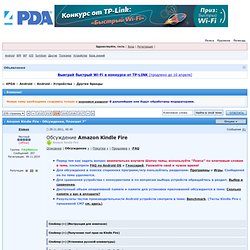
У Вас появилось новое устройство Amazon Kindle Fire – поздравляем Вас с приобретением! Первое что нужно сделать (для возможности установки бесплатных программ с Amazon Market и использования сервисов Amazon)– это зарегистрироваться на Amazon, в регистрации указать американский адрес и добавить кредитку выданную в США или использовать вот эти тестовые кредитные карты без баланса: MasterCard 5111111111111118 MasterCard 5105105105105100 MasterCard 5555555555554444 American Express 378282246310005 American Express 371449635398431 Amex Corporate 378734493671000 Discover 6011000990139424 Инструкция со скриншотами о сервисах Амазона - Amazon Kindle Fire - Обсуждение (Пост #3013) Во вторых для зарядки девайса необходимо купить переходник с «американской вилки на европейскую». Для записи в другое место, проигрывания других форматов и конвертации используйте сторонние программы, или конвертеры. 2. 3. 4. 5. 6. 7.
TIP: Gutenberg E-Books direct to Kindle - repeat + Update. UPDATE2 - 9/18/10 - Original posting was April 2, 2009 In addition to the convenient Magic Catalog for Project Gutenberg, which is available for use on the Kindle for searches, browsing, and direct downloading of its free books to the Kindle (see below), Project Gutenberg recently made a MOBILE-device-oriented version of its website, which will of course work more quickly than the main website, via wireless conection with all Kindles.
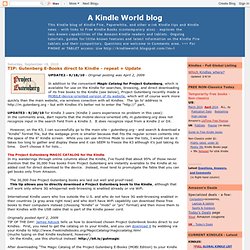
The 'go to' address is - but with Kindles it's better not to enter the " part. UPDATE3 - 9/20/10 for Kindle 3 users (Kindle 2 users experience no problem in this case): In the comments area, Bart reports that the mobile-device-oriented URL m.gutenberg.org does not recognize input in the search field from a Kindle 3. It does recognize input from a Kindle 2 or DX. The 30,000 free Project Gutenberg books are laid out well and proof-read. "Use your Kindle's Search Feature to find your favorite Author and/or Title. Thanks, James! Kindle. Amazon’s Kindle Fire Cuts Deep into the iPad’s Market Share. By Lory | December 16, 2011 | 4 comments Apple’s tablet has been the number one seller by an overwhelming margin since its debut in 2010.
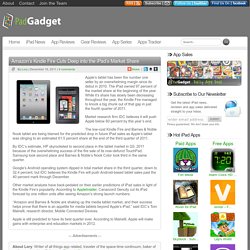
The iPad owned 97 percent of the market share at the beginning of the year. While it’s share has slowly been decreasing throughout the year, the Kindle Fire managed to knock a big chunk out of that gap in just the fourth quarter of 2011. Market research firm IDC believes it will push Apple below 60 percent by this year’s end. DC Universe: The Source » Blog Archive » NEW DC ENTERTAINMENT STOREFRONT LAUNCHES ON AMAZON.COM.
Kindle Fire - Full Color 7" Multi-Touch Display with Wi-Fi - More than a Tablet. Roundup of Early Kindle Fire Reviews. Answers your Kindle Fire questions. No matter how inexpensive Amazon.com makes its , it's no good to you if it doesn't do what you want.
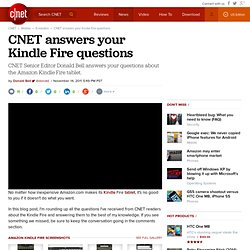
In this blog post, I'm rounding up all the questions I've received from CNET readers about the Kindle Fire and answering them to the best of my knowledge. If you see something we missed, be sure to keep the conversation going in the comments section. Should I be worried about how the Kindle's Silk Browser uses my data? Not particularly. Amazon insists that all of the information it processes to make Silk work is kept completely anonymous, both coming and going. Furthermore, sites secured with SSL (such as banking sites or any URL prefixed by HTTPS) automatically bypass Amazon's cloud acceleration. More information can be found at the Electronic Frontier Foundation site. Can I connect the Kindle Fire to my computer to transfer media? Yes, the Kindle Fire can connect to any Mac or PC using a Micro-USB cable (no cable is included, though). Do I need a paid Amazon Prime account? Nope. Yes. Nope. Customer Discussions: kindle fire web browsing. How to Make the Kindle Fire Silk Browser *Actually* Fast!
Not that long ago, we reviewed the Kindle Fire, and one of our biggest complaints was how lousy the browser is—but we’ve discovered the trick to making it actually fast.
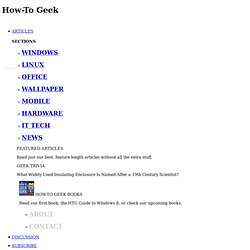
Here’s how to fix it. What’s the problem? The browser, in the default settings, is essentially attempting to be a desktop browser on a little 7” screen that doesn’t exactly use your screen space very well. As part of this silliness, the browser is set to “Desktop” mode, and Flash is enabled by default. Because of this, the browser stutters, dies, chokes, skips, and is generally a pain to deal with. That’s all a thing of the past. How to Make the Kindle Browser Actually Fast Here’s what we’re going to do, and as usual, it’s a matter of disabling Flash. To do this, just open up the browser, hit the menu button at the bottom of the screen, hit the Settings button, and then find the following options: Enable plug-ins: offAccelerate page loading: UncheckedDesktop or mobile view: Mobile.