


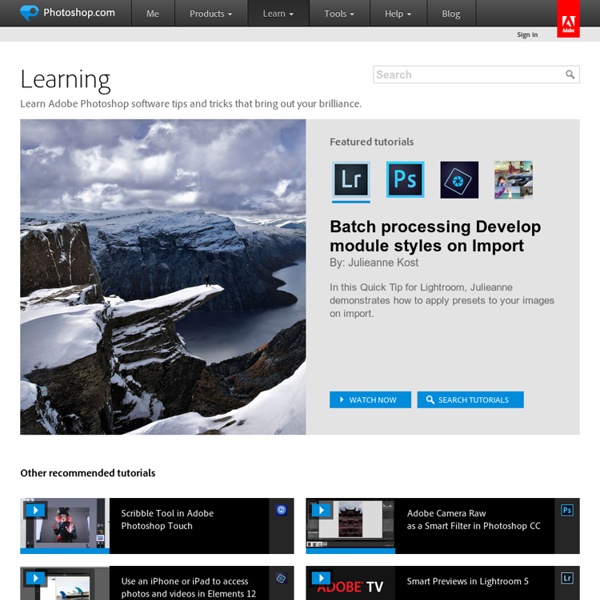
Photoshop Tutorials from PhotoshopCAFE -free Photoshop training If you are wanting to learn Photoshop, then you have some to the right place. This is where you will find all our original tutorials written exclusively for PhotoshopCAFE. Rather than focus on abstract things, we focus on core principles and techniques that are practical and can be reused for your day to day work. All the tutorials listed on this page are completely free. Photo Tutorials | Special Effects | Text Effects | Textures | Web Design | Misc Newest Tutorials In this free photoshop tutorial, Colin Smith shows you how to change the color of eyes in a photograph. Changing eye color in Photoshop retouching tutorial In this tutorial, Patrick LaMontagne shows you how to create a custom hair brush in Photoshop, You will learn how to paint real;istic looking hair and fur using these brushes. Painting hair and fur In this tutorial, Colin Smith shows you how to add different types of motion to a slideshow in Photoshop. Add movement to slideshows Create a Cast Shadow in Photoshop Tutorial
10 Common Photoshop Frustrations (and How to Fix Them in Five Minutes) Photoshop is not always the most user friendly of programs. Sometimes it has frustrating issues, and the solution is not always clear. Here’s a list of 10 annoying problems you might have with Photoshop, and simple solutions to fix them. They’ll range from simple to complex, some dealing with why the program won’t let you use your cursor tools, or why your cursor has changed shape. Read on to see the list, and what you can learn to make your graphics editing experience more pleasant and productive. Your Cursor Disappears or Changes Shape The Problem: After working with some type or some other tool, only to return to the brush to find that your cursor has changed shape, and is difficult to see. The Solution: If your cursor looks like the ones directly above, you’ve probably switched to “precise cursors.” Your Panels Keep Disappearing The Problem: Uncertain what you’ve done, all your panels have vanished from your screen. Your Brush Tool (Or Others) Have Stopped Working
Tutorials Today most web designers will create the visual design of a website in Photoshop first and then once the design has been nailed down they will start to create the code from there. In this article we have collected 20+ amazing tutorials for creating web layouts in Photoshop. If you have used any other tutorials in the past feel free to share them with us! Continue Reading → With more and more businesses and business people handing out business cards to everyone and their dog it can sometimes be a little difficult to stand out among the crowd, on Monday we showed you some amazing business cards for inspiration, and today we will show you some of the best tutorials for creating your very own business card. Continue Reading → Welcome to our new series Photoshop 101. Each post will feature a new photoshop tutorial. Continue Reading → In this tutorial we will be creating a detailed iPod Nano illustation in Phoroshop complete with menus and on-screen icons. Continue Reading → Continue Reading →
Blank Shampoo Bottle PSD Cover Action BOTTLE002 is a generic 900ml shampoo or conditioner bottle with the camera pointed at its centre. Cap and bottle color can be modified after the render and can also be made to have the design rendered directly on the bottle or on a plastic film wrapped around the bottle. The brightness of the bottle can also be adjusted to make it lighter or darker. Tags: Bottleplastic Download Action Specs And Samples File Format: PSD ActionType: PSD, Graphics, Covers, ActionsResolution: 3216x6500 | 300DPIAuthor: +PSDCovers Width: 85mmHeight: 213mmVolume: 900Filesize: 58.39 kB Similar Actions Comments
Tutorial King - Photoshop Tutorials Creating a Typographic Wallpaper After writing my previous tutorial here about Creating a Zune in Photoshop, several viewers asked if I’d share how I created the wallpaper graphic. In this tutorial, you’ll learn how to make something similar, and it’s quite easy! What is Typography? In order to create a typographic wallpaper, it would make sense to know a bit about Typography in the first place. This is by no means an in depth look at typography. Step 1 – Creating the Background The background of our wallpaper is going to help set the mood. Create a new document with the dimensions you desire. Step 2 – Setting Our Text Boundary Since I want my text to be in the shape of a 9 (in relation to 2009 and Tutorial9), the easiest way to achieve the shape is going to be to create a large 9 and then use it to place our other text. Step 3 – Placing the Type Now that we have our boundary area, we are ready to start adding our type. We also need to think of how different we want the type to appear. Step 4 – Coloring the Text
Free Photoshop Tutorials, Custom Shapes, Photo Effects, PSD Files and More 4 Tips To Speed Up Photoshop Almost everyone complains that Photoshop takes a lot of time to load and is very slow at times. The obvious way to resolve the Photoshop performance issues is to buy more RAM, or a faster computer ;). Spending money may be an option for some but its possible to to make Photoshop faster without spending a dime. Here’s 4 tips to speed up Photoshop instantly. Change Photoshop History States Ever wondered how Photoshop allows you to undo things again and again? Forcing Photoshop to remember a lot of things will make it slower. To change this history setting, go to, Edit > Preferences > Performance. Change Photoshop Cache Level To 1 Cache levels help Photoshop in rendering and redrawing on screen. • Use higher cache level value for files with less layers • Use lower cache level value for files with more layers Photoshop uses same cache level for all files which makes it slower. Keep it smaller for more speed. Turn Off Image Preview Saving Purge Unnecessary Data To Get Instant Speed Boost