


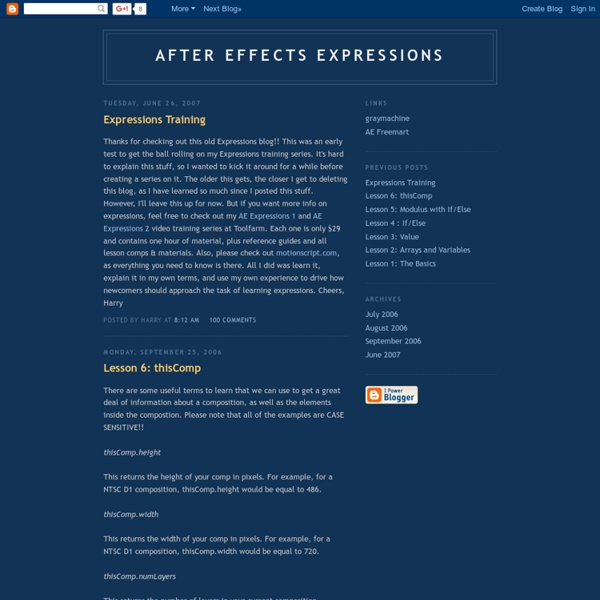
jjgifford Expressions in After Effects I've added some pages designed to teach a few topics in geometry relevant to expressions in After Effects. This section focuses more on math than on syntax, and assumes that you're familiar with the basics of creating and using expressions. The geometry material starts here. These pages are focused on Expressions, a feature new to After Effects 5.0. For now, the site consists mainly of a set of pages designed to teach you the basics of using expressions in After Effects. In addition, I've compiled a set of useful reference tables showing the attributes, methods and sub-objects belonging to each of After Effects' objects. Please feel free to email me with any comments or questions, here:
Dan Ebberts's resource for AE scripting and expressions Expressions - Reference Tables Layer Parameters These are the layer parameters to which you can apply expressions. (You can also apply expressions to effect parameters and to some mask parameters.) Use this table to know what each parameter expects from your expressions: how many dimensions, what kind of units, and common value ranges. Global Objects This table lists all of the global objects available in After Effects, and the type of objects they return. Comp Attributes and Methods This table lists all of the attributes, methods and sub-objects belonging to comp objects. Layer Attributes and Methods This table lists all of the attributes, methods and sub-objects belonging to layer objects. Footage Attributes and Methods Property Attributes and Methods These are the attributes and methods belonging to Property objects such as 'rotation' and 'opacity'. Vector Math Methods Interpolation Methods
AExperiments redefinery Numbering with InDesign CS3 Now it’s possible. Now it’s easy and fun. In this simple tutorial you will learn how to use improved bullets and numbering InDesign’s feature to get numbers on your tickets. Our goal will be to create 1000 tickets, numbered from number 1 to 1000. Of course, you are not limited to this number. We will start with ticket dimensions: 80x30mm. Create new A4 InDesign CS3 document with 67 non facing pages in landscape orientation. Open pages palette and double click on A master. Go - Type – Show hidden characters (make it active). Type some text in newly created text frame and after the first line press Enter 2 times to get 2 paragraph symbols as on image below. Select second paragraph symbol and lower font size for a couple of points. Now make duplicates of text frame to fill A master page. If you open page 1 you will find that text frames are not editable. Now go to page 1 and select second paragraph symbol of the first text frame located in upper left corner. List type: numbers Format: 1,2,3,4
CEP 5 Super mega guide: Extending Adobe apps with HTML5+Node.js | // andy hall It’s not that widely known yet, but ever since the CC 2014 updates in June of this year, eight different Adobe tools now support a common extension framework based purely on web technologies. The framework, called CEP 5, uses panels defined in HTML5 backed up with the full power of Node.js. In short: anyone who’s comfortable with Javascript can now customize Adobe tools in unbearably awesome ways: I’ve now built a couple of projects with this, so I thought I’d write up everything you need to get started. CEP 5 Super Mega Guide Series! Part 1: Technical overviewPart 2: Getting startedPart 3: HTML development and debuggingPart 4: Node.js integration (coming soon)Part 5: Host tool integration (coming soon)Part 6: Events (coming soon)Part 7: Packaging and distribution (coming soon) If you’d rather start with the code, here is my sample CEP extension - a self-contained custom extension that implements most of what’s described in this guide. First off is Part 1: Technical overview…
Nabscripts::Home Expressions - Geometry Circular Functions As we mentioned in the previous section, there's a close relationship between the trigonometric functions and circles—so close that some older textbooks call these functions 'circular functions'. One reason for this relationship is that the set of all right triangles with the same hypotenuse forms a circle, with the hypotenuse defining its radius. As you can see, the perpendicular sides of the right triangles correspond to the X- and Y-coordinates of points on the circle, relative to the circle's center. For any point on a circle with radius r, the X-coordinate is given by r*cos(A) and the Y-coordinate is given by r*sin(A) — where A is the angle in radians from the horizontal. Example: Circular Motion It may seem like no big deal to make a layer orbit in a perfect circle. First, we'll define a variable for the center point of our orbit: center=this_comp.layer("Center").position; Next, we'll define the radius, in pixels: We can now write the core of the expression:
Introduction To The Basics Of After Effects Scripting - Tuts+ 3D & Motion Graphics Tutorial To go along with our recent tutorial about script development workflow, we will go over the basic concepts and good practices necessary to start writing After Effects scripts. We will go over usual After Effects actions such as: creating a project, creating a composition, creating a layer, creating shapes, adding effects, changing values and expressions, using text and fonts, adding keyframes, using functions, etc. As stated in the After Effects Sublime Text build package installation and usage tutorial, scripts are files which use the Adobe ExtendScript language. ExtendScript is an extended form of JavaScript used by several Adobe applications such as Photoshop, Illustrator, and InDesign. Scripts use the Adobe ExtendScript language, which is an extended form of JavaScript used by several Adobe applications such as Photoshop, Illustrator, and InDesign This tutorial will go over the basic concepts and good practices necessary to start writing After Effects scripts. method of the The and menu.
After Effects ExtendScript Training: Ep. 1, 2 & 3 by David Torno - ProVideo Coalition Welcome to the After Effects ExtendScript Script Writing Training series. My name is David Torno and I will be taking you through the process of creating scripts using Adobe’s scripting language called ExtendScript. This is a weekly series focused on teaching you, the After Effects artist, how to create scripts using the ExtendScript programming language. Scripting can drastically improve workflows, speed up repetitive tasks as well as capture and output project information. To begin this series I will show you some helpful resources for ExtendScript, reveal helpful tips to get started as well as teaching you the basics of javascript. Let’s get started. In this episode: – General goal of series – Software used – Workflow tips – Difference between Expressions and Scripts In this episode: – Comments – alert() – Arithmetic Operators – Comparison Operators – Variable – Array() – If(){}else{} – for(){} – while(){} – try{}catch(){} – Additional Resources David Torno
Pseudo Effect Maker This software ("the Software Product") and accompanying documentation is licensed and not sold. This Software Product is protected by copyright laws and treaties, as well as laws and treaties related to other forms of intellectual property. The author owns intellectual property rights in the Software Product. Acceptance YOU ACCEPT AND AGREE TO BE BOUND BY THE TERMS OF THIS AGREEMENT BY SELECTING THE "ACCEPT" OPTION AND DOWNLOADING THE SOFTWARE PRODUCT OR BY INSTALLING, USING, OR COPYING THE SOFTWARE PRODUCT. License Grant This Agreement entitles you to install and use one copy of the Software Product. Restrictions on Transfer Without first obtaining the express written consent of the author, you may not assign your rights and obligations under this Agreement, or redistribute, encumber, sell, rent, lease, sublicense, or otherwise transfer your rights to the Software Product. Limitation of Remedies and Damages Any claim must be made within the applicable warranty period.
expressions - FUI