Zoom
Trash
Related:


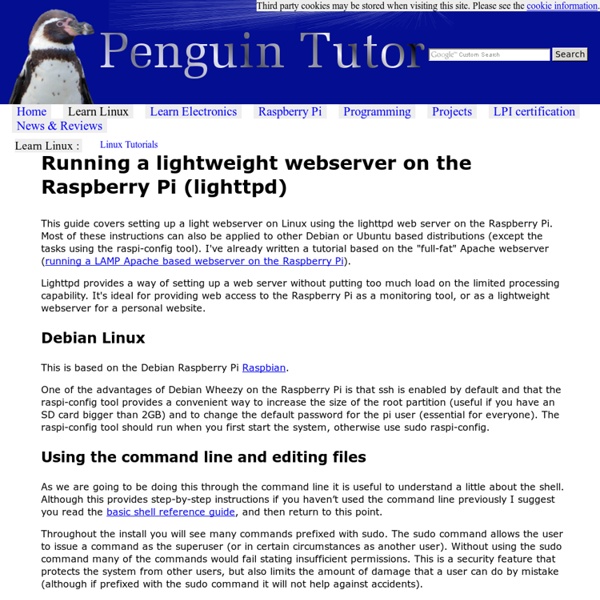
Raspberry Pi tutorial: how to do more For the price of a USB hard drive, you can turn the Raspberry Pi into a super cheap and supremely flexible network-attached storage box. To start with, we're going to enable SSH on the device. SSH is a secure shell protocol, and is a way of accessing the command line of your Pi from across your network. This is particularly important with the Pi, because sitting in front of a television isn't the best place for hacking. SSH will let you hack away from any other Linux, Windows or OS X box. Although SSH is included by default on the Debian distribution we've installed, it's not running. sudo service ssh start If you're new to Linux, this line may look as if it's written in a foreign language, but after it's decoded, it's very easy to understand. You can find out about commands by typing man followed by the name of the command. We also want to start SSH when we boot the Raspberry Pi, and we can do this with another command: sudo insserv ssh Package management apt-get install packagename
How to make your own £25 media centre We’ve looked at how you can use almost any gadget to make your TV into a smart TV, but today we’re looking at how you can use the very cheapest one to get top notch online video playing right back on the big screen in your living room: the humble £25 Raspberry Pi. And it couldn’t be easier – read on to find out how it’s done. Over the last few weeks, we’ve been running a series of gadget tutorials, showing you how to pull off useful tech tricks like adding voice control to your car, or hooking up your game controller to your smartphone. Now, we’re bringing you smart TV skills on the smallest budget possible. Get a Raspberry Pi First thing’s first, you’ll need one of these clever little computers made in the UK. Prep the Pi and the software To make the Raspberry Pi into a media centre, we’re going to use XBMC, the free, superb suite for almost every device under the sun – including the Pi. Now, it’s time to set up your Pi. Happy Birthday Raspberry Pi: Five ways it’s changed the world Tags:
Learning Python using Codecademy and Raspberry Pi Minecraft: a resource of great note I met Craig Richardson at Newcastle Maker Faire and we got to talking about teaching using Raspberry Pi Minecraft. For a while I’d harboured a plan to write some proper teaching resources for it and had scribbled a few notes but hadn’t had time to develop it. Craig had had the same idea – yes, it was just like Darwin and Wallace – and we decided to get our heads together. Shortly afterwards Craig sent me what he had been working on. And here it is. Craig’s book is one of best teaching and learning resources that I’ve ever seen for any subject. If you are a teacher and are teaching Python in September: please go and get this, your students will thank you. Everyone else who would like to learn or improve their Python: please go and get this, it’s not just a classroom resource so don’t be put off. A treasure detector based on an exercise in Craig’s book. The book isn’t quite finished and Craig says: Right now the book is incomplete, especially in the later chapters.
Raspberry Pi: Baking Pi – Operating Systems Development This course has not yet been updated to work with the Raspberry Pi models B+ and A+. Some elements may not work, in particular the first few lessons about the LED. It has also not been updated for Raspberry Pi v2. Welcome to Baking Pi: Operating Systems Development! You can now help contribute to this tutorial on GitHub. This website is here to guide you through the process of developing very basic operating systems on the Raspberry Pi! This course takes you through the basics of operating systems development in assembly code. Rather than leading the reader through the full details of creating an Operating System, these tutorials focus on achieving a few common tasks separately. 1 Requirements 1.1 Hardware In order to complete this course you will need a Raspberry Pi with an SD card and power supply. 1.2 Software In terms of software, you require a GNU compiler toolchain that targets ARMv6 processors. 2 Lessons
How to install openelec on Raspberry pi with windows How to install openelec on Raspberry pi with windows : 23-06-2012 How to install openELEC / xbmc on the Raspberry Pi with Windows. Today was a very exciting day in the SquirrelHosting office. The version we had ordered had come with the 4GB SD card with Arch Linux installed. Want to buy an SD card with Openelec already installed? Step 1 : Download all the needed files You will need the following A copy of SDFormatter ( The binary version of win32diskimager from this location: An image of openELEC (Download the latest image file at the bottom) or official images here Step 2 : Format the Memory Card First thing to do is to format the memory card. Once installed, run SDformatter (start > all programs > SDFormatter). You will be asked to confirm the format. Step 3 : Install openELEC to the SD Card That's it.
Raspberry PiPod | Experiences with the Raspberry Pi micro computer Xian has done a great job on this LEGO rover. It utilises Lego Power Functions and the Raspberry Pi and can be controlled via a web browser. He explains his build, with block diagrams and details on wiring and explains his use of the Navio board for controlling things. The guys at Canadian company Roboteurs are currently running a Kickstarter campaign to fund their new stepper motor driver board – the SlushEngine. Controls up to 4 bi-polar stepper motorsMax 7A / motor9-35 V DC operating range1-128 microstepping capabilitiesIntegrated motion engine in stepper driver4 limit switch inputs4 general purpose industrial inputs4 general purpose industrial outputs (3A / 24V)8 additional logic level I/OThermistor temperature sensingUEXT expansion connectorRaspberry Pi fused power source The board is currently available to Earlybirds at $190 (Canadian Dollars) plus delivery, which works out at approximately £125 delivered. Take a look at the Kickstarter here if you’d like to find out more.
The Raspberry Pi Guy On the 29th of February 2012 a credit card sized computer was released to the public... Not only did it kickstart my interests in programming, electronics and all things geeky but it also kindled the same passion in millions of others: affecting people of all different ages and abilities around the globe. What was this miraculous device? The Raspberry Pi. An affordable computer that anyone can buy and learn computing with. The Raspberry Pi will turn two years old in the upcoming months - that is two whole years of inspiration, projects and learning. All of the videos clips and images in this video are either my own or those that I found on YouTube and through Google images - it is all in the public eye already and I am dreadfully sorry if I have missed out something that you would have liked to have seen. I hope that you enjoy this video and join in with me in order to celebrate all things Pi! Here's to all of the years to come! MattThe Raspberry Pi Guy Sponsored by The Pi Hut!
Episode 340 - TinkernutWiki "Make A Raspberry Pi Arcade Cabinet" is the 340th series episode of Tinkernut and the 3rd episode of the 2013 season. Episode Summary The $35 Raspberry Pi has proven to be a hit amongst hardware hackers and DIYers. It's very small, easy to set up, and very versatile. Parts List The prices really depend on what you would like to purchase. Raspberry Pi Arcade Raspberry Pi Setup Installing the Operating System There are several different options when it comes to emulators on the Raspberry Pi, but in order to make the Pi function as an Arcade, one stands out amongst the rest. Win32DiskImager Windows To install PiMame on an SD card in Windows, you need to download an image burner such as Win32 Disk Imager. Mac For Mac computers you do not need any extra software. df -h Record all of the "disk" entries that are listed (ex. disks1). sudo dd bs=1m if=~/PATH TO PIMAME/pimame-0.5.img of=/dev/DISK# sudo diskutil eject /dev/DISK# This will eject your SD card. First Run Gridlee game splash screen startx ifconfig