Zoom
Trash
Related:


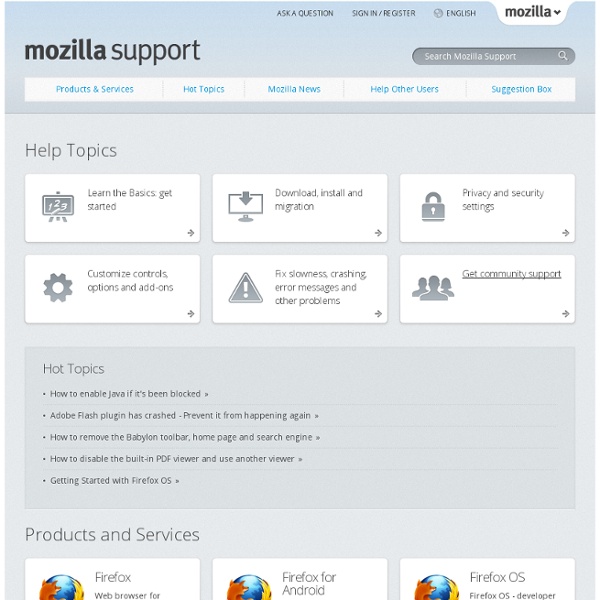
Praktiska exempel - Verva Firefox™ Tutor - Firefox Help and Tips Learn About Mozilla Learn more about our projects, products and principles designed to help people take control and explore the full potential of their lives online. Play video The Mozilla mission What drives us and makes us different Career center Want to work at Mozilla? Apply today! Index page inUseful: Användbarhet, interaktionsdesign & effektstyrning Mozilla Firefox - Have it Your Way! There are many free web browsers on the market. One of the best is Mozilla Firefox. Often referred to as just Firefox, it includes features such as pop-up blocking, tabbed browsing, and increased security. Best Firefox Extensions Firefox extensions are small add-on programs that add a new piece of functionality to the browser. Browsing Enhancements Extensions 1. Tab Mix Plus provides the user with complete customization over how tabs operate in Firefox. 2. Adblock Plus removes unwanted content, such as ads or flash, from a web page based on a set of user defined filters. 3. Greasemonkey is a Firefox extension which allows the user to modify web sites to improve functionality or appearance. 4. The All-in-One Sidebar extension adds a sidebar panel to the browser allowing the user to quickly switch between windows, such as the downloads, extensions, or themes window. 5. SpellBound provides a spell checker similar to one seen in a word processor. 6. 7. 8. 9. 10. 11. 12. 14. 14. 15. 1. 4. 4.
Flash Settings Manager Note: The Settings Manager that you see above is not an image; it is the actual Settings Manager. Click the tabs to see different panels, and click the options in the panels to change your Adobe Flash Player settings. The list of websites above is stored on your computer only, so that you can view or change your local storage settings. Adobe has no access to this list, or to any of the information that the websites may have stored on your computer. Use this panel to specify storage settings for any or all of the websites that you have visited. The name of the website The amount of disk space the website has used to store information on your computer The maximum amount of disk space the website can use before requesting additional space In this panel, you can change storage settings for a website or delete the website so that, if you visit it again, it will use your global settings instead of any individual settings you may have set. Change storage settings Delete website Delete all sites
Forums Mozilla has forums to enable communication among the Mozilla community. They are set up so they can be read as newsgroups, mailing lists or web groups - so it's convenient for everyone to take part. Note that you only need to subscribe via one access method; if you aren't sure, use the "mailing list" method. If you think a new Mozilla discussion forum is needed, file a bug (pick 'Standard Discussion Forum') and we'll get right on it. Mozilla newsgroups are sponsored by Giganews Newsgroups, to whom we are very grateful. Particularly Important Forums Please read the Mozilla forum etiquette document for posting rules and conventions. Projectwide Forums Applications and Projects General Development Mozilla Technologies Quality Assurance Extension Development Web Development Mozilla Initiatives Regional Localization Mozilla Reps Other Community Groups End-User Support Testing Mozilla Labs These forums are only available as Google Groups. Realtime Chat Usage Guidelines Newsgroups Mailing Lists
Användbart Firefox Magazine How to persuade your users, boss or clients Advertisement Whether you are getting a client to sign off on a website’s design or persuade a user to complete a call to action, we all need to know how to be convincing. Like many in the Web design industry, I have a strange job. I am part salesperson, part consultant and part user experience designer. One day I could be pitching a new idea to a board of directors, the next I might be designing an e-commerce purchasing process. As Web designers, we often have to nudge people in the direction we want them to go. 1. The worst thing you can do is enter a meeting or begin designing a user interface with a personal agenda. Start by ListeningTo achieve this, you must really listen. Tailor Presentation of AgendaRather than forcing the people in the room to reluctantly agree, tailor your presentation of ideas so that they see the benefit of them. Show Benefit to Other PartyRemember, explaining how your ideas will help you or others is not enough. 2. The same approach can be used online. 3.