

Time for Mail: Services That Improve Gmail Productivity. Feb 07 2012 Gmail exploded onto the internet in 2004 (beta) offering users a whopping 1GB of storage.
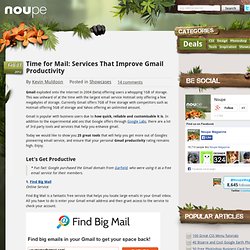
This was unheard of at the time with the largest email service Hotmail only offering a few megabytes of storage. Currently Gmail offers 7GB of free storage with competitors such as Hotmail offering 5GB of storage and Yahoo offering an unlimited amount. Gmail is popular with business users due to how quick, reliable and customisable it is. In addition to the experimental add ons that Google offers through Google Labs, there are a lot of 3rd party tools and services that help you enhance gmail. Today we would like to show you 25 great tools that will help you get more out of Googles pioneering email service, and ensure that your personal Gmail productivity rating remains high. Let’s Get Productive * Fun fact: Google purchased the Gmail domain from Garfield, who were using it as a free email service for their members. 1.
Pie charts are also displayed in your email and online. 2. How to Log In to Multiple Gmail Accounts Automatically. Learn how you can automatically log in to multiple Gmail accounts and check all your mailboxes simultaneously.
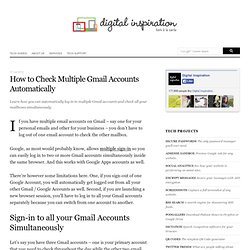
If you have multiple email accounts on Gmail – say one for your personal emails and other for your business – you don’t have to log out of one email account to check the other mailbox. Google, as most would probably know, allows multiple sign-in so you can easily log in to two or more Gmail accounts simultaneously inside the same browser. And this works with Google Apps accounts as well. There’re however some limitations here. One, if you sign-out of one Google Account, you will automatically get logged out from all your other Gmail / Google Accounts as well. Create a Mail Merge with Gmail and Google Docs — www.labnol.org. Learn how to create Mail Merge with Gmail and send personalized email messages in bulk.
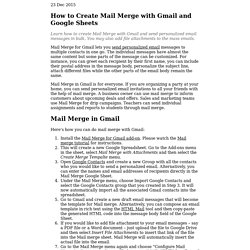
You may also add file attachments to the mass emails. Mail Merge for Gmail lets you send personalized email messages to multiple contacts in one go. The individual messages have almost the same content but some parts of the message can be customized. For instance, you can greet each recipient by their first name, you can include their postal address in the message body, personalize the subject line, attach different files while the other parts of the email body remain the same.
Use Gmail Like a Pro. Knowing your way through Gmail is a good way to increase work productivity, that’s why I wrote this to give you an idea on how extensible and flexible Gmail is.
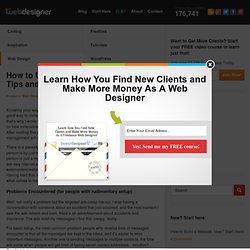
After reading this you will have sufficient knowledge of Gmail and your e-mail management will surely sky-rocket with efficiency. There is a stereotype between e-mail users which states that you can tell what kind a person is by just looking at his/her e-mail. Having a Yahoo! Mail account suggests a person is just a regular internet user; Gmail users are for more technical people who are very internet savvy.
Then there are those with custom e-mail for webmasters/website owners, these people make others’ jaw drop because it’s cool. Problems Encountered (for people with rudimentary setup) Well, not really a problem but the targeted ads creep me out. For basic setup, the most common problem people who receive tons of messages encounter is that all the messages are kept in the inbox, and it’s easier to miss important messages. Keyboard shortcuts - Gmail Help.
Sort Gmail by Subject, Size, Labels and Sender. Advertisements: One feature, I often miss in Gmail is its ability to sort messages.
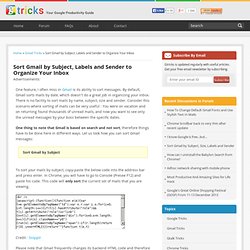
By default, Gmail sorts mails by date, which doesn’t do a great job in organizing your inbox. There is no facility to sort mails by name, subject, size and sender. Consider this scenario where sorting of mails can be very useful : You were on vacation and on returning found thousands of unread mails, and now you want to see only the unread messages by your boss between the specific dates. One thing to note that Gmail is based on search and not sort, therefore things have to be done here in different ways.
Sort Gmail by Subject To sort your mails by subject, copy-paste the below code into the address bar and press enter. Credit : Snipplr Please note that Gmail frequently changes its backend HTML code and therefore this javascript may not always work. Sort Gmail by Labels In Gmail, you can drag-and-drop a label, which makes labelling quite easy. Bonus tip: For those, whose inbox memory is full: How to use Gmail aliases to organise emails and handle spam. Delicious bookmarks before domain name change:(how to set up a custom Delicious badge like this one for your own blog or website) [If you want to know about Gmail username formats or email address formats or criteria (e.g. dotted), whether you can have a dot or dots and other characters in a Gmail email address, etc, see this post.]
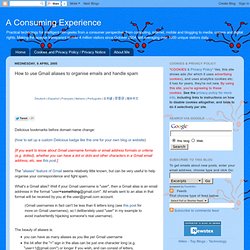
The "aliases" feature of Gmail seems relatively little known, but can be very useful to help organise your correspondence and fight spam. Sort your Gmail Messages by Size using Google Docs — www.labnol.org.