

How to Use Quillionz - Quiz Questions Automatically Generated from Documents. Share presentation link. QuizPedia for Scools. Teachers Guide to Creating Auto-graded Quizzes in The New Google Forms. July 14, 2016 As we indicated yesterday, Google Forms has recently released a bunch of new features that allow you, among other things, to easily create auto-graded quizzes.
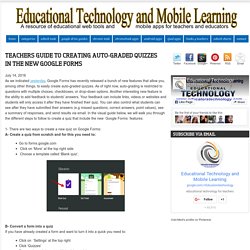
As of right now, auto-grading is restricted to questions with multiple choices, checkboxes, or drop-down options. Another interesting new feature is the ability to add feedback to students' answers. Your feedback can include links, videos or websites and students will only access it after they have finished their quiz. You can also control what students can see after they have submitted their answers (e.g missed questions, correct answers, point values), see a summary of responses, and send results via email. In the visual guide below, we will walk you through the different steps to follow to create a quiz that include the new Google Forms features:
Control Alt Achieve: New Google Forms Quiz Feature vs Flubaroo. Google Forms has long been a favorite tool for schools, and one of the most popular uses for Forms has always been online assessments.
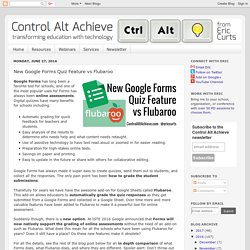
Digital quizzes have many benefits for schools including:Automatic grading for quick feedback for teachers and students.Easy analysis of the results to determine who needs help and what content needs retaught.Use of assistive technology to have text read aloud or zoomed in for easier reading.Preparation for high-stakes online tests.Savings on paper and printing.Easy to update in the future or share with others for collaborative editing. Google Forms has always made it super easy to create quizzes, send them out to students, and collect all the responses. The only pain point has been how to grade the student submissions. 10 Great Web Tools for Creating Digital Quizzes. June 20, 2016 Over the last couple of years, we have reviewed a wide variety of educational web tools to use to create digitally based quizzes.

Below is a collection of some of the most popular quizzing tools we have covered so far. Be it a flipped, blended, virtual or even traditional classroom, the tools below will enable you to easily create interactive quizzes, questionnaires and polls to share with students in class. Have a look and share with us your feedback. FlipQuiz is a web tool that allows teachers to easily create gameshow-style boards for test reviews in the classroom.
All the boards you create can be saved for later use. Create Educational Content For Mobile Devices. Create Online Quizzes, Make Assessments, Build Exams. How to Use the New Q&A and Laser Pointer Features of Google Slides @googledocs. This afternoon Google added two fantastic new features to Google Slides.
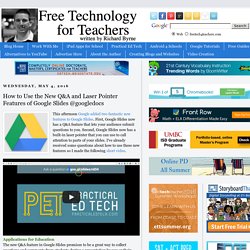
First, Google Slides now has a Q&A feature that lets your audience submit questions to you. Second, Google Slides now has a built-in laser pointer that you can use to call attention to parts of your slides. I've already received some questions about how to use these new features so I made the following short video. Applications for Education The new Q&A feature in Google Slides promises to be a great way to collect questions and comments from students during a presentation by you or their classmates.
The nice thing about the Q&A feature is that you can turn it off at any time. Learn how to get the most out of Google Apps in my online course Getting Going With GAFE. Opinion Stage: Create Polls, Quizzes, Lists and more. Quizizz: Fun Multiplayer Classroom Quizzes. Collaborative Classroom Quizzes & Surveys. eQuizShow - Free Online Quiz Show Templates. 7 Tools for Creating Multimedia Quizzes Compared in One Chart.
Last winter I made a series of charts in which I compared popular ed tech tools.
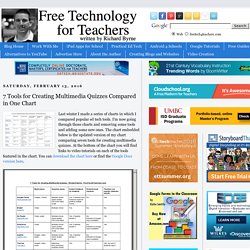
I'm now going through those charts and removing some tools and adding some new ones. The chart embedded below is the updated version of my chart comparing seven tools for creating multimedia quizzes. At the bottom of the chart you will find links to video tutorials on each of the tools featured in the chart. You can download the chart here or find the Google Docs version here. Video Tutorials Riddle - Quizalize - Create Interactive Review Games to Play Synchronously or Asynchronously. There is certainly not a shortage of interactive quiz platforms available to teachers today.
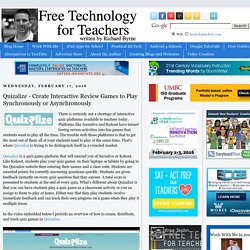
Platforms like Socrative and Kahoot have turned boring review activities into fun games that students want to play all the time. The trouble with those platforms is that to get the most out of them all of your students need to play at the same time. That's where Quizalize is trying to be distinguish itself in a crowded market. Quizalize is a quiz game platform that will remind you of Socrative or Kahoot. Like Kahoot, students play your quiz games on their laptops or tablets by going to the Quizalize website then entering their names and a class code. In the video embedded below I provide an overview of how to create, distribute, and track quiz games in Quizalize.
It's not just easy, it's Quizdini! 7 Tools for Building Review Games. This week I received at least a half dozen emails from people who were looking for suggestions for creating review games or practice quizzes for their students.
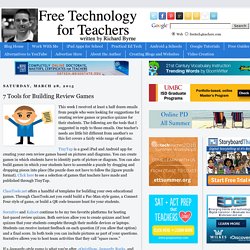
The following are the tools that I suggested in reply to those emails. One teacher's needs are little bit different from another's so this list covers a fairly wide range of options. TinyTap is a good iPad and Android app for creating your own review games based on pictures and diagrams. Making Learning Awesome! - Kahoot!