

SMART Learning Space. Exception report org.apache.jasper.JasperException: An exception occurred processing JSP page /ssoRedirect.jsp at line 20 17: Cookie[] cookies; 18: Cookie cookie; 19: cookies=request.getCookies(); 20: for(int i=0; i !
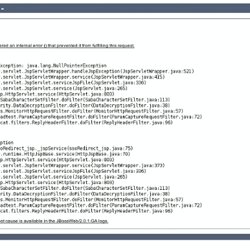
Java.lang.NullPointerException org.apache.jsp.ssoRedirect_jsp. Smart Board Training - Interactive White Board (IWB) PD Training. SMART Response Resources. SMART Response Tour at smarttech.com Introducing SMART Response SMART Response Correct Order of Operations: (Click here for printable copy) Unless you plan to use SMART Response in "Anonymous" mode, be sure to create your teacher file (See "Set up SMART Response software" below.) before moving on to Step 1. 1) Plug in the receiver 2) Open your teacher file (the one that looks like the "golden ticket").
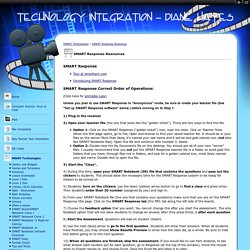
Option 1: Click on the SMART Response ("golden ticket") icon, near the clock. 4) During this time, open your SMART Notebook (SR) file that contains the questions and pass out the clickers to students. 5) Students: turn on the clickers, use the down (yellow) arrow button to go to find a class and press enter. 6) From your SMART Notebook file (the one that contains your questions) make sure that you are on the SMART Response title page. 7) Choose the feedback option that you want. Introduction to SMART Response interactive response system. SMART Name Wordle. I love using this activity to teach self awareness and appreciating one anthers’ unique personalities, talents and gifts.
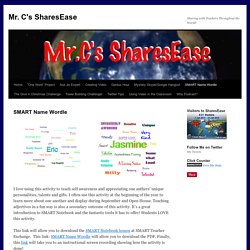
I often use this activity at the beginning of the year to learn more about one another and display during September and Open House. Teaching adjectives in a fun way is also a secondary outcome of this activity. It’s a great introduction to SMART Notebook and the fantastic tools it has to offer! Learning to Love the Interactive Whiteboard. 21st Century Learning | Feature Learning to Love the Interactive Whiteboard By Bridget McCrea 05/15/13 When Holly Rocchetti started teaching fifth grade at Mount Vernon Community School in Alexandria, VA, about six years ago, she relied heavily on textbooks, Xeroxed handouts, and a chalkboard.
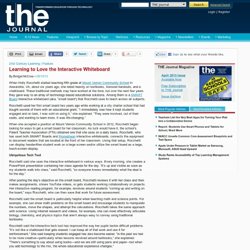
These traditional methods may have worked at the time, but over the next few years they gave way to an array of technology-based educational solutions. Among them is a SMART Board interactive whiteboard (aka, “smart board”) that Rocchetti uses to teach across all subjects. Rocchetti used her first smart board two years ago while working at a city charter school that had bought several of them with an educational grant. When she accepted a position at Mount Vernon Community School in 2012, Rocchetti began looking for ways to get a smart board for her classroom. Ubiquitous Tech Tool Rocchetti said she uses the interactive whiteboard in various ways. Notebook Files / Social Studies Notebook Files. SMART Table. Announcing New SMART Update: Notebook 11 SP1 » Classroom21.
SMART released an update to Notebook yesterday: Version 11 SP1 for both Windows and Mac.
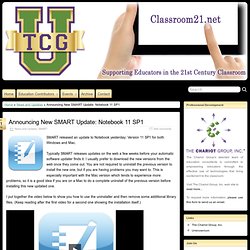
Typically SMART releases updates on the web a few weeks before your automatic software updater finds it. I usually prefer to download the new versions from the web once they come out. You are not required to uninstall the previous version to install the new one, but if you are having problems you may want to. This is especially important with the Mac version which tends to experience more problems, so it is a good idea if you are on a Mac to do a complete uninstall of the previous version before installing this new updated one. I put together the video below to show you how to use the uninstaller and then remove some additional library files. Resources for the SMART Board classroom. Video. This video shows you how to customize the SMART Board Tools\' Floating Toolbar by adding and removing helpful items to it. This video will show you how to take your SMART Notebook product key and activate the software. Product Keys are necessary for converting a "30-day Trial" of the software into the permanent version.
SMARTBoards and Audio Resources. One of the best ways to reinforce information to help students learn is to use engaging media, and one of the most underused media for increasing the effectiveness of a Notebook lesson is audio.
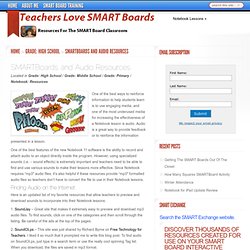
Audio is a great way to provide feedback or to reinforce the information presented in a lesson. One of the best features of the new Notebook 11 software is the ability to record and attach audio to an object directly inside the program. However, using specialized sounds (i.e. – sound effects) is extremely important and teachers need to be able to find and use various sounds to make their lessons more effective. Since Notebook requires “mp3″ audio files, it’s also helpful if these resources provide “mp3″ formatted audio files so teachers don’t have to convert the file to use in their Notebook lessons. Here is an updated list of my favorite resources that allow teachers to preview and download sounds to incorporate into their Notebook lessons: Record and Insert Audio Into Smart Notebook.