

Photoshop Dispersion Effect Tutorial - StumbleUpon. Www.designer-daily. Below given are 30 awesome Photoshop tutorials that will definitely help you to master your knowledge and skill for any of your photo editing task, graphics design, 3D modeling, animation or any illustration work.
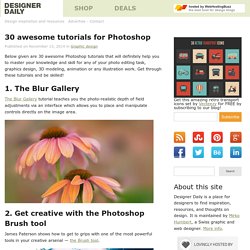
Get through these tutorials and be skilled! 1. The Blur Gallery The Blur Gallery tutorial teaches you the photo-realistic depth of field adjustments via an interface which allows you to place and manipulate controls directly on the image area. 2. James Paterson shows how to get to grips with one of the most powerful tools in your creative arsenal — the Brush tool. 3. This video tutorial introduces the Custom Shape Tool and teaches how to use various settings such as Fill, Stroke and more. 4. This video tutorial introduces the Color Replacement Tool, which lets you paint roughly over an area of an image. Codecondo. How good is Photoshop anyway, for doing quick tasks like changing colors or the background picture, it usually takes longer to boot up than it does to do all of the work, which is why I often prefer to work with online photo editing tools to help me manage those tasks quicker.
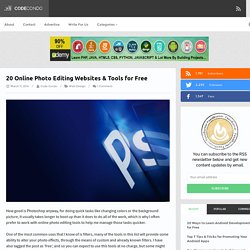
One of the most common uses that I know of is filters, many of the tools in this list will provide some ability to alter your photo effects, through the means of custom and already known filters. I have also tagged the post as ‘free’, and so you can expect to use this tools at no charge, but some might require premium membership for full access. Www.techews. Advertisements Photoshop is the most famous photo editing software.
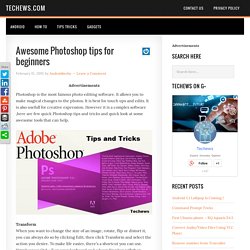
It allows you to make magical changes to the photos. It is best for touch ups and edits. It is also usefull for creative expression. However it is a complex software ,here are few quick Photoshop tips and tricks and quick look at some awesome tools that can help. Transform When you want to change the size of an image, rotate, flip or distort it, you can always do so by clicking Edit, then click Transform and select the action you desire.
Similarly, to distort or skew the image press Ctrl + T and then place the cursor on one of the corners you want to distort. Batch Editing If you have a bunch of photos to edit at once, make sure they are all in the same folder on your computer then open an image and record an action (Window > Actions). Webdesignledger. 75 shares 300+ Excellent Photoshop Brushes for Creating Painted Effects If you are thinking of creating your next web design using a painted style, you have two options.
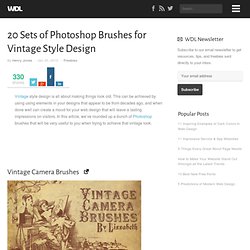
You can purchase real painting materials and create your own Photoshop brushes, or you can use free brushes that have been created by someone else. Since most web designers have limited time and short deadlines, it is… The Photoshop Playbook: 50 Short Video Tutorials on Fundamental Skills in Photoshop - StumbleUpon. Photoshop-cs4-a-picture-worth-a-thousand-words. I love Photoshop techniques that offer all kinds of possibilities for experimentation—and the following tutorial is a perfect example of one of those techniques.
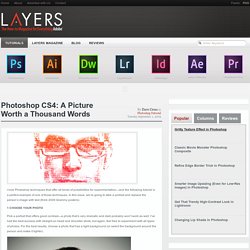
In this issue, we’re going to take a portrait and replace the person’s image with text (think 2009 Grammy posters). Pick a portrait that offers good contrast—a photo that’s very dramatic and dark probably won’t work as well. I’ve had the best success with straight-on head and shoulder shots, but again, feel free to experiment with all types of photos. For the best results, choose a photo that has a light background (or select the background around the person and make it lighter). Create a new document (File>New) in a size that’s smaller than your photo: the specifics don’t really matter. Switch back to the photograph. Then, press Command-J (PC: Ctrl-J) to copy the selected pixels onto a new layer. Go back to the Select menu and choose Color Range again. Click the Create a New Layer icon at the bottom of the Layers panel. Digitalcameraworld.com - StumbleUpon. Thank you for Subscribing to DPS - Check Your Email Now - Digital Photography School.
Thanks for signing up to the dPS newsletter newsletter you’re one step away from receiving great photography tips every week.
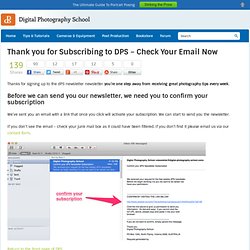
Cfg.good. How to pick a unique stock image. Chances are, you already know that stock photography and illustrations are incredibly useful tools.
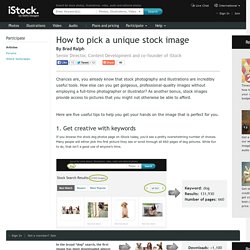
How else can you get gorgeous, professional-quality images without employing a full-time photographer or illustrator? As another bonus, stock images provide access to pictures that you might not otherwise be able to afford. Here are five useful tips to help you get your hands on the image that is perfect for you. 1. Get creative with keywords If you browse the stock dog photos page on iStock today, you’d see a pretty overwhelming number of choices. 40+ Great Tutorials to Learn Photo Enhancement in Photoshop - StumbleUpon. 100 Tips from Professional Photographers - StumbleUpon. 100 Tips from Professional Photographers… 1.
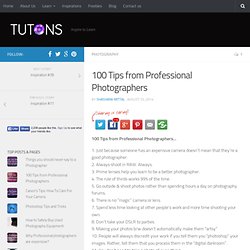
Just because someone has an expensive camera doesn’t mean that they’re a good photographer. 2.
Photoshop tips.