

45 Totally Awesome Tutorials And Techniques To Become A Master Of Photography. Don't Forget to participate in a contest where you can win an amazing e-Commerce template from TemplateMonster.
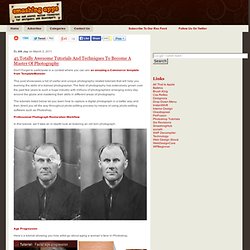
This post showcases a list of useful and unique photography related tutorials that will help you learning the skills of a trained photographer. The field of photography has extensively grown over the past few years to such a huge industry with millions of photographers emerging every day around the globe and mastering their skills in different areas of photography. The tutorials listed below let you learn how to capture a digital photograph in a better way and then direct you all the way throughout photo-editing process by means of using photo-editing software such as Photoshop. Professional Photograph Restoration Workflow In this tutorial, we’ll take an in-depth look at restoring an old torn photograph. Age Progression. Lighting. Playing with Displace Filter in Photoshop.
I have been playing a lot with the Displace filter in Photoshop and I still get impressed with how powerful it is.
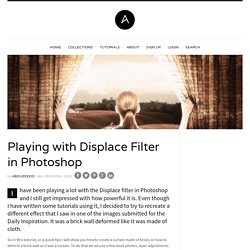
Even though I have written some tutorials using it, I decided to try to recreate a different effect that I saw in one of the images submitted for the Daily Inspiration. It was a brick wall deformed like it was made of cloth. Add Lighting Effects (CS5) Market Your PSD Mockups for Action. Having cut my teeth on Photoshop v1.0, I have long been a user of Photoshop.

However, it wasn’t until CS4 that I started creating Actions. In fact, I knew very little about Actions as they never came up as a viable solution to any workflow I’ve had to accomplish in my many years with this application. I was well aware of Actions, I simply never had a reason to use them. Then 2 years ago when the inspiration came to create this site I had to do what you are doing right now — find a site that can show me how to install Actions asap. There are two possible ways to install Actions in Photoshop, the easy way and the reliable way. Using the Actions panel (located within the Window menu in Photoshop), designers can record their mouse-clicks and play them back.
If you want to learn how to create an Action, I have a lengthy tutorial on psd.tutsplus.com. Details about my studio setup for taking product shots can be found here. Separating Complex Objects from Background. Welcome to PhotoshopStar.com!
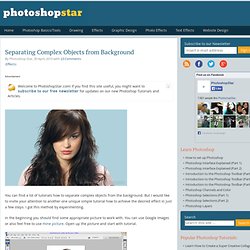
If you find this site useful, you might want to subscribe to our free newsletter for updates on our new Photoshop Tutorials and Articles. You can find a lot of tutorials how to separate complex objects from the background. Photoshop Crash Course. Turn Photos of People into Line Art -Photoshop Tutorial. Tutorial Links: Page 1 | Page 2 Line Art Tutorial Recommended for Intermediate Level Photoshop Users.
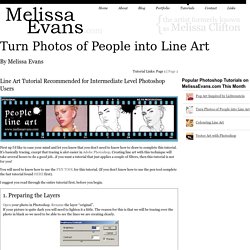
Remove a Person From a Photo With Photoshop CS5’s Content Aware Feature. With the launch of the new Adobe Suite of programs comes the long awaited Adobe Photoshop CS5.
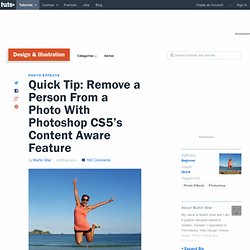
Packed with new features to speed up your workflow it truly is the most advanced edition of Photoshop to date. One of the new features we will be looking at today is called Content Aware. This feature allows you to quickly fill in a selection with surrounding content making it look like a part of the original image. In this case we will choose to remove a person from a photo, this can be done in less than five minutes. With the additional image enhancements this tutorial will take you less than 10 minutes to complete.
Original Image Before we begin, download the image that we will be working with. Step 1 Using the content aware tool on different images produces different results. Step 2 We are extracting the person on the left from this photo. Notice in the image below how far I am drawing the path from the subject. Step 3. Skin Retouching in Photoshop. This tutorial will help you learn how to speed up skin retouching and polish photos in Photoshop using basic techniques.
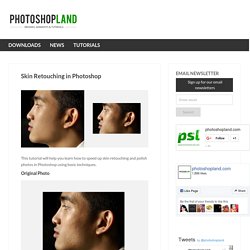
Original Photo Step 1 Duplicate the background image and rename it to Layer 1. Step 2. Best Collection of Adobe Photoshop Tutorials. Photoshop CS4: A Picture Worth a Thousand Words. I love Photoshop techniques that offer all kinds of possibilities for experimentation—and the following tutorial is a perfect example of one of those techniques.
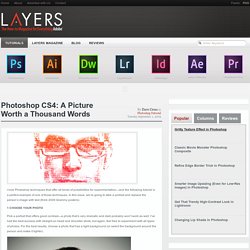
In this issue, we’re going to take a portrait and replace the person’s image with text (think 2009 Grammy posters). Pick a portrait that offers good contrast—a photo that’s very dramatic and dark probably won’t work as well. I’ve had the best success with straight-on head and shoulder shots, but again, feel free to experiment with all types of photos.
For the best results, choose a photo that has a light background (or select the background around the person and make it lighter). Create a new document (File>New) in a size that’s smaller than your photo: the specifics don’t really matter. Switch back to the photograph. Then, press Command-J (PC: Ctrl-J) to copy the selected pixels onto a new layer. Go back to the Select menu and choose Color Range again. Click the Create a New Layer icon at the bottom of the Layers panel. Yet Another Colorization Tutorial. Learn the Basics of Photoshop: The Complete Guide.