

Running NoSQL Databases on AWS. For database applications that require very low latency and predictable performance at any scale, Amazon DynamoDB is a fully-managed, high performance, non-relational database service that is easy to set up, operate, and scale.
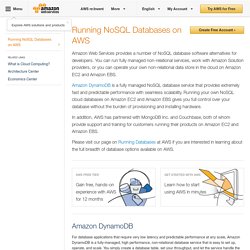
You simply create a database table, set your throughput, and let the service handle the rest. Average service-side latencies are typically single-digit milliseconds. Amazon DynamoDB supports both document and key-value data structures, giving you the flexibility to design the architecture that is optimal for your application. You can speed application access to items through local and global secondary indexes. Learn more about Amazon DynamoDB » Developers may install NoSQL databases of their choice on Amazon EC2.
We recommend running non-relational databases on Amazon EC2 for customers who: MongoDB Inc. develops and supports MongoDB, an open source, high performance document-oriented database. A Node.JS Application on the Amazon Cloud. Part 1: Installing Node on an EC2 instance. In this three-part exercise, we’re going to build a web application using Javascript on both the client and server side, using Amazon Web Services (AWS) cloud-hosting infrastructure and the Node.JS framework.
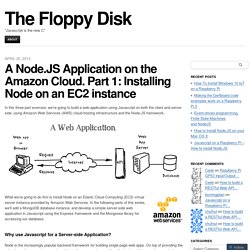
What we’re going to do first is install Node on an Elastic Cloud Computing (EC2) virtual server instance provided by Amazon Web Services. In the following parts of this series, we’ll add a MongoDB database instance, and develop a simple server-side web application in Javascript using the Express framework and the Mongoose library for accessing our database.
Why use Javascript for a Server-side Application? Node is the increasingly popular backend framework for building single-page web apps. On top of providing the advantage of an asynchronous (event-based) programming model on the backend, it means I can code in Javascript on both the frontend and the backend again – just like in the good old days, coding client-server applications in C. Our Requirements Aptana Studio Sublime Text 2. How to Setup Node and Express on Amazon Web Services EC2. What Is Amazon ElastiCache? - Amazon ElastiCache. Welcome to the Amazon ElastiCache User Guide.
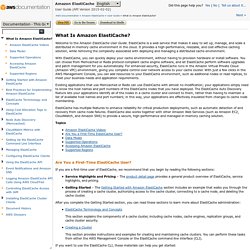
ElastiCache is a web service that makes it easy to set up, manage, and scale a distributed in-memory cache environment in the cloud. It provides a high-performance, resizable, and cost-effective caching solution, while removing the complexity associated with deploying and managing a distributed cache environment. With ElastiCache, you can quickly deploy your cache environment, without having to provision hardware or install software.
You can choose from Memcached or Redis protocol-compliant cache engine software, and let ElastiCache perform software upgrades and patch management for you automatically. For enhanced security, ElastiCache runs in the Amazon Virtual Private Cloud (Amazon VPC) environment, giving you complete control over network access to your cache cluster. ElastiCache has multiple features to enhance reliability for critical production deployments, such as automatic detection of and recovery from cache node failures. Deploying an Express Application with Clustering to Elastic Beanstalk - Elastic Beanstalk. This section walks you through deploying a sample application to Elastic Beanstalk using EB Command Line Interface (CLI) 3.x and Git, and then updating the application to use the Express framework and Amazon ElastiCache for clustering.
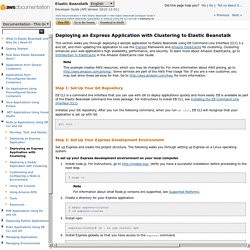
Clustering enhances your web application's high availability, performance, and security. To learn more about Amazon ElastiCache, go to Introduction to ElastiCache in the Amazon ElastiCache User Guide. Note This example creates AWS resources, which you may be charged for. For more information about AWS pricing, go to Some services are part of the AWS Free Usage Tier. Step 1: Set Up Your Git Repository EB CLI is a command line interface that you can use with Git to deploy applications quickly and more easily. Initialize your Git repository. Git init . Step 2: Set Up Your Express Development Environment Set up Express and create the project structure. Deploying a Web App Using Elastic Beanstalk - Getting Started with AWS. Using AWS, you can develop web apps quickly and then deploy them to a cloud environment that scales on demand.
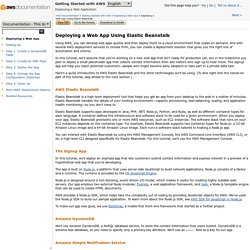
And with several AWS deployment services to choose from, you can create a deployment solution that gives you the right mix of automation and control. In this tutorial, we'll assume that you're working on a new web app that isn't ready for production yet, but in the meantime you plan to deploy a small placeholder app that collects contact information from site visitors who sign up to hear more. The signup app will help you reach potential customers—people who might become early adopters or take part in a private beta test. Here's a quick introduction to AWS Elastic Beanstalk and the other technologies we'll be using. (To dive right into the hands-on part of the tutorial, skip ahead to the next section.) Configure Ubuntu LDAP Client on AWS EC2. Set up Ubuntu to use LDAP server to authenticate user logins. Project Description Configure Ubuntu LDAP Client on AWS EC2.
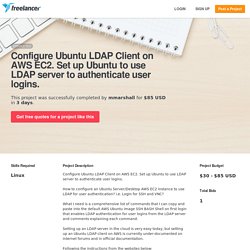
Set up Ubuntu to use LDAP server to authenticate user logins. How to configure an Ubuntu Server/Desktop AWS EC2 instance to use LDAP for user authentication? I.e. Login for SSH and VNC? What I need is a comprehensive list of commands that I can copy and paste into the default AWS Ubuntu image SSH BASH Shell on first login that enables LDAP authentication for user logins from the LDAP server and comments explaining each command. Setting up an LDAP server in the cloud is very easy today, but setting up an Ubuntu LDAP client on AWS is currently under-documented on internet forums and in official documentation. Following the instructions from the websites below: I have a LDAP server up and running with phpLDAPadmin tested and working Both the server and client are on Amazon Web Services: Elastic Compute Cloud, virtual machines on the same network and can ping each other, with users in the Posix group on the LDAP server.