

Web Toolkit Downloads - Google Web Toolkit - Google Code. Visualswing4eclipse - Visual Swing for Eclipse. Visual Swing for Eclipse is a GUI designer tool, which consists of a set of Eclipse Plug-ins.
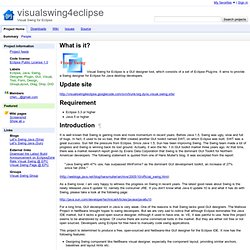
It aims to provide a Swing designer for Eclipse for Java desktop developers. Eclipse 3.3 or higher Java 5 or higher It is well known that Swing is gaining more and more momentum in recent years. Before Java 1.5, Swing was ugly, slow and full of bugs. In fact, it used to be so bad, that IBM created another GUI toolkit named SWT, on which Eclipse was built. "Java Swing with 47% use, has surpassed WinForms? ( As a Swing lover, I am very happy to witness the progress on Swing in recent years.
For a long time, GUI development in Java is very weak. This project is determined to produce a free, open-sourced and Netbeans-like GUI designer for the Eclipse IDE. Designing Swing component like NetBeans visual designer, especially the component layout, providing similar anchors, baselines and layout hints etc. Eclipse Visual Editor. VE/Update. This document details how to install VE into Eclipse using the Install Manager available in Eclipse 3.4+.
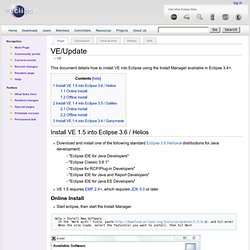
Install VE 1.5 into Eclipse 3.6 / Helios Download and install one of the following standard Eclipse 3.6 Helios distributions for Java development: - "Eclipse IDE for Java Developers" - "Eclipse Classic 3.6.1" - "Eclipse for RCP/Plug-in Developers" - "Eclipse IDE for Java and Report Developers" - "Eclipse IDE for Java EE Developers" VE 1.5 requires EMF 2.4+, which requires JDK 5.0 or later. Online Install Start eclipse, then start the Install Manager. Offline Install Download the latest Update site zip from one of these locations: After restarting Eclipse, launch Help > About Eclipse > Installation Details. Install VE 1.4 into Eclipse 3.5 / Galileo Download and install one of the following standard Eclipse 3.5 Galileo distributions for Java development: How to Make Dialogs (The Java™ Tutorials > Creating a GUI With JFC/Swing > Using Swing Components) A Dialog window is an independent subwindow meant to carry temporary notice apart from the main Swing Application Window.
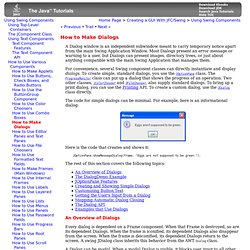
Most Dialogs present an error message or warning to a user, but Dialogs can present images, directory trees, or just about anything compatible with the main Swing Application that manages them. For convenience, several Swing component classes can directly instantiate and display dialogs. To create simple, standard dialogs, you use the JOptionPane class. The ProgressMonitor class can put up a dialog that shows the progress of an operation. Two other classes, JColorChooser and JFileChooser, also supply standard dialogs. The code for simple dialogs can be minimal. Here is the code that creates and shows it: JOptionPane.showMessageDialog(frame, "Eggs are not supposed to be green The rest of this section covers the following topics: An Overview of Dialogs Every dialog is dependent on a Frame component.
A Dialog can be modal. The DialogDemo Example.