

How to Get Smarter Noise Reduction in Photoshop. Posted 01/11/2012 at 1:31pm | by Rod Lawton How do you reduce noise and preserve edge details at the same time?
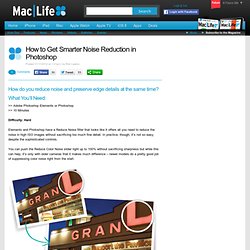
What You’ll Need: >> Adobe Photoshop Elements or Photoshop>> 10 Minutes Difficulty: Hard Elements and Photoshop have a Reduce Noise filter that looks like it offers all you need to reduce the noise in high ISO images without sacrificing too much fine detail. You can push the Reduce Color Noise slider right up to 100% without sacrificing sharpness but while this can help, it’s only with older cameras that it makes much difference – newer models do a pretty good job of suppressing color noise right from the start.
How To Replace The Sky In A Photo With Photoshop. Written by Steve Patterson.
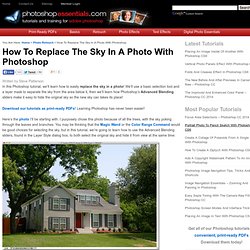
In this Photoshop tutorial, we’ll learn how to easily replace the sky in a photo! We’ll use a basic selection tool and a layer mask to separate the sky from the area below it, then we’ll learn how Photoshop’s Advanced Blending sliders make it easy to hide the original sky so the new sky can takes its place! Here’s the photo I’ll be starting with. I purposely chose this photo because of all the trees, with the sky poking through the leaves and branches. You may be thinking that the Magic Wand or the Color Range Command would be good choices for selecting the sky, but in this tutorial, we’re going to learn how to use the Advanced Blending sliders, found in the Layer Style dialog box, to both select the original sky and hide it from view at the same time: The original photo.
Here’s the image of the sky I’ll be using the replace the original sky in the above photo. Make photos shine with selective sharpening. Improving Content-Aware Fill results. How to improve the sky in a landscape image. How annoying is it when the sky in a beautiful vista turns out white?
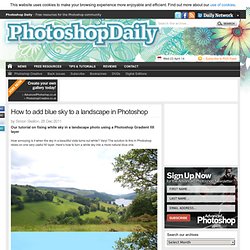
Very! How to Remove Shadows From Your Face With Photoshop. 22 Professional Photoshop Image Enhancing Tutorials. Adobe Photoshop is the premier tool for digital artists when it comes to professionally enhancing images. Whether you’re a beginner just learning the ropes or an advanced user looking for unique techniques to add to your Photoshop arsenal, you’ll find some tutorials here that you’ll surely want to bookmark. In this article, you’ll discover plenty of tutorials that deal with enhancing images, adding unique and impressive effects, and recreating digital replications of popular traditional photography techniques. 1. Cross Processing You can learn how to apply the Cross Processing film-developing technique digitally to your images by reading through this quick and educational tutorial that leverages the powers of the Curves tool in Photoshop. 2. Take your ordinary digital photos and simulate the Lomo Photography effect (also known as Lomography) that will apply a dreamy and surreal effect onto your images in this tutorial that uses a Levels Adjustment layer among other Photoshop techniques. 3.
Warm Golden Sunsets With Gradient Maps. Written by Steve Patterson.
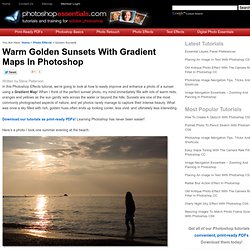
In this Photoshop Effects tutorial, we’re going to look at how to easily improve and enhance a photo of a sunset using a Gradient Map! When I think of the perfect sunset photo, my mind immediately fills with lots of warm reds, oranges and yellows as the sun gently sets across the water or beyond the hills. Sunsets are one of the most commonly photographed aspects of nature, and yet photos rarely manage to capture their intense beauty. What was once a sky filled with rich, golden hues often ends up looking cooler, less vivid, and ultimately less interesting. Mastering Photoshop: Unknown Tricks and Time-Savers. We all have shortcuts that are essential to our daily workflow.
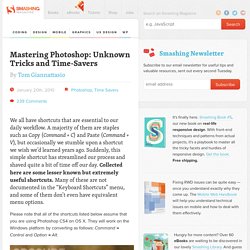
A majority of them are staples such as Copy (Command + C) and Paste (Command + V), but occasionally we stumble upon a shortcut we wish we’d learned years ago. Suddenly, this simple shortcut has streamlined our process and shaved quite a bit of time off our day. Collected here are some lesser known but extremely useful shortcuts. Many of these are not documented in the “Keyboard Shortcuts” menu, and some of them don’t even have equivalent menu options. Please note that all of the shortcuts listed below assume that you are using Photoshop CS4 on OS X. Layers Link Selection Link Sifting through nests of layer sets to find the layer you need quickly becomes tiresome. Changing auto-select behavior. There will be times when you want to select a layer that is located below a number of other layers.
Right-clicking to display all layers beneath the cursor. The keyboard can also be used to select layers. Sorting Link Viewing Link (al) Photoshop * Layer effects and styles. Nice Transparent Bubbles Creation. Creating Photo Borders In Photoshop With Masks And Filters. Written by Steve Patterson.
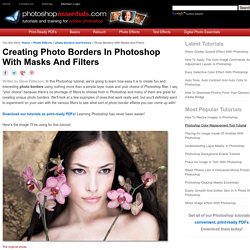
Useful Photoshop Tips And Tricks For Photo Retouching. Advertisement When it comes to designing in Photoshop, there is a myriad of ways one could use to achieve a certain result, especially when it comes to photo retouching.
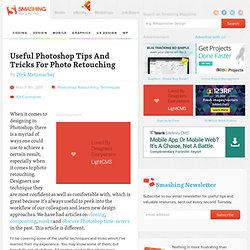
Designers use technique they are most confident as well as comfortable with, which is great because it’s always useful to peek into the workflow of our colleagues and learn new design approaches. We have had articles on cloning, compositing, masks and obscure Photoshop time-savers in the past. This article is different. I’ll be covering some of the useful techniques and tricks which I’ve learned from my experience.
20 tips for faster photo editing. Want to take your photo editing skills to the next level?
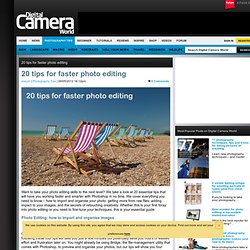
We take a look at 20 essential tips that will have you working faster and smarter with Photoshop in no time. We cover everything you need to know – how to import and organise your photo; getting more from raw files; adding impact to your images; and the secrets of retouching creatively. Whether this is your first foray into photo editing or you need to fine-tune your techniques, this is your essential guide. 34 Photoshop effects every photographer must try. Killer Photoshop effects 21-25 Best Photoshop Effects: 21 Use Adaptive Wide Angle to correct distortion Photoshop’s lens correction tools and automatic lens profiles already provide a way to correct wide angle lens distortion and converging vertical effects, but the Adaptive Wide Angle filter takes this a step further with manual correction tools that are quicker, more intuitive and more effective.
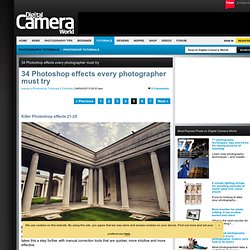
Our before image You use the filter by adding and adjusting ‘constraints’ – the first icon on the Tools Panel at the top left. To fix barrel or pincushion distortion, drag a line out over the whole width of the picture to line up with a horizontal element, such as a horizon or roofline.
101 Photoshop tips you have to know. Are your photo editing skills a little on the slow side?
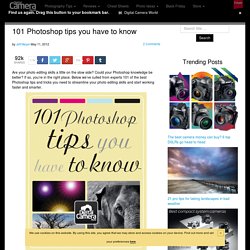
Could your Photoshop knowledge be better? If so, you’re in the right place.