

Microsoft Project Server and Microsoft Project Professional: Project Server 2010 Global Permissions Explained. ProjectServer-Nirvana.com. Easy Steps for Creating a Project Workspace Template for Project Server 2010 - MPUG. Written by Michael Wharton.
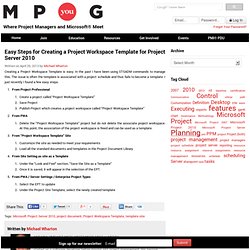
How to Remove Completed and Cancelled Projects and Tasks from Timesheets in Project Server - MPUG. Introduction Frequently we encounter clients who say that their team members complain about cluttered task lists and timesheets because many tasks from completed projects are still visible, even though they are complete.
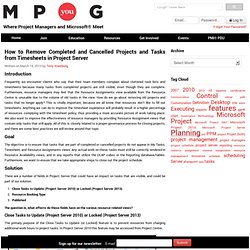
Furthermore, resource managers may feel that the Resource Assignments view available from the Resource Center is unusable due to the volume of old tasks in the view. How do we go about removing old projects and tasks that no longer apply? This is vitally important, because we all know that resources don’t like to fill out timesheets. Anything we can do to improve the timesheet experience will probably result in a higher percentage of resources complying with the timesheet policy, thus providing a more accurate picture of work taking place. Goal The objective is to ensure that tasks that are part of completed or cancelled projects do not appear in My Tasks, Timesheet, and Resource Assignments views.
Database maintenance plans for Project Server 2010. Applies to: Project Server 2010 Topic Last Modified: 2011-06-20.
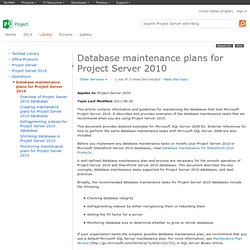
Database maintenance for SharePoint 2010 Products. SharePoint 2010 includes the Health Analyzer rules framework.
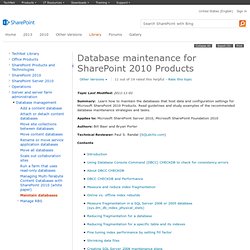
The framework has many rules that monitor the health and well-being of a SharePoint environment and in some instances, takes action to correct certain kinds of issues. SharePoint 2010 includes several rules that are pertinent to content database maintenance. There are rules that automatically reduce index fragmentation for some SharePoint databases, and rules that check for outdated statistics, updating them if necessary. When Your Project Server Queue Slows Down - MPUG. Time Reporting Queries (it’s about time) One of the things I feel a bit like a pioneer about (seriously, it’s pretty similar to churning your own butter) is time reporting.
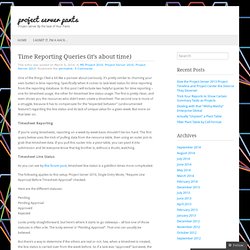
Specifically when it comes to task level status for time reporting from the reporting database. In this post I will include two helpful queries for time reporting – one for timesheet usage, the other for timesheet line status usage. The first is pretty clean, and even shows you the resources who didn’t even create a timesheet. The second one is more of a struggle, because it has to compensate for the “expected behavior” (undocumented feature?) Project Server Security explained « Ben Howard, Applepark – Project Server Consultant. I seem to spend quite a bit of time, during training courses, explaining (in some depth) how Project Server security works.
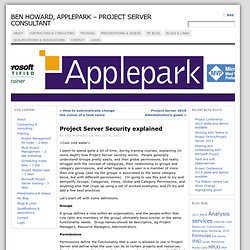
People generally understand Groups pretty easily, and then global permissions, but really struggle with the concept of categories, their relationship to groups and category permissions, and what happens is a user is a member of more than one group (and via the groups is associated to the same category twice, but with different permissions). I’m going to use this post to try and demystify Groups, Categories, Views, Global and Category Permissions, and anything else that crops up using a set of worked examples, and I’ll try and add a few best practices.
Let’s start off with some definitions. Groups A group defines a role within an organisation, and the people within that role (who are members of the group) ultimately have similar or the same functionality needs. Permissions Categories User 1. 2. Global Permissions can be associated with a user or a group. 3. 6. 7. 8. 1. Project 2010: Project Permissions - Microsoft Project 2010. Other Users Need Access to My Projects Consider this scenario.
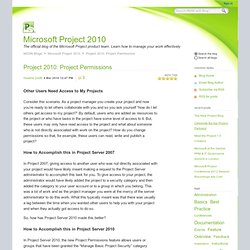
ProjectUID Filter Provider for Reporting Services Viewer Web Part. A couple of months ago, I was wondering if there was a simple way to show project reports automatically within a project workspace.
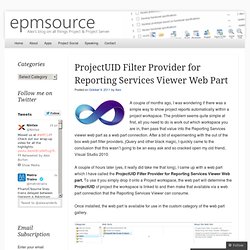
The problem seems quite simple at first, all you need to do is work out which workspace you are in, then pass that value into the Reporting Services viewer web part as a web part connection. After a bit of experimenting with the out of the box web part filter providers, jQuery and other black magic, I quickly came to the conclusion that this wasn’t going to be an easy ask and so cracked open my old friend, Visual Studio 2010. Adding Print capabilities to Project Detail Pages. A user in the Project Server forums asked a question this week about whether it was possible to add printing capability to the Project Detail Pages in order to allow the ‘forms’ to be printed out as there is no print button available on the ribbon.
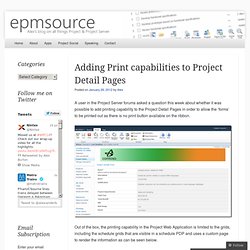
Out of the box, the printing capability in the Project Web Application is limited to the grids, including the schedule grids that are visible in a schedule PDP and uses a custom page to render the information as can be seen below. After a little experimenting with the Internet Explorer printing, it seems that PDP’s can be printed quite well directly from the browser, so I thought I would try and pull together a ribbon feature that enables PDP printing. Project Server IE9 Jump Lists Revisited. A while back I wrote about how you could customise your Project Server instance to incorporate one of the great new features of Internet Explorer 9, Jump Lists.
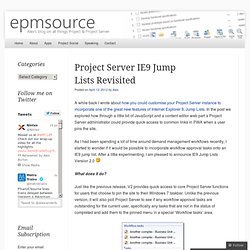
In the post we explored how through a little bit of JavaScript and a content editor web part a Project Server administrator could provide quick access to common links in PWA when a user pins the site. As I had been spending a lot of time around demand management workflows recently, I started to wonder if it would be possible to incorporate workflow approval tasks onto an IE9 jump list. After a little experimenting, I am pleased to announce IE9 Jump Lists Version 2.0 What does it do? Just like the previous release, V2 provides quick access to core Project Server functions for users that choose to pin the site to their Windows 7 taskbar. Clicking on an approval task form the jump list will open up the approval task within Project Server for the user to action the approval.
How it works The other main components of the solution are: 1. SQL Server 2012 & Project Server, Part 2– Business data visualisation with PowerView. In this second post looking at some of the new capabilities of SQL Server 2012 and how they can be leveraged in your Project Server farm, we are going to look at PowerView. PowerView was originally announced as Project Crescent and has wowed pretty much anyone that has seen it. In essence, PowerView allows you to build visualisations of your data using a simple drag and drop interface that are ‘Presentation Ready’ meaning there is no nasty wiring up of data, simply drag your data onto the surface and being analyzing it.
PowerView can leverage data from two types of source, a Tabular model in SQL Server 2012, or a PowerPivot workbook stored in Excel. Of the two, the latter is by far the easiest to get up and running. Project Server 2010 Technical Articles.