

Suffering from Social Media Mania? Use These Tools To Manage All Your Accounts from One Place. Tweet this, update that, post something over there.
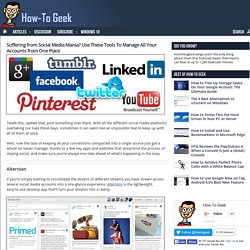
With all the different social media platforms overtaking our lives these days, sometimes it can seem like an impossible feat to keep up with all of them at once. Well, now the task of keeping all your connections compacted into a single source just got a whole lot easier manage, thanks to a few key apps and websites that streamline the process of staying social, and make sure you’re always one step ahead of what’s happening in the loop. Alternion. Here’s What’s Different About Windows 10 for Windows 7 Users. Unlike Windows 8, Windows 10 actually feels designed for a PC with a keyboard and mouse.
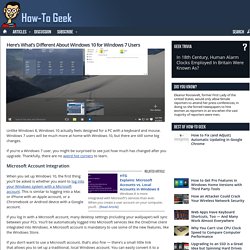
Windows 7 users will be much more at home with Windows 10, but there are still some big changes. If you’re a Windows 7 user, you might be surprised to see just how much has changed after you upgrade. Thankfully, there are no weird hot corners to learn. How to Create and Download an Archive of All Your Google Data. When Google announced that you can download an archive of all your search data, the pervading attitude was “cool, finally!”
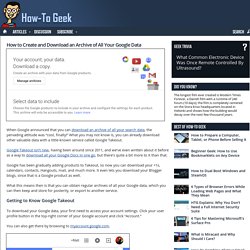
What you may not know is, you can already download other valuable data with a little-known service called Google Takeout. Google Takeout isn’t new, having been around since 2011, and we’ve even written about it before as a way to download all your Google Docs in one go, but there’s quite a bit more to it than that. Google has been gradually adding products to Takeout, so now you can download your +1s, calendars, contacts, Hangouts, mail, and much more.
It even lets you download your Blogger blogs, since that is a Google product as well. How to Save Your Smartphone From the Brink of Watery Death. It’s happened again.
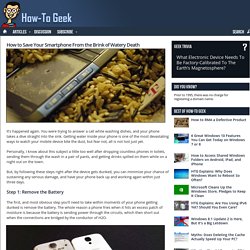
You were trying to answer a call while washing dishes, and your phone takes a dive straight into the sink. Getting water inside your phone is one of the most devastating ways to watch your mobile device bite the dust, but fear not, all is not lost just yet. Personally, I know about this subject a little too well after dropping countless phones in toilets, sending them through the wash in a pair of pants, and getting drinks spilled on them while on a night out on the town.
But, by following these steps right after the device gets dunked, you can minimize your chance of sustaining any serious damage, and have your phone back up and working again within just three days. Step 1: Remove the Battery The first, and most obvious step you’ll need to take within moments of your phone getting dunked is remove the battery. This also goes for anything else that might keep the water from getting back out during the drying process. Step 2: Shut Down the Phone Step 7: Hope and Pray. How to Use CCleaner Like a Pro: 9 Tips & Tricks. There’s more to CCleaner than clicking a single button.
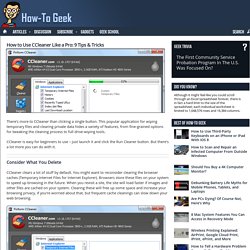
This popular application for wiping temporary files and clearing private data hides a variety of features, from fine-grained options for tweaking the cleaning process to full drive-wiping tools. CCleaner is easy for beginners to use – just launch it and click the Run Cleaner button. But there’s a lot more you can do with it. Consider What You Delete CCleaner clears a lot of stuff by default. Erasing the thumbnail cache (under Windows Explorer) can also slow things down – if you open up a folder with a lot of image files, it will take some time to recreate the cache. Many other options clear most-recently-used lists (MRUs) in Windows and other programs. Whitelist Important Cookies. How to Add Wi-Fi to a Desktop Computer.
Wi-Fi is becoming more common in desktop computers, but not all desktop computers have it.
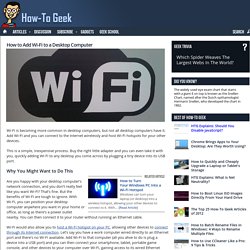
Add Wi-Fi and you can connect to the Internet wirelessly and host Wi-Fi hotspots for your other devices. This is a simple, inexpensive process. How to Batch Rename Files in Windows: 4 Ways to Rename Multiple Files. Got a bunch of files you want to rename, but don’t want to go through them each one by one?
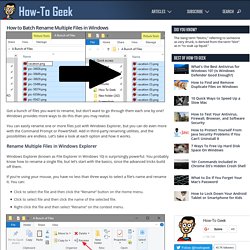
Windows provides more ways to do this than you may realize. You can easily rename one or more files just with Windows Explorer, but you can do even more with the Command Prompt or PowerShell. Add in third-party renaming utilities, and the possibilities are endless. Let’s take a look at each option and how it works. How to Automatically Format an Existing Document in Word 2013. Word has a handy feature that automatically formats what you type, as you type it.
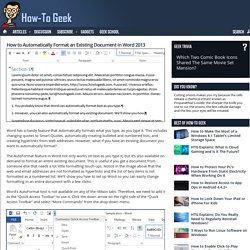
This includes changing quotes to Smart Quotes, automatically creating bulleted and numbered lists, and creating hyperlinks from web addresses. However, what if you have an existing document you want to automatically format? The AutoFormat feature in Word not only works on text as you type it, but it’s also available on demand to format an entire existing document. This is useful if you get a document from someone else that needs a lot little formatting touch-ups. Notice in the image above that the web and email addresses are not formatted as hyperlinks and the list of two items is not formatted as a numbered list.
Word’s AutoFormat tool is not available on any of the ribbon tabs. The “Quick Access Toolbar” screen displays on the “Word Options” dialog box. Scroll down in the list below the “Choose commands from” drop-down list until you find the AutoFormat commands. The “AutoFormat” dialog box displays. How to Restore Windows 7 Backups on Windows 8.1 or 10. Windows 8 offered support for restoring Windows 7 backups, but Microsoft removed this feature in Windows 8.1.
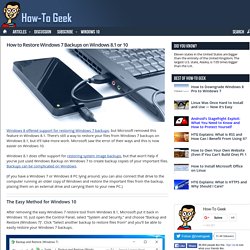
How to Unlock a Locked Cell Phone and Why You Might Want To. Most cell phones sold in North America — especially on contract — are “locked” to a particular cellular carrier.
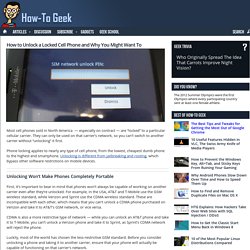
They can only be used on that carrier’s network, so you can’t switch to another carrier without “unlocking” it first. Phone locking applies to nearly any type of cell phone, from the lowest, cheapest dumb phone to the highest end smartphone. Unlocking is different from jailbreaking and rooting, which bypass other software restrictions on mobile devices. The Best Ways to Save Webpages to Read Later.
There’s so much stuff on the Internet, we hardly have time to read most of it. Suffice to say, it can be a distraction. That’s why we’ve rounded up some of the best ways you can save webpages to read later. We have to say, the Internet is perhaps the most effective time-waster ever devised by humans, and all that wasted time can equal hundreds of hours of lost productivity. How to Collect Multiple Highlighted Text Selections into One Document in Word 2013. Word allows you to highlight text just as you would using a highlighter on paper.
You can call out specific parts of a document using the highlighting tool. Tab Overload: 10 Tips For Working With Lots of Browser Tabs. Too many browser tabs! It’s a problem everyone has at some point. For all the window-management tricks built into our desktops, we often just use a single browser window packed with tabs. Most of these tricks will work in all browsers, but not every trick has made it to every browser. Tabbed brows Use Keyboard Shortcuts Keyboard shortcuts are a very convenient way to manage browser tabs, especially when the tabs become so tiny it’s hard to click them. Ctrl + Tab: Switches to the tab on the right.Ctrl + Shift + Tab: Switches to the tab on the left.Ctrl + W (Command + W on a Mac): Closes the current tab. These are far from the only keyboard shortcuts for working with tabs, but they’ll let you quickly switch between those tabs and close the ones you no longer want open without using your mouse.
Why Does it Take So Long to Upload Data to the Cloud? Stop us if you’ve heard this one before. You want to upload your stuff to Dropbox, but it’s taking hours, days, or if you’re trying to archive a lot of data, even weeks. Why does it take so long? The answer is quite simple, it’s your connection. You were probably thrilled at first with your broadband connection. You could download files and movies in a few minutes, larger files take longer but it’s no big deal because you can still watch streaming movies, listen to music, view sporting events, and it all seems plenty fast enough.
Tab Overload: 10 Tips For Working With Lots of Browser Tabs.