

Create a Retro Urban Gig Poster in Photoshop. How to Create a Retro Boxing Poster in Photoshop. As it's Graphic Design Week here on Psdtuts+, let's take a look at some basic Graphic Design principles and cast an eye over the Boxing Poster aesthetic from yesteryear.
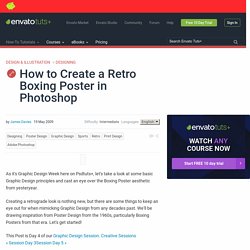
Creating a retrograde look is nothing new, but there are some things to keep an eye out for when mimicking Graphic Design from any decades past. We'll be drawing inspiration from Poster Design from the 1960s, particularly Boxing Posters from that era. Let's get started! As with any design project, you'll need to decide upon the medium which will carry your message.
We'll keep it simple by creating an A3 canvas, keep in mind that if you are designing for print onto paper or canvas you will more than likely need to set a Bleed and/or Slug Area. It's very good practice to sketch out a few ideas before sitting in front of the computer. Of course, for this type of project we'll need old paper stock. ...and Hue/Saturation (Layer > New Adjustment Layer > Hue/Saturation). Go to View > Rulers and turn them on. Achieving a Vintage Look Through Color Tones in Photoshop CS. By Guest Contributor Anna Gay Photographers are often striving for a “vintage” look in their photos, and even though there are endless ways of achieving a vintage look, there are a couple of characteristics to keep in mind.

First of all, the color tones in a vintage photo often lean towards either a blue or a red hue, or a cross-processed look. Vintage photos also have an element of noise or grain that can be achieved through textures, and also a certain amount of vignetting around the edges of the photo. In this tutorial, we will look at adjusting color tones and adding vignettes. This photo is the result of adjusting the color curves, adding two vignettes, and a color fill, which we will walk through step-by-step. First, open your photo in Photoshop and make sure your foreground color is set to white in your side tool bar. You will see the above dialogue box. As you can see here, there should be three layers – your Background image, then your two gradient layers.
35 Vintage & Retro Tuts. Advertisement By Jacob Gube With the recent post on retro and vintage in modern web design1, it’s time to put the theory into practice.
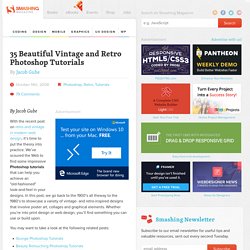
We’ve scoured the Web to find some impressive Photoshop tutorials that can help you achieve an "old-fashioned" look-and-feel in your designs. In this post, we go back to the 1900’s all theway to the 1980’s to showcase a variety of vintage- and retro-inspired designs that involve poster art, collages and graphical elements. Whether you’re into print design or web design, you’ll find something you can use or build upon. You may want to take a look at the following related posts: Without further ado, we present 35 high-quality vintage and retro Adobe Photoshop tutorials that may help your design… well, travel back in time. Vintage and Retro Photoshop Tutorials Colorization Tutorial7This short tutorial showcases a method for colorizing a black and white photo to achieve an aged, vintage look. 3D Retro Strip71Use the Pen Tool to create 3-dimensional retro strips.
Create a Vintage Space Poster with Colorful Lights in Photoshop Tutorial. In this tutorial, I will show you how to create a stunning and high-impact retro-style poster that’s out of this world.
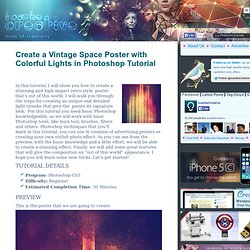
I will walk you through the steps for creating an unique and detailed light streaks that give the poster its signature look. For this tutorial you need basic Photoshop knowledgeable, as we will work with basic Photoshop tools, like burn tool, brushes, filters and others. Photoshop techniques that you’ll learn in this tutorial, you can use in creation of advertising posters or creating your own stylish photo effect. As you can see from the preview, with the basic knowledge and a little effort, we will be able to create a stunning effect.
Finally, we will add some great textures that will give the composition an “out of this world” appearance. Program: Photoshop CS5Difficulty: BeginnerEstimated Completion Time: 30 Minutes Preview This is the poster that we are going to create. Step 1: Set up a new Photoshop document Step 2: Add a color gradient to the background Conclusion.