

Teaching in Paradise: Tech. Tip Tuesday-Google Translate. Aloha, friends!
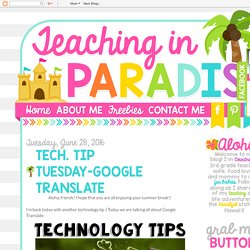
I hope that you are all enjoying your summer break!! I'm back today with another technology tip :) Today we are talking all about Google Translate. Have you ever used Google Translate? If not, here are 5 great ways that it can be a tremendous help in your classroom! Is there more than one language spoken in your class? Whether you're a classroom teacher, or just someone who enjoys traveling and learning other languages, Google Translate has many amazing features!
For teachers, some of the best features of Google Translate are: Google Translate works both online and offline. My Paperless Classroom Journey: Notability for Teachers. If you’ve been following my paperless journey, this is the third post of my Notability blogging mini-series!
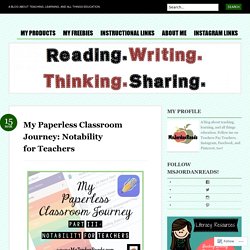
Over the past few months, I’ve received some wonderful feedback (thank you!) , including a bunch of emails from readers asking about how I use Notability as a teacher. It took me a little while to write this post… but here we go! (Feel free to go back and check out my “Getting Started” and “Digital Resources” posts first, especially if you have NO idea what Notability is!) Edutopia. I recently observed a classroom where students were presenting history projects to rows of silent and obedient classmates. Though the projects were diligently constructed, I couldn't focus on their content because I was distracted by two facts: only the teacher was asking questions, and he kept calling exclusively on girls to present.
Ten minutes later, I walked into a completely different classroom where students rotated through the room presenting group projects to each other. The teacher instructed his class to "work to understand" the content through discussion, and every voice filled the room. New Ways to Keep Reinforcement Fresh: Decide Now App - Autism Classroom Resources. Pinterest. Plickers 102: Innovative Ways to Use Plickers. Plickers - A Fabulous App for the Classroom - Minds in Bloom. Some apps are fun.
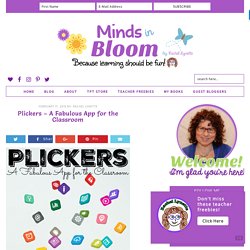
Some apps are useful. And then there are apps that transform the way you teach. Over the years, I have found very few in the latter category. Plickers is a transformative app. I would tell you to stop everything and download it now, but don’t worry, it will still be there when you finish reading. Decide Now: Great Classroom Technology - Minds in Bloom. I’m Amber from SSSTeaching!
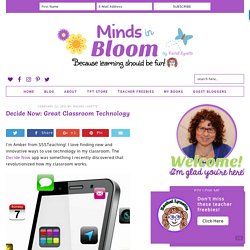
I love finding new and innovative ways to use technology in my classroom. The Decide Now app was something I recently discovered that revolutionized how my classroom works. In essence, it is an extremely easy app to use based on a wheel of choices. You can input choices and name spinners, along with picking color options. It is very straightforward and uncomplicated. You can use the Decide Now App in a variety of ways. Another fun way to use the app would be with tasks or subjects for the day. My absolute favorite way to use the app would be to Spice up Seatwork.
I like to change up the work environment and make it more fun and conducive for learning. We only spin the Decide Now spinner during certain subjects so I avoid the “Can we spin the spinner?” Plickers. How To Use. Renaming a class is simple, too.
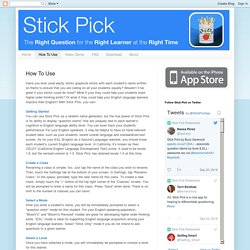
Just tap the name of the class you wish to rename. Then, touch the Settings tab at the bottom of your screen. In Settings, tap “Rename Class.” In the space, provided, type the new name for this class. To create a new class, simply touch the “+” button at the top right corner of the “Classes” screen. Doceri - The Interactive Whiteboard for iPad.
Log In to Canvas. <div role="alert" class="ic-flash-static ic-flash-error"><div class="ic-flash__icon" aria-hidden="true"><i class="icon-warning"></i></div><h1>You need to have JavaScript enabled in order to access this site.
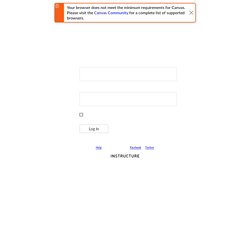
</h1></div> Your browser does not meet the minimum requirements for Canvas. Please visit the Canvas Community for a complete list of supported browsers. Your browser does not meet the minimum requirements for Canvas. Please visit the Canvas Community for a complete list of supported browsers. Close Parent of a Canvas User? EdTech Showdown: Evernote vs. Notability. Penultimate. iOS - Collaborative Whiteboard, Ipad Education App. Introduction 1.
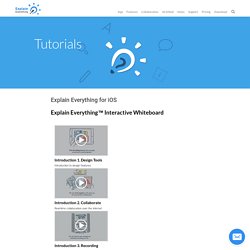
Design Tools Introduction to design features Introduction 2. Collaborate Real-time collaboration over the internet Introduction 3. Creating recordings and animations. EdTech Quick Take: Educreations vs. Explain Everything. Editor's Note: This video refers to Graphite, the former name of this website.
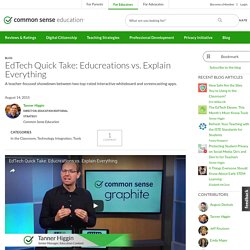
Few teaching and learning tools are as useful as whiteboards. (And for those of us who love chalk, dust, and the occasional spine-rattling squeak: blackboards.) It’s the simplicity, elegance, and versatility of whiteboards that make them nearly ubiquitous in classrooms everywhere. It’s no surprise, then, that reviews of interactive whiteboards get some of the most traffic on Common Sense Education. Here’s the thing, though: Because interactive whiteboards are so popular, there are a lot of good ones out there -- it can be tough to tell what makes one app different from another. In this episode of our EdTech Quick Take series, we chose two top-rated interactive whiteboard and screencasting apps: Educreations and Explain Everything. Both apps nail the basics of the genre, making it easy to create, narrate, and share dynamic presentations. SpeedGrader iOS Guide. Quick Google Translate App Tutorial.