

Google Forms FAQs - Prezentácie Google. Google Forms – Quizzes. In this post we’re going to look at the quiz option in Forms.
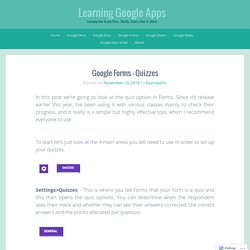
Since it’s release earlier this year, I’ve been using it with various classes mainly to check their progress, and it really is a simple but highly effective tool, which I recommend everyone to use. To start let’s just look at the 4 main areas you will need to use in order to set up your quizzes. Settings>Quizzes – This is where you tell Forms that your form is a quiz and this then opens the quiz options. You can determine when the respondent sees their mark and whether they can see their answers corrected, the correct answers and the points allocated per question.
Settings>General – Here you can decide if the respondent will automatically receive a copy of what they’ve filled out or whether you give the option to do so in the form. Questions – The bulk of the work is here, where you tell Forms which answers are correct and set the points per question. Setting up a quiz Click on the Settings cog at the top of the screen.
Austin Houp – Google for Education Certified Trainer. Control Alt Achieve: Make Google Form responses easy to read with “Save as Doc” add-on. Google Forms is a one of the most useful parts of the Google Apps suite for schools.
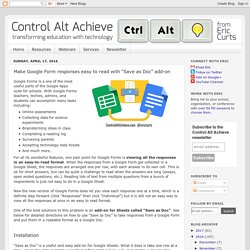
With Google Forms teachers, techies, admins, and students can accomplish many tasks including:Online assessmentsCollecting data for science experimentsBrainstorming ideas in classCompleting a reading logSurveying parentsAccepting technology help ticketsAnd much more… For all its wonderful features, one pain point for Google Forms is viewing all the responses in an easy-to-read format. When the responses from a Google Form get collected in a Google Sheet, the responses are arranged one per row, with each answer in its own cell. This is ok for short answers, but can be quite a challenge to read when the answers are long (essays, open ended questions, etc.). Reading lots of text from multiple questions from a bunch of respondents is just not easy to do in a Google Sheet. One of the best solutions to this problem is an add-on for Sheets called “Save as Doc”. Installation Directions. Learning Google Apps.
Here you’ll find blog posts on how to use Google Forms.
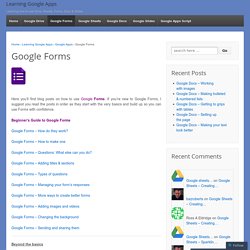
13 Google Forms Tutorial Videos. Last week the new version of Google Forms became the default version in many Google Accounts.
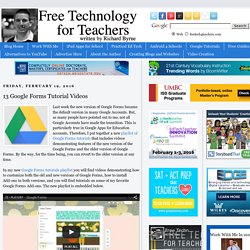
But, as many people have pointed out to me, not all Google Accounts have made the transition. This is particularly true in Google Apps for Education accounts. How to Create a Multiple Part Test in Google Forms. Forms for Data. Overview - Welcome to Flubaroo. The grades created by Flubaroo will be located in an adjacent worksheet called "Grades", as shown: For each submission, Flubaroo will show which questions were answered correctly ("1" point"), which incorrectly ("0" points), and which were not graded.
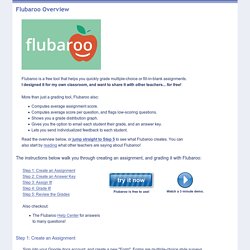
If less than 60% of students got a question correct, the question will be highlighted in orange to alert you. Additionally, students who scored less than 70% on the assignment will be highlighted in red. The Flubaroo menu will now offer you the ability to email each student their grades, view a summary report, or regrade the assignment. You might want to regrade the assignment if more students submitted answers, or if you want to throw out a question that most students got wrong.
If you choose to email each student their grade, you'll be given the option to include an answer key in the email. Choosing "View Report" shows you a summary report of the grading. Want to try it out? Google Quizes. 10 Google Forms for the Classroom. 80+ Google Forms for the Classroom. If you're new here, you may want to subscribe to my weekly newsletter.
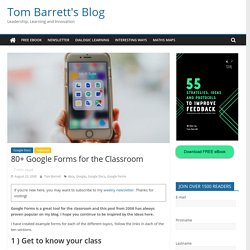
Thanks for visiting! Google Forms is a great tool for the classroom and this post from 2008 has always proven popular on my blog. I hope you continue to be inspired by the ideas here. I have created example forms for each of the different topics, follow the links in each of the ten sections. 1 ) Get to know your class Use this form to gather some indication from your new class about their likes and dislikes, their favourite lessons or after school clubs they enjoy. 2 ) Emotion graph An emotion graph is a simple line graph comparing a range of happiness to sadness against different points (time) in a story or film. Use a Google Form to gather the children’s responses to different parts of any type of linear narrative, written or visual. 3 ) Spelling test Steve Kirkpatrick had this brainwave a while back so check out his excellent post for more information about setting up the spreadsheet. 4 ) Comprehension questions.