

Technology in the classroom: iPads versus Chromebooks. - BookWidgets. Just a few years ago, teachers were still sceptical about the use of technology.
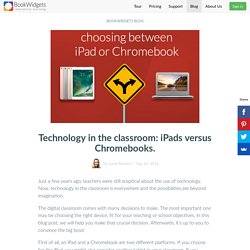
Now, technology in the classroom is everywhere and the possibilities are beyond imagination. The digital classroom comes with many decisions to make. The most important one may be choosing the right device, fit for your teaching or school objectives. 6 Powerful Chromebook Apps for Creating Educational Animations and Annotated Videos. February 9, 2016 In response to a request we received a few days ago, we curated the list below featuring some of the best video creation tools for Chromebook users.
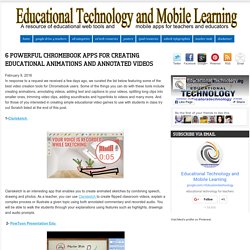
Some of the things you can do with these tools include creating animations, annotating videos, adding text and captions to your videos, splitting long clips into smaller ones, trimming video clips, adding soundtracks and hyperlinks to videos and many more. And for those of you interested in creating simple educational video games to use with students in class try out Scratch listed at the end of this post. 1-Clarisketch Clarisketch is an interesting app that enables you to create animated sketches by combining speech, drawing and photos. As a teacher, you can use Clarisketch to create flipped classroom videos, explain a complex process or illustrate a given topic using both annotated commentary and recorded audio.
Pontoon Edu allows you to animate difficult topics and engage your students using a wide variety of tools. 15 FREE Google Drawings graphic organizers — and how to make your own. Sometimes, we just need some help organizing our thoughts — students AND educators.
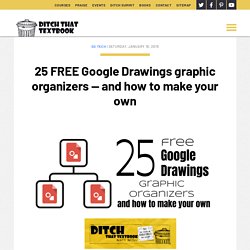
Paper versions of graphic organizers can do a nice job of that. But by making them digital in Google Apps, they instantly become customizable. Multiple people can collaborate on them in real time. They can be shared with a link, embedded in a website or downloaded as an image file. In short, digital graphic organizers are more versatile. FREE Chrome Extensions for Teachers - 16 for 2016 - More Than A Tech. Draftback What is it: Renders Docs revisions as a video so you can see how a doc was created.Who should use it: Teachers who want to see how a document came together.
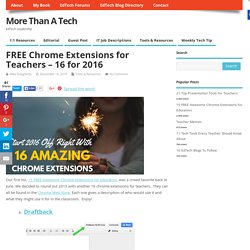
It’s great to see a student’s thought process, but equally as awesome as a tool to combat plagiarism.BlackMenu What is it: Quick access to all areas of your Google account (docs, drive, gmail, calendar, etc.)Who should use it: Teacher and students who use the Google Apps for Education suite of products. This handy tool makes it easy to see all aspects of your Google life.Tab Scissors What is it: Split one session of Chrome into multiple tabs.
You can choose 2×2 or 4×4.Who should use it: This one is great for both teachers and students, especially when dealing with data entry. You can use it to split your screen into two windows. FREE Chrome Extensions for Teachers - 16 for 2016 - More Than A Tech. The Schoenblog. 6 reasons why Chromebooks are the device of the moment. Audio Player.
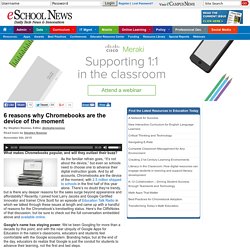
Turn any exisiting PC or Mac into fully functional Chromebook - for free! Neverware, a startup that has developed a software product, CloudReady, in partnership with Google, which turns almost any computer from the last 8 years into a full-fledged Chromebook.
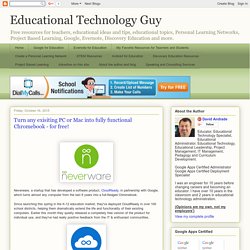
Since launching this spring in the K-12 education market, they've deployed CloudReady in over 100 school districts, helping them dramatically extend the life and functionality of their existing computers. Earlier this month they quietly released a completely free version of the product for individual use, and they've had really positive feedback from the IT & enthusiast communities, Chrome Improvement: Building Your Chromebook Toolbox - Google Slides. READY TO SHARE WITH YOUR CLASSROOM. Adventures in Google Classroomland: We Can Do It, Yes We Can! Last time in Adventures: The First Assignment, Oh My!
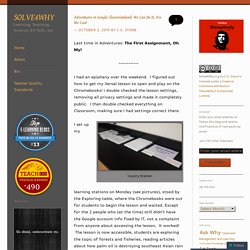
I had an epiphany over the weekend. I figured out how to get my Versal lesson to open and play on the Chromebooks! I double checked the lesson settings, removing all privacy settings and made it completely public. I then double checked everything on Classroom, making sure I had settings correct there. Inquiry Station. Versal. How To Collaborate on Docs Like a Pro - Work in Progress. Guest post by Dawn Casey-Rowe My students are in love with the election cycle this year, thanks to Mr.
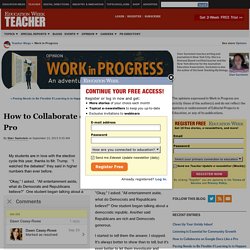
Trump. "I watched the debates! " 6 Tips for Managing the 1:1 Classroom. Image courtesy Adam Schoenbart When you walk into my classroom, you’ll see the typical groupings of desks, bookshelves, and of course, the Schoencart.
10 Keyboard Shortcuts Every Chromebook Owner Should Know. Do You Know These?
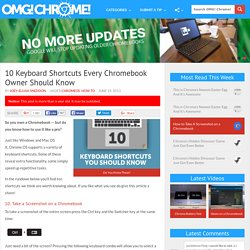
So you own a Chromebook — but do you know how to use it like a pro? Just like Windows and Mac OS X, Chrome OS supports a variety of keyboard shortcuts. Some of these reveal extra functionality, some simply speed up repetitive tasks. In the rundown below you’ll find ten shortcuts we think are worth knowing about. Goo Tips - Goo in the Loo. The Schoenblog: Seven Essential Chrome Extensions for Teachers and Students. Tuesday, September 8, 201512:02 PM Most of the technology I use in the classroom and in my professional practice has one of two goals: transform learning or make life easier and more efficient. Inclusive Technology Solutions, LLC. 3 Reasons Chromebooks Are Shining in Education. Mobile Computing Page 3 of 3 3 Reasons Chromebooks Are Shining in Education The IT department brought in multiple devices to evaluate, and one stood out in several ways.
Chrome. 5 Important Chrome Tips for Teachers. August 13, 2015 The choice of the browser you choose to use to navigate the net is definitely a personal one. We are more inclined to stick to the browser we are already familiar with and more comfortable operating. However, if Chrome is your window into the Internet, here are some good tips to keep in mind when using your browser. These are handy hacks collected from Chrome Help to enhance your browsing productivity and help you tap into the potential of Chrome browser. 1- Search the web from Chrome address bar You can conduct a quick search right from the address bar of Chrome window.
Simply type in your search words and hit ‘enter/ return’ key on your keyboard.