

20 Ways to Use Google Drawings in the Classroom. Google Docs: Inserting Text Boxes and Shapes. Lesson 15: Inserting Text Boxes and Shapes /en/googledocuments/inserting-images/content/ Introduction Google Docs has a drawing tool that's designed for inserting text boxes and shapes into your document.
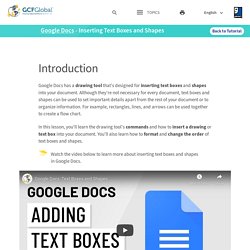
Although they're not necessary for every document, text boxes and shapes can be used to set important details apart from the rest of your document or to organize information. For example, rectangles, lines, and arrows can be used together to create a flow chart. In this lesson, you'll learn the drawing tool's commands and how to insert a drawing or text box into your document. Watch the video below to learn more about inserting text boxes and shapes in Google Docs. About the drawing tool When you're ready to add a text box or shape to your document, you'll work with the drawing tool. Click the buttons in the interactive below to become familiar with the drawing tool's commands. edit hotspots Actions Menu Save & Close Undo and Redo Line Command The Line command offers a variety of line styles. Have Students Create Meme's in Google Drawing.
How does your current lesson/assignment reflect the students you currently have?
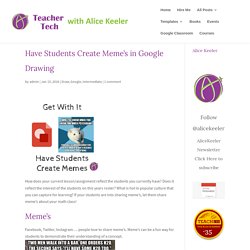
Does it reflect the interest of the students on this years roster? What is hot in popular culture that you can capture for learning? If your students are into sharing meme’s, let them share meme’s about your math class! Facebook, Twitter, Instagram…. people love to share meme’s. Leban Professional Development - ILLUSTRATION. Creating Mosaic Art with Google Drawings.
Making Mosaic Art with Google Drawings is a fun way to get kids creating in the classroom.
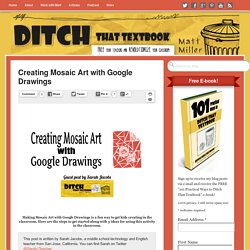
Here are the steps to get started along with 5 ideas for using this activity in the classroom. This post is written by Sarah Jacobs, a middle school technology and English teacher from San Jose, California. You can find Sarah on Twitter @SarahJTeacher. Let me just get this out of the way. I am in love with Google Drawings. I am always looking for new and interesting ways to utilize Google Drawings in my technology class.
I never assign my students anything without doing it first so I figured out how to create them and made my first piece of mosaic art! The response was amazing! How to Use Google Drawings as an Alternative to Thinglink. How to Use Google Drawings as an Alternative to Thinglink. Have Students Create Meme's in Google Drawing - Teacher Tech. How does your current lesson/assignment reflect the students you currently have?
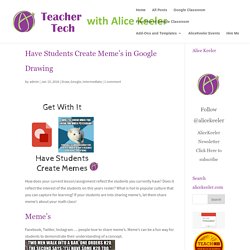
Does it reflect the interest of the students on this years roster? What is hot in popular culture that you can capture for learning? If your students are into sharing meme’s, let them share meme’s about your math class! Facebook, Twitter, Instagram…. people love to share meme’s. Meme’s can be a fun way for students to demonstrate their understanding of a concept. This chemistry cat meme was created on memegenerator.net. Creating a meme on Google Draw is easy! Alicekeeler.com/meme You can distribute the above template out to students through Google Classroom or your website.
Google Drawing A Google Drawing can be created by going to Google Drive, clicking on “New” and choosing “Drawing” from the “More” menu. Resize Canvas In the template I have defaulted the canvas size to 400 pixels by 400 pixels. Use the File menu to choose “Page setup.” Change from “Standard 4:3” to “Custom.” Use Google Drawings for brain-friendly visual notetaking. Visual notetaking can help new content stick.
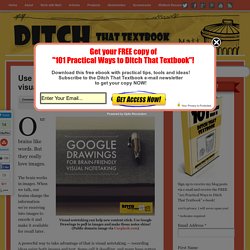
Use Google Drawings to pull in images and make those notes shine! (Public domain image via Unsplash.com) Our brains like words. But they really love images. The brain works in images. A powerful way to take advantage of that is visual notetaking — recording ideas using both images and text. Brain benefits of visual notetaking It keeps the brain active. I’m a sketchnoting fanatic and have written several posts about it: Google Apps + Visual notetaking At a recent conference, I was chatting with fellow sketchnote enthusiast Carrie Baughcum. I would consider that visual notetaking. It was such a passing thought that she probably doesn’t even remember it, but it had an impact on me. Because I really like the sketching side of visual notetaking, I didn’t even think of other forms of it. Then it dawned on me — this could be done with my favorite of the Google Apps, Google Drawings. 10 engaging Google Drawings activities for classes. Sometimes, a linear document just won’t do.
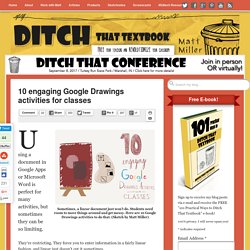
Students need room to move things around and get messy. Here are 10 Google Drawings activities to do that. (Sketch by Matt Miller) Using a document in Google Apps or Microsoft Word is perfect for many activities, but sometimes they can be so limiting. They’re restricting. Sometimes, you want your work to be all over the place. Google Drawings interactive posters (no glue sticks necessary!)