

c02677203. My Flip Video Won't Turn On. Flip MinoHD Troubleshooting. No matter what you do, you can't get your Flip MinoHD to turn on.
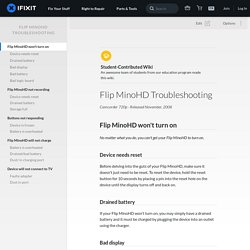
Before delving into the guts of your Flip MinoHD, make sure it doesn't just need to be reset. To reset the device, hold the reset button for 10 seconds by placing a pin into the reset hole on the device until the display turns off and back on. If your Flip MinoHD won't turn on, you may simply have a drained battery and it must be charged by plugging the device into an outlet using the charger. It is possible that it appears nothing is happening because the display is bad. If your device is charged and reset it is possible the display is bad and must be replaced. If the Flip MinoHD is charged and will still not turn on, it is possible the battery needs to be replaced. If the Flip MinoHD still will not power on, the problem most likely lies in the logic board and should be replaced. Flip MinoHD stops recording or only records for a limited amount of time.
There is no response or affect of pressing the buttons. Chromebook keyboard shortcuts and touchpad controls. Knowing your Chromebook keyboard shortcuts and touchpad controls are essential to get the most out of your Chromebook.
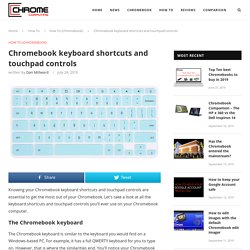
Let’s take a look at all the keyboard shortcuts and touchpad controls you’ll ever use on your Chromebook computer. The Chromebook keyboard. 59.F0 error ITB Contact Alienation error HP LaserJet Enterprise Color CP3525DN CP3525DN CM3530 CM3530FS. Email For a 59.F0 error, generally we recommend you try reseating the transfer belt assembly a couple times, also try reseating the toner and the fuser assembly.
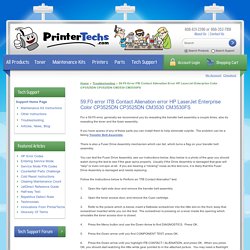
If you have spares of any of these parts you can install them to help eliminate culprits. The problem can be a failing Transfer Belt Assembly. There is also a Fuser Drive Assembly mechanism which can fail, which turns a flag on your transfer belt assembly. You can test the Fuser Drive Assembly, see our instructions below. Follow the instructions below to Perform an "ITB Contact Alienation" test: How to replace a touchpad / trackpad of Chromebook. How To Fix A Frozen Display On Windows 10. When your screen freezes, one of two things might have happened; the app that’s currently in the foreground has frozen your display, or your system is frozen.
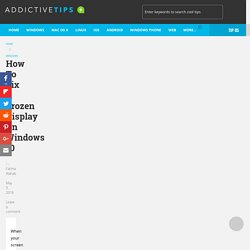
If it’s the app that’s causing the problem, you don’t need to shut down your system. You can fix a frozen display by refreshing it. Fix Frozen Display You can fix a frozen display via the built-in refresh tool on Windows 10. On your laptop or desktop press Win + Ctrl + Shift + B. Your screen will flash and the stuck/frozen app should either quit or crash, or maybe it will fix itself. In the event that task manager refuses to open, your only choice is to force shut down your system by holding down the power button. Chrome Freezing If you’ve recently updated to the Windows 10 April Update, you might be encountering a bug whereby Chrome and Cortana, and some others app freeze. You should be able to install KB4103721 from the Settings app. This update only fixes the Chrome freezing problem.
Acer. Rensa enhetsdata - Chrome for Work och Education Hjälp. Denna artikel vänder sig till administratörer av Chrome Devices for Work and Education.
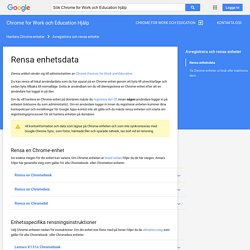
Du kan rensa all lokal användardata som du har sparat på en Chrome-enhet genom att byta till utvecklarläge och sedan byta tillbaka till normalläge. Detta är användbart om du vill återregistrera en Chrome-enhet efter att en användare har loggat in på den. Om du vill hantera en Chrome-enhet på domänen måste du registrera den innan någon användare loggar in på enheten (inklusive du som administratör). Om en användare loggar in innan du registrerar enheten kommer dina kontopolicyer och inställningar för Google Apps-kontot inte att gälla och du måste rensa enheten och starta om registreringsprocessen för att hantera enheten på domänen. All kontoinformation och data som lagras på Chrome-enheten och som inte synkroniseras med Google Chrome Sync, som foton, hämtade filer och sparade nätverk, tas bort vid en rensning. How To Wipe a Hard Drive (Permanently Erase Everything) To wipe a hard drive means to completely erase the drive of all its information.
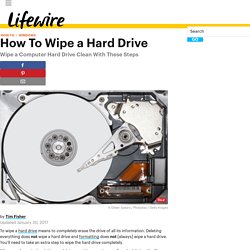
Deleting everything does not wipe a hard drive and formatting does not [always] wipe a hard drive. You'll need to take an extra step to wipe the hard drive completely. When you format a hard drive or delete a partition, you're usually only deleting the file system, making the data invisible, or no longer blatantly indexed, but not gone.
A file recovery program or special hardware can easily recover the information. If you want to make sure that your private information is gone forever, you'll need to wipe the hard drive using special software. Important: See Tip #2 at the bottom of the page for information on a "simple" wipe using the format command in Windows 10, Windows 8, Windows 7, and Windows Vista. Follow the easy steps below to completely wipe a hard drive: How To Fix Your Chromebook If It Won’t Turn On. More users are reporting that their Chromebooks are not turning on or the screen stays black.
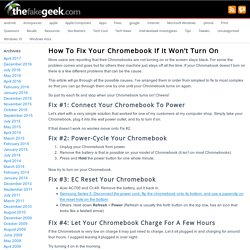
For some the problem comes and goes but for others their machine just stays off all the time. If your Chromebook doesn’t turn on there is a few different problems that can be the cause. This article will go through all the possible causes. I’ve arranged them in order from simplest to fix to most complex so that you can go through them one by one until your Chromebook turns on again.
So just try each fix and stop when your Chromebook turns on! Fix #1: Connect Your Chromebook To Power Let’s start with a very simple solution that worked for one of my customers at my computer shop. If that doesn’t work no worries move onto Fix #2. How to Check If Your IP is Static or Dynamic. If you have cable or DSL service, it is most likely that you have a Dynamic IP address.
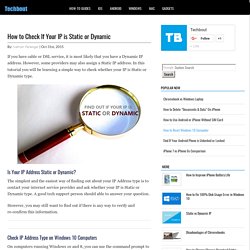
However, some providers may also assign a Static IP address.