

12 Important Things Teachers Should Know about Chromebooks. Come trasformare il vecchio portatile Windows in Chromebook. Chromebook Guidelines Chart for Teachers and Educators. February 22, 2017 For those of you using Chromebooks in their instruction, the chart below is a great resource to keep handy.
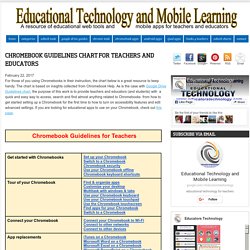
The chart is based on insights collected from Chromebook Help. 3 Great Digital Whiteboard Apps for Chromebook Users. June 9, 2016 Below are three powerful digital whiteboard apps you can use on your Chromebook for a variety of educational purposes (e,g brainstorming, mind mapping, structuring information, storytelling, design thinking...).
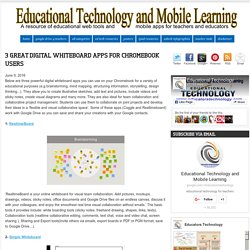
They allow you to create illustrative sketches, add text and pictures, include videos and sticky notes, create visual diagrams and many more. A Collection of Some of The Best Chromebook Apps for Teachers. August, 2015 One the occasion of the start of a new school year, Educational Technology and Mobile Learning is working on a series of posts aiming at providing teachers with a variety of educational resources specifically curated for teachers keen on effectively integrating technology in their instruction.
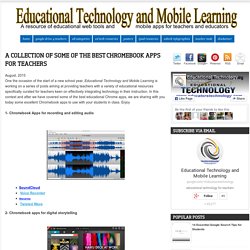
In this context and after we have covered some of the best educational Chrome apps, we are sharing with you today some excellent Chromebook apps to use with your students in class. Enjoy. 3 of The Best Chromebook Tools for Creating and Editing Videos. June 15, 2015 Video editing is no longer the preserve of tech geeks.
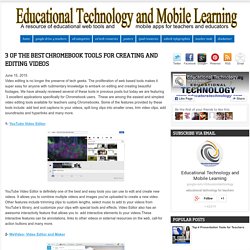
The proliferation of web based tools makes it super easy for anyone with rudimentary knowledge to embark on editing and creating beautiful footages. We have already reviewed several of these tools in previous posts but today we are featuring 3 excellent applications specifically for Chromebook users. These are among the easiest and simplest video editing tools available for teachers using Chromebooks. Some of the features provided by these tools include: add text and captions to your videos, split long clips into smaller ones, trim video clips, add soundtracks and hyperlinks and many more. 1- YouTube Video Editor. 3 of The Best Chromebook Apps Students Can Use for Creating Beautiful Drawings. May 30, 2015 Here are three of the best web-based applications for drawing and image editing as recommended by Chromebook Help Centre.
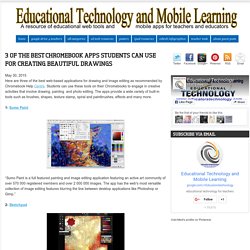
Students can use these tools on their Chromebooks to engage in creative activities that involve drawing, painting and photo editing. The apps provide a wide variety of built-in tools such as brushes, shapes, texture stamp, spiral and paintbrushes, effects and many more. 1- Sumo Paint “Sumo Paint is a full featured painting and image editing application featuring an active art community of over 570 000 registered members and over 2 000 000 images. The app has the web's most versatile collection of image editing features blurring the line between desktop applications like Photoshop or Gimp.” 2- Sketchpad “Draw, sketch, create with Sketchpad….You can experiment with photos by painting new elements into the composition, add notes, manipulate graphics, overlay text on anything or go backwards and forwards in time infinitely through changes you make.” 10 Must Watch Video Tutorials for Chromebook Users. March 18, 2015 Chromebooks are making gigantic inroads in the education sector.
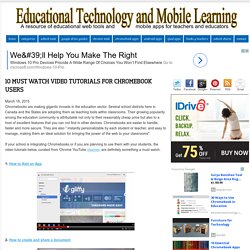
Several school districts here in Canada and the States are adopting them as teaching tools within classrooms. Their growing popularity among the education community is attributable not only to their reasonably cheap price but also to a host of excellent features that you can not find in other devices. Chromebooks are easier to handle, faster and more secure. They are also " instantly personalizable by each student or teacher, and easy to manage, making them an ideal solution for bringing the power of the web to your classrooms". If your school is integrating Chromebooks or if you are planning to use them with your students, the video tutorials below, curated from Chrome YouTube channel, are definitely something a must watch.
An Easy Way to Restore and Back-up Your Chromebook Data. December 24, 2014 After posting about Chromebook tips and tricks somebody emailed me asking for a good way to create a back-up for media and data stored on Chromebook.
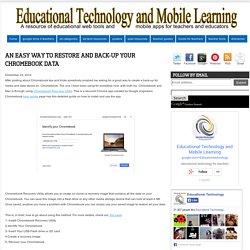
The one I have been using for sometime now with both my Chromebook and Mac is through using Chromebook Recovery Utility. This is a secured Chrome app created by Google engineers. Chromebook help centre page has this detailed guide on how to install and use the app. Chromebook Recovery Utility allows you to create (or clone) a recovery image that contains all the data on your Chromebook. You can save this image into a flash drive or any other media storage device that can hold at least 4 GB. This is, in brief, how to go about using this method. Excellent Chromebook Tips and Tricks for Teachers and Educators. December 24, 2014 In today's post I am sharing with you an excellent resource I came across while I was browsing through my bookmarks.
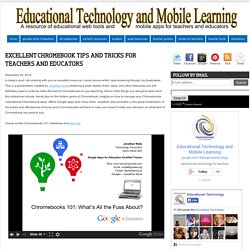
This is a presentation created by Jonathan Wylie featuring a wide variety of tips, apps, and other resources you will definitely need in order to make the best of Chromebooks in your teaching. Photoshop for Chromebook: a full version of Adobe's art & photography software will be streamed to Google's laptops - News - Dig. Instead of having to rely on watered-down Photoshop clones, Chromebook users could eventually get the real thing.
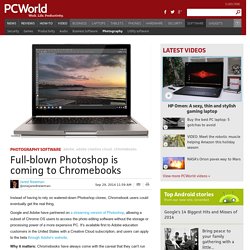
Google and Adobe have partnered on a streaming version of Photoshop, allowing a subset of Chrome OS users to access the photo editing software without the storage or processing power of a more expensive PC. It's available first to Adobe education customers in the United States with a Creative Cloud subscription, and users can apply to the beta through Adobe's website. Why it matters: Chromebooks have always come with the caveat that they can't run proper desktop programs, with Photoshop being a prime example. While there are web-based alternatives such as Pixlr, they're not on the same level for in-depth editing, leaving Chromebooks out of the question for graphic design students and professionals. A streaming version allows Google to reach those users without high-end hardware—though offline access will presumably be out of the question.
Adobe is bringing Photoshop to Chromebooks. The big knock against Google's Chromebooks is that they can't run true desktop-class software, with Photoshop a commonly-cited example.
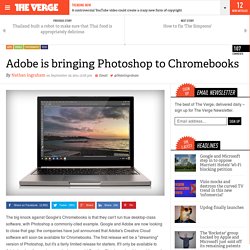
Google and Adobe are now looking to close that gap: the companies have just announced that Adobe's Creative Cloud software will soon be available for Chromebooks. The first release will be a "streaming" version of Photoshop, but it's a fairly limited release for starters. It'll only be available to Adobe's education customers who have a paid Creative Cloud membership, and it sounds like you'll need to apply for access to the beta. For those who do have access to this beta release, Google and Adobe are saying it'll be the same Photoshop "you know and love. " Unsurprisingly, it'll integrate directly with Google Drive for managing your files, and Adobe also notes that Windows users will be able to use Photoshop straight in their Chrome browser, as well.