

ThemeCreationGuide - chromium - A guide and a reference for creating themes using extensions. - An open-source browser project to help move the web forward. The Google Chrome Extensions Help Docs provided some info on how to create theme as an extension, but for a pure designer, the details of the *.cc file can be overwhelming and confusing.
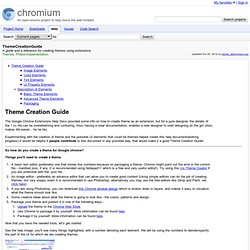
Also, having a clear documentation, enables a new designer to start designing on the go! (Also makes life easier... he he he). Experimenting with the creation of theme and the possible UI elements that could be themed helped create this help document(working progress).It would be helpful if people contribute to this document in any possible way, that would make it a good Theme Creation Guide!
So how do you create a theme for Google chrome? Things you'll need to create a theme A basic text editor (preferably one that shows line numbers-because on packaging a theme, Chrome might point out the error in the control file - manifest.json, if any. Now that you have the needed tools, let's get started. See the help image, you'll see many things highlighted, with a number denoting each element. Image Elements Phew!
Saving open tabs with multiple windows. Simple Windows Saver, Save Chrome Tabs and Windows. The Google Chrome web browser by default opens the home page when you start it up.
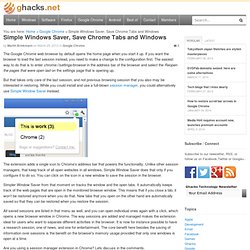
If you want the browser to load the last session instead, you need to make a change to the configuration first. The easiest way to do that is to enter in the address bar of the browser and select the Reopen the pages that were open last on the settings page that is opening up. But that takes only care of the last session, and not previous browsing session that you also may be interested in restoring. While you could install and use a full-blown session manager, you could alternatively use Simple Window Saver instead. The extension adds a single icon to Chrome's address bar that powers the functionality. Simpler Window Saver from that moment on tracks the window and the open tabs. Save & Restore Google Chrome Tabs & Location/Size Of Windows [Add-in] Layout Manager is an extension for Chrome that allows you to save windows layout and set up of tabs, so that you can easily restore them later.
![Save & Restore Google Chrome Tabs & Location/Size Of Windows [Add-in]](http://cdn.pearltrees.com/s/pic/th/restore-location-windows-35520353)
It may come useful in situations where you’re dealing with a lot of opened tabs and windows, and want to quickly save all the URLs to open them later without having to manually bookmark each web page. Unlike Session Manager (an extension for Google Chrome and Firefox to save sessions of your opened tabs and windows), it remembers the setup of all opened tabs and Google Chrome windows, including the size and location of the window. Once the windows setup has been saved, you can restore it with a single click. Since it saves the URLs, as well as, location and size of windows, you can set up the windows just the way you want to reload them later. As mentioned earlier, you can change windows’ size, position on the screen, and tab order before saving the set up in order to reload the windows with specified size, tab order, and location.
Advertisement. Chrome Help. Take a tour of Chrome features - Google Chrome Help. Create Chrome Theme Online. A theme is a special kind of extension that changes the way the google chrome browser looks.
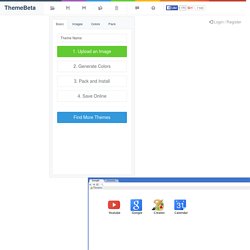
It is a zipped bundle of fles: one manifest.json file and several png images Here is an example manifest.json file for a theme: version: One to four dot-separated integers identifying the version of this theme. name: A short, plain text string (no more than 45 characters) that identifies the theme. description: A description text for your theme. images: Image resources for this theme. Colors: Colors are in RGB format, which is used to specify the color of the bookmark text, frame, etc. tints: You can specify tints to be applied to parts of the UI such as buttons, the frame, and the background tab. properties: this field lets you specify properties such as background alignment, background repeat.