

Best Screencasting Software for Teachers 2020. In this article, we’ve pulled together the top 10 screencasting apps for teachers, rated and ranked by thousands of educators, experts, and tech reviewers.
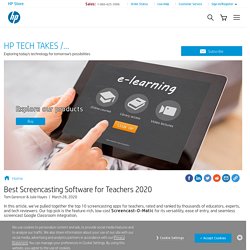
Our top pick is the feature-rich, low-cost Screencast-O-Matic for its versatility, ease of entry, and seamless screencast Google Classroom integration. We have screencast apps for Mac, iPad, Android, and PC users. Video Creation Tools. Empower Every Voice. Loom: Video Messaging for Work. Screencast-O-Matic. Create Animated Videos for Work or Play. Screencastify Screen Recorder For Chrome. iMovie. Online Video Editing for K-12 Schools and Higher Education. Interactive Whiteboard App. Soapbox - A webcam and screen recorder for Chrome.
Mysimpleshow - Learning Videos for the Classroom. Edpuzzle. The Best Screencasting Tools for Classrooms. After dozens of hours testing screencasting tools, we recommend Screencast-O-Matic for students and teachers.
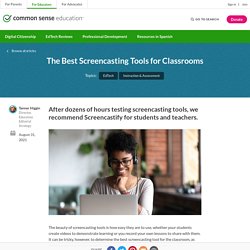
The beauty of screencasting tools is how easy they are to use, whether your students create videos to demonstrate learning or you record your own lessons to share with them. It can be tricky, however, to determine the best screencasting tool for the classroom, as most options have a limited free version along with a paid subscription.
If you currently have access to a premium Zoom account or a Google Workspace for Education account (with Google Meet), the recording capabilities of those video-conferencing tools might be all you need. Take a look at this tutorial on screencasting with Zoom or this tutorial on screencasting with Google Meet to learn more about their features. Educators: Getting Started with Flipgrid. Powtoon for Education. What is Edpuzzle? Screencastify Overview. Getting Started with Edpuzzle Video Playlist. Recording a Zoom Meeting. How to Record a Screencast with Zoom - SUNY JCC Technology-Enhanced Instruction. Zoom is a powerful platform for conducting synchronous instruction.
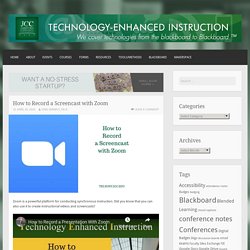
Did you know that you can also use it to create instructional videos and screencasts? Getting Started Ensure that everything is ready to easily share before you start to record your presentation or screencast. Ideally, you have two screens available. you can get your presentations ready to go on one screen. You can navigate between zoom and the program you are sharing with the ALT-Tab key combination if you only have one screen.