Zoom
Trash

Don't have shortcut key to save the recorded video · Issue #315 · MaartenBaert/ssr. Actionaz Alternatives and Similar Software. AutoKey Alternatives and Similar Software. [xubuntu] replacement for kdialog? Development/Tutorials/Shell Scripting with KDE Dialogs - KDE TechBase. Introduction and Scope There are some misconceptions that KDE is only a graphical environment.
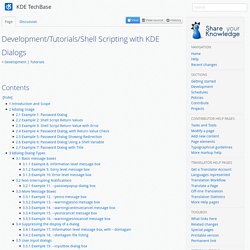
While it is true that KDE is an outstanding desktop environment, the Unix heritage of command line and scripting is also well supported by KDE. In particular, KDE applications can be controlled from the command line, and shell scripts can make use of some of the KDE widget set. To use this tutorial, you'll need to have some basic familiarity with command line fundamentals, and be at least aware of shell scripting. Like any other programming environment, effective shell scripting requires solid knowledge of the environment. This tutorial assumes that you are using the GNU bash shell, or something directly compatible. Shell scripting techniques and usage varies a lot. As an example, consider something like a password dialog.
Kdialog Usage Example 1: Password Dialog The key to using KDE dialogs in shell scripts is an application named kdialog. Let's look at the code in a bit more detail. Example 8. EZWin - Yet Another Script GUI. EZWin - Yet Another Script GUI Discussion in 'X org / Desktop' started by DevynCJohnson, Feb 8, 2015.
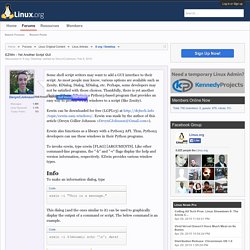
DevynCJohnson Well-Known Member Staff MemberStaff Writer Messages: 1,484 Likes Received: 1,170 Trophy Points: 113 Some shell script writers may want to add a GUI interface to their script. As most people may know, various options are available such as Zenity, KDialog, Dialog, XDialog, etc. Perhaps, some developers may not be satisfied with those choices. Thankfully, there is yet another choice - EZwin. The various EZwin windows can be used together. Share This Page XenPorta © Jason Axelrod from 8WAYRUN.COM Home Quick Links Resources Members Useful Searches Recent Posts. How to simulate key press and mouse movement in Linux. Have you ever dreamed of your computer doing stuff automatically for you?
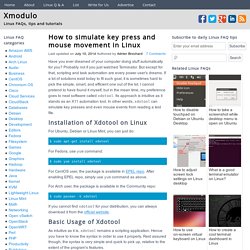
Probably not if you just watched Terminator. But except for that, scripting and task automation are every power user's dreams. If a lot of solutions exist today to fit such goal, it is sometimes hard to pick the simple, smart, and efficient one out of the lot. I cannot pretend to have found it myself, but in the mean time, my preference goes to neat software called xdotool. Its approach is intuitive as it stands as an X11 automation tool. Installation of Xdotool on Linux For Ubuntu, Debian or Linux Mint, you can just do: Xdotool: Script your mouse.
Back in the day, we were all told that computers would make our lives easier.
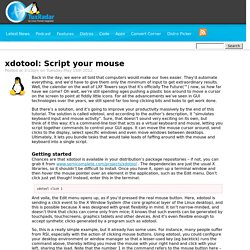
They’d automate everything, and we’d have to give them only the minimum of input to get extraordinary results. Well, the calendar on the wall of LXF Towers says that it’s officially The Future(™) now, so how far have we come? Oh wait, we’re still spending ages pushing a plastic box around to move a cursor on the screen to point at fiddly little icons.
For all the advancements we’ve seen in GUI technologies over the years, we still spend far too long clicking bits and bobs to get work done. But there’s a solution, and it’s going to improve your productivity massively by the end of this tutorial. Getting started Chances are that xdotool is available in your distribution’s package repositories – if not, you can grab it from www.semicomplete.com/projects/xdotool . Xdotool click 1. Xdotool - Window. Xdotool - Examples. How to Make an Instructional Video using Jing. Video Screen Recording with JING. Xdotool: Script your mouse. Xdotool - command-line X11 automation tool. Xdotool: simulating keyboard input. Xdotool - Keyboard. Xvkbd - Virtual Keyboard for X Window System. [ Home > Softwares > xvkbd ] [ English | Japanese ] xvkbd is a virtual (graphical) keyboard program for X Window System which provides facility to enter characters onto other clients (softwares) by clicking on a keyboard displayed on the screen.
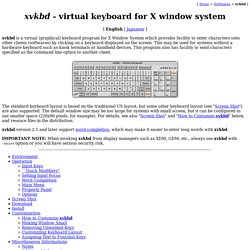
This may be used for systems without a hardware keyboard such as kiosk terminals or handheld devices. This program also has facility to send characters specified as the command line option to another client. The standard keyboard layout is based on the traditional US layout, but some other keyboard layout (see "Screen Shot") are also supported. Xvkbd version 2.1 and later support word completion, which may make it easier to enter long words with xvkbd. IMPORTANT NOTE: When invoking xvkbd from display managers such as XDM, GDM, etc., always use xvkbd with -secure option or you will have serious security risk. Environment xvkbd will work on X11R5 or X11R6. This program uses Xaw (use of Xaw3d is recommended) and no special library is required. Operation. Command line - Simulate media keys in terminal.