

Photoshop. Social Studies, History, Economics. 10 Free Web-based Alternatives to Photoshop. I’m fed up with Photoshop and its one billion rarely-used features.
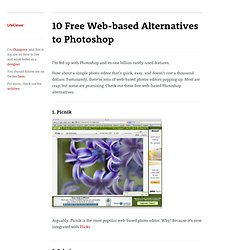
How about a simple photo-editor that’s quick, easy, and doesn’t cost a thousand dollars. Fortunately, there’re tons of web-based photos editors popping up. Most are crap, but some are promising. Check out these free web-based Photoshop alternatives: Arguably, Picnik is the most popular web-based photo editor. Very polished interface. Part of the Aviary suite of creative apps, Phoenix also offers layers and compositing. Adobe was a little late to the web-apps game, but this is a pretty good first try.
Nice, simple, and clear interface, with no ads at all. flautR offers a cornucopia of image tools, boasting thousands of photo effects. Another ad-free editor. Hmm… looks like Pixenate was “inspired” by Pic Resize. The 56 best free Photoshop brushes. Photoshop brushes are a fantastic time-saver as they allow you to quickly create rich artwork without having to draw all the individual design elements.
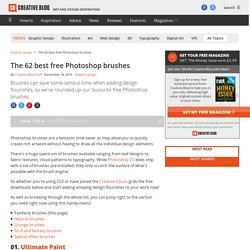
There's a huge spectrum of brushes available ranging from leaf designs to fabric textures, cloud patterns to typography. While Photoshop CC does ship with a set of brushes pre-installed, they only scratch the surface of what's possible with the brush engine. So whether you're using CS3 or have joined the Creative Cloud, grab the free downloads below and start adding amazing design flourishes to your work now! As well as browsing through the whole list, you can jump right to the section you need right now using this handy menu!
01. Jonas Stoltz created this set of 30 Photoshop brushes in the best possible way: by simply splashing paint onto white boards and scanning the results in high resolution. 30 awesome tutorials for Photoshop. Below given are 30 awesome Photoshop tutorials that will definitely help you to master your knowledge and skill for any of your photo editing task, graphics design, 3D modeling, animation or any illustration work.
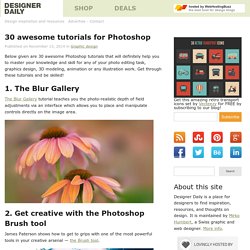
Get through these tutorials and be skilled! 1. The Blur Gallery The Blur Gallery tutorial teaches you the photo-realistic depth of field adjustments via an interface which allows you to place and manipulate controls directly on the image area. 2. James Paterson shows how to get to grips with one of the most powerful tools in your creative arsenal — the Brush tool. 3. This video tutorial introduces the Custom Shape Tool and teaches how to use various settings such as Fill, Stroke and more. 4. This video tutorial introduces the Color Replacement Tool, which lets you paint roughly over an area of an image. 5.
This Photoshop video tutorial introduces the Burn tool. 6. Learn how to use CS5’s built-in filter effects to add a feeling of movement and power to your images in this tutorial. Tutorial: More Texturing- Photoshopcontest.com. By: ledirlo This tutorial demonstrates an effect that gets so photorealistic it led to some cheating controversies in the past. Aside from the interest of the created effect it also gives key layer technique information. The only material needed is these two photos, the crumpled paper and what we want printed on it. Let's start by opening the two photos and moving the grass photo above the paper's layer; you can turn the grass layer into multiply mode and transform it to get the correct placement. In this case I chose to avoid the darkest tree parts as they don't produce a great effect on the paper.
Once finished, press CTRL+I so you invert the layer mask. The selection's edges have very little chance of being perfect already so I used the smudge tool with a large soft brush to push or draw the layer mask so it fits the paper edges perfectly. Now time for using the layer blending modes. You can now flatten all the texture layers to make a single object above the original background. Photoshop Effects: recreate the look of a medium format portrait.
When I first got in to photography, which wasn't quite 100 years ago, there were three reasonably clear groups of camera user.
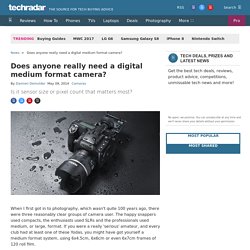
The happy snappers used compacts, the enthusiasts used SLRs and the professionals used medium, or large, format. If you were a really 'serious' amateur, and every club had at least one of these Yodas, you might have got yourself a medium format system, using 6x4.5cm, 6x6cm or even 6x7cm frames of 120 roll film. If you were a professional wedding or landscape photographer you wouldn't have dreamt of using a 35mm SLR, for credibility reasons as much as for quality, and a happy snapper wouldn't have known which end of a 35mm SLR or medium format camera to look through. Not much of that has meant a great deal in the last eight or so years, and the lines between what is professional equipment and what is amateur are exceedingly blurred. Old format, old hat. Photoshop Effects: recreate the look of a medium format portrait. The Photoshop Playbook: 50 Short Video Tutorials on Fundamental Skills in Photoshop.
Adobe Photoshop CS4 Basics. How to quickly remove background with Photoshop cs6. How to Teach Without a Lecture and other fun. Classroom21 - Implement 21st Century Skills With Infographics.