

Konpetentzia digitala EKI Proiektuan. Share folders in shared drives with a new beta. What’s changing We’re launching a new beta program that allows you to share folders in shared drives.
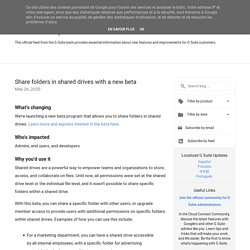
Learn more and express interest in the beta here. Who’s impacted Admins, end users, and developers Why you’d use it Shared drives are a powerful way to empower teams and organizations to store, access, and collaborate on files. Share a folder with non-members and give members upgraded access on folders Additional details Manager access level needed to share folders Folders in a shared drive can only be shared by managers of that shared drive. Folder roles in shared drives Folder access levels can only be expanded, not reduced, from the shared drive level Access levels assigned at the shared drive level represent the minimum level of access users will have to all files and folders within that shared drive. An example of the dialog if access level is reduced for a sub-folder in a shared drive Getting started Admins:Express interest in the folder sharing beta here.
Availability Resources Roadmap. 4 Trucos de Google Drive que no te puedes perder (2017) Create pointers to any file or folder in Google Drive with shortcuts. What’s changing Last year, we announced a beta for shortcuts in Google Drive.
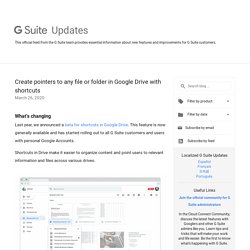
This feature is now generally available and has started rolling out to all G Suite customers and users with personal Google Accounts. Shortcuts in Drive make it easier to organize content and point users to relevant information and files across various drives. Who’s impacted Admins, end users, and developers Why you’d use it. Trucos Google Drive: 21 trucos (y algún extra) para sacarle el máximo partido a la nube de Google. Blog de actualizaciones de G Suite: agregue diferentes números de página a diferentes secciones en Google Docs. Updates This official feed from the G Suite team provides essential information about new features and improvements for G Suite customers.
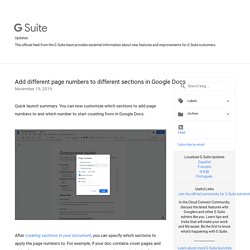
Add different page numbers to different sections in Google Docs November 19, 2019 Quick launch summary You can now customize which sections to add page numbers to and which number to start counting from in Google Docs. After creating sections in your document, you can specify which sections to apply the page numbers to. Availability Rollout details Rapid Release domains: Extended rollout (up to 15 days for feature visibility) starting on November 18, 2019Scheduled Release domains: Extended rollout (up to 15 days for feature visibility) starting on December 2, 2019 G Suite editions Available to all G Suite editions On/off by default?
Labels: Editors , Google Docs , Rapid Release , Scheduled Release Labels Archive Feed Subscribe by email Localized G Suite Updates EspañolFrançais日本語Português Useful Links Join the official community for G Suite administrators. Espacios de trabajo prioritarios, ya disponibles en Google Drive. Blog de actualizaciones de G Suite: muestre el recuento de palabras a medida que escribe en Google Docs. Quick launch summary Users often need to see the word count in the documents they write.
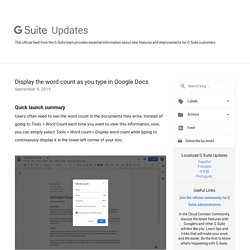
Instead of going to Tools > Word Count each time you want to view this information, now, you can simply select Tools > Word count > Displayword count while typing to continuously display it in the lower left corner of your doc: We’ve heard that displaying this information is helpful to users working on docs that require minimum or maximum word count. If you click on the word count box, you can also view more information, like the page count, character count (with and without spaces). To see the word count of a specific section of text, simply highlight that section in your doc. Create shortcuts in Drive with a new beta. What’s changing We’re launching a new beta that allows you to create shortcuts in Drive, making it easy to reference and organize files and folders outside of a given shared drive.
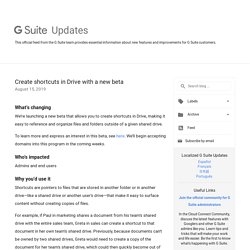
To learn more and express an interest in this beta, see here. We’ll begin accepting domains into this program in the coming weeks. Who’s impacted Admins and end users Why you’d use it. Métodos abreviados de teclado para Google Docs - Computadora - Ayuda de Editores de documentos. Use keyboard shortcuts in Google Docs to navigate, format, and edit.
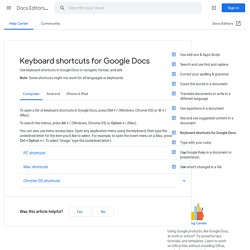
Note: Some shortcuts might not work for all languages or keyboards. To open a list of keyboard shortcuts in Google Docs, press Ctrl + / (Windows, Chrome OS) or ⌘ + / (Mac). To search the menus, press Alt + / (Windows, Chrome OS) or Option + / (Mac). You can also use menu access keys. Open any application menu using the keyboard, then type the underlined letter for the item you'd like to select. Meet Google Drive – One place for all your files. One account.
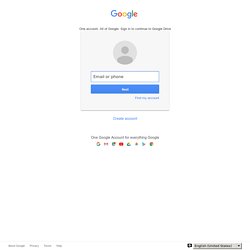
All of Google. Sign in to continue to Google Drive Find my account Forgot password? Sign in with a different account Create account. APLIKAZIOAK - DRIVE. Nola deskargatu dokumentua zuzen pdf edo Word formatuan. Dokumentu bat partekatzean behartu jasotzaileari kopia bat egiten. Cómo crear de forma instantánea desde el navegador cualquier tipo de documento de Google Docs.
Google es una de las reinas de la ofimática online, habiendo cogido el testigo de Microsoft Office en el escritorio, sobre todo en el caso del público joven, al que le gusta gestionar con la comodidad que ofrece la suite de forma gratuita sus documentos en tablets, ordenadores y smartphones.

Sin embargo, frente a la facilidad de crear una hoja de texto en, por ejemplo, Word, la experiencia con Google Docs es algo más farragosa. Normalmente, hay que ir a la web de Google Docs, que muchos usuarios buscan en Google. Sin embargo, el primer resultado lleva a este otro sitio, un lanzador de las webs de todos los servicios ofimáticos de los de Mountain View. Para ir de forma directa al pretendido, por ejemplo Documentos, habría que escribir docs.google.com, pero tampoco genera una nueva hoja en blanco, sólo da la opción y nos enseña el resto de archivos. Driveko Nirekin partekatutakoak. Buscar archivos huérfanos en Drive - Ayuda de Administrador de G Suite. Eskemak Google Docsen. Sailkatu informazioa. Lastermarkak (Markadoreak edo bookmarks) Driveko dokumentuetan. Nola egin txantiloiak (Bihurtu Drive dokumentua txantiloia)
Ahotsen bidezko idazketa. Bertsioen historia. Driveko dokumentuen IRUZKINAK. Driven Word-etik Doc-era. Driveko bista aldatu. Driveko Nirekin partekatutakoak.