

Create a Background Image or Watermark on a Google "Doc" Currently Google text documents do not allow for a background image or watermark.
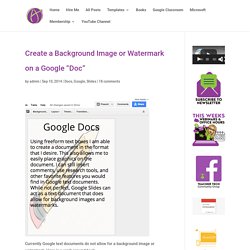
Here is a work around hack. In Google Drive create a new Slides presentation. Use the white theme and under slide size choose “Standard 4:3” on the theme chooser. You do not want a title slide. Insert a new slide by clicking on the arrow next to the plus button. Using the file menu choose “Page setup…” Change the page size to “Custom.” Add different page numbers to different sections in Google Docs. Updates This official feed from the G Suite team provides essential information about new features and improvements for G Suite customers.
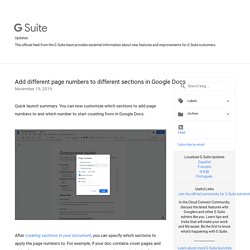
Add different page numbers to different sections in Google Docs November 19, 2019 Quick launch summary. Techlearning. Tuesday Tip of the Week - Setting Your Default Font in Google Docs. HyperDocs are powerful digital activities that shift the focus of learning from the teacher to the students.
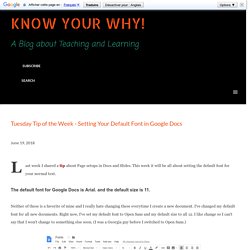
The best HyperDocs support essential skills connected to collaboration, communication, critical thinking, and creativity. Source: About HyperDocs HyperDoc FundamentalsHyperDocs are powerful frameworks to support inquiry-based learning. HyperDocs allow students to explore interactive resources at their own pace. HyperDocs are digital frameworks that can support differentiated learning. HyperDocs don't just present the facts. Pixabay Free Images - Google Docs add-on. Merge Google Documents, Spreadsheets. How To Add a Watermark to a Google Doc. Work Faster in Google Docs with These 10 Useful Keyboard Shortcuts - BetterCloud Monitor. 1.
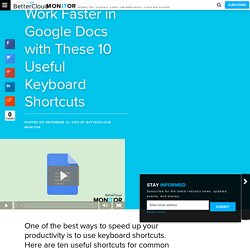
Insert a comment ⌘ + Option + M (Mac)Ctrl + Alt + M (Windows) 2. Make a bulleted list ⌘ + Shift + 8 (Mac)Ctrl + Shift + 8 (Windows) 3. . ⌘ + Shift + 7 (Mac)Ctrl + Shift + 7 (Windows) 4. . ⌘ + K (Mac)Ctrl + K (Windows) How to Use the Google Docs Outline Tool - BetterCloud Monitor. The navigation tool lets you select the section you want to skip ahead to, or jump back to, as opposed to scrolling through the document and guessing where you might land.
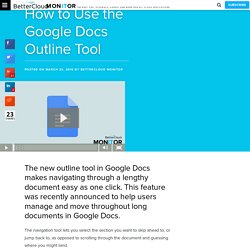
The outline tool works just like a table of contents, but it’s a little smarter. Instead of having to manually insert a table of contents, all you have to do is emphasize the text by bolding it or underlining it. The outline tool also sticks around the left hand panel as you scroll through the document. To turn on the outline tool: Digital Peer Editing with Google. See Which Files Are Taking Up the Most Space In Your Google Drive - BetterCloud Monitor.
We’ll teach you how to find out which files are taking up the most space in your Google Drive, so that you can move them around, delete them, or back them up on other sources, thereby freeing up space in your Drive once again.
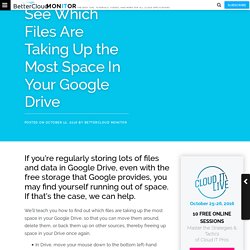
In Drive, move your mouse down to the bottom left-hand corner of your screen. Down here you’ll notice this text telling you how much of your allocated space you’re using. Just hover your cursor on top of that number and you’ll get a pop-up box. The important thing here is the blue icon next to the Drive icon. Create Fillable Text Boxes in Google Docs - BetterCloud Monitor. If you’ve ever tried to make a worksheet or form in Google Docs, you’ve probably created lines for people to enter their information on. But all too often, this: Name: __________________ turns to this: Name: ______Hermione Granger______ When people fill it out, it leaves information floating between underscores. In Google Docs, Head up to Table > Insert table > select a 2×1 table. Resize the first cell until it fits neatly around your text. Click on the small arrow in the upper-right hand corner of the cell. Head to the line thickness menu, and set the border width to 0pt.
In the second cell (where you want the answer to go), select the small arrow. Head back to the line thickness menu and select a thickness of 1pt. And there you go! You can also use this trick if you want to place a larger box under a longer question. Click here to watch this video on YouTube. More from BetterCloud 8 Critical SaaS Management and Security Policies You Need to Implement. How to Search For (and Add) Free Images Right Within Google Docs - BetterCloud Monitor. Google Apps - BetterCloud Monitor. Technology for Teachers and Librarians: Work Smarter, Not Harder: Integrate with Google. Google Apps for Education make my life so much easier and more productive.
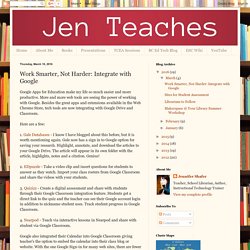
More and more web tools are seeing the power of working with Google. Besides the great apps and extensions available in the Web Chrome Store, tech tools are now integrating with Google Drive and Classroom. Here are a few: 1. Gale Databases - I know I have blogged about this before, but it is worth mentioning again.