

Search within a folder in Google Drive. Modified 08 November 2019 by Vicki Rayner The already very powerful search in Google Drive now allows you to limit a search for files to a single file hierarchy This addition to Drive search is very simple and very powerful.
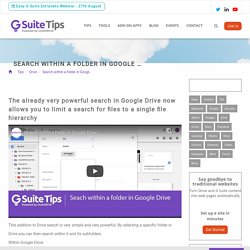
By selecting a specific folder in Drive you can then search within it and its subfolders. Within Google Drive: Select the drop-down in the search bar Choose the folder you want from the Location menu Alternatively: Right-click on a folder select Search within that folder *Note: Only folders that are within your My Drive or within Team Drives can be searched; if you have a folder that is shared with you, first add the folder to your My Drive.
Share This Story, Choose Your Platform! Modified 08 November 2019 by Vicki Rayner. Using the Explore tool in Google Docs. Google Drive. Cloud storage and file synchronization service developed by Google Google Drive offers users 15 GB of free storage through Google One.
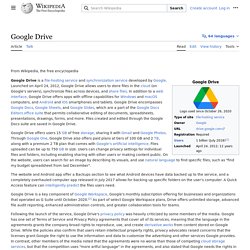
Google One also offers 100 GB, 200 GB, 2 TB, 10 TB, 20 TB, and 30 TB, offered through optional paid plans. Files uploaded can be up to 5 terabytes in size. Users can change privacy settings for individual files and folders, including enabling sharing with other users or making content public. On the website, users can search for an image by describing its visuals, and use natural language to find specific files, such as "find my budget spreadsheet from last December". The website and Android app offer a Backups section to see what Android devices have data backed up to the service, and a completely overhauled computer app released in July 2017 allows for backing up specific folders on the user's computer. Following the launch of the service, Google Drive's privacy policy was heavily criticized by some members of the media.
Platforms[edit] Mobile apps[edit] Best Free Cloud Transfer Manager - MultCloud supports cloud to cloud file transfer. Free and Directly Copy URL to Google Drive/OneDrive/Dropbox. Copy File to Google Drive Directly From URL – Easy & Fast Usually, if we want to save online files on remote server or cloud drives to our Google account, we have to first of all download them from website to local device, then upload them from local storage to destination Google Drive.
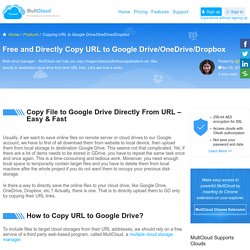
This seems not that complicated. Yet, if there are a lot of items needs to be stored in GDrive, you have to repeat the same task once and once again. This is a time-consuming and tedious work. Moreover, you need enough local space to temporarily contain target files and you have to delete them from local machine after the whole project if you do not want them to occupy your precious disk storage. Copy, URL to Google Drive. Copy, URL to Google Drive™ 6 handy hidden features in Google Docs on Android. Few apps are more critical to mobile productivity than the humble word processor.
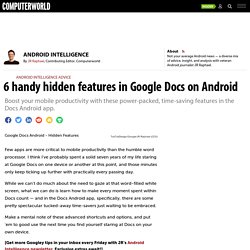
I think I've probably spent a solid seven years of my life staring at Google Docs on one device or another at this point, and those minutes only keep ticking up further with practically every passing day. While we can't do much about the need to gaze at that word-filled white screen, what we can do is learn how to make every moment spent within Docs count — and in the Docs Android app, specifically, there are some pretty spectacular tucked-away time-savers just waiting to be embraced.
Make a mental note of these advanced shortcuts and options, and put 'em to good use the next time you find yourself staring at Docs on your own device. Docs feature No. 1: In-app multitasking We'll save the best for, erm, first — 'cause the easily overlooked feature we're kickin' things off with really has the potential to change the way you work from your phone.
You can even do the same with images: How to edit Microsoft Office files in G Suite. Learn how to open, edit, and collaborate on most Word, Excel, and PowerPoint files in Google Docs, Sheets, and Slides--no file conversion needed.
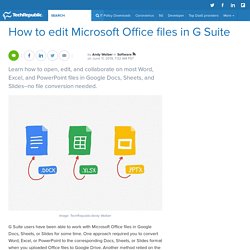
G Suite users have been able to work with Microsoft Office files in Google Docs, Sheets, or Slides for some time. One approach required you to convert Word, Excel, or PowerPoint to the corresponding Docs, Sheets, or Slides format when you uploaded Office files to Google Drive. Another method relied on the Office Editing for Docs, Sheets & Slides extension added to Chrome. In both cases, because of how the systems worked, people would often end up with two files--one in the original Office file format and the other in a Google file format.