

UniFi - Network Controller: Association Failures – Ubiquiti Support and Help Center. This article contains information about the association failures widget found in the UniFi Network Controller (version 5.9+), and will explain how association failures are detected and tracked by UniFi.
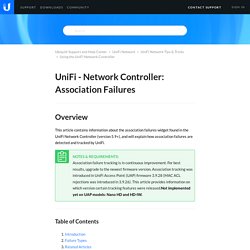
Association failure tracking is in continuous improvement. For best results, upgrade to the newest firmware version. Association tracking was introduced in UniFi Access Point (UAP) firmware 3.9.28 (MAC ACL rejections was introduced in 3.9.26). This article provides information on which version certain tracking features were released.Not implemented yet on UAP models: Nano HD and HD-IW. Table of Contents Introduction The association failures widget, found in the Dashboard section of the Controller in the bottom left corner, gives visibility into issues clients are facing when trying to connect to the wireless network and access essential services like DHCP, ARP, and DNS.
Failure Types. UniFi - How to View Log Files – Ubiquiti Support and Help Center. This article will show users where to find their log files and how to view them for the different UniFi elements: Access Points, Switches, Security Gateways and Controller.
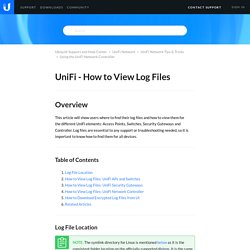
Log files are essential to any support or troubleshooting needed, so it is important to know how to find them for all devices. Table of Contents Log File Location NOTE:The symlink directory for Linux is mentioned below as it is the consistent folder location on the officially supported distros. It is the same whether you install the UniFi Network Controller on your own installation of Debian or Ubuntu, or a UniFi Cloud Key. There are three locations where you can view log files related to UniFi devices and the Controller: /var/log/messages, server.log, and mongod.log. 1. /var/log/messages 2. 3. 4. 5. Contains information about controller software, communication with UAPs, etc:
Set Up Printing and AirPlay for UniFi guest network. Win Server 2008 R2 File Sharing. From Techotopia Purchase and download the full PDF and ePub versions of this eBook for only $9.99 Given that Windows Server 2008 is a server operating system it is not surprising that a primary function of this operating system is to serve files to users on other systems on a network.
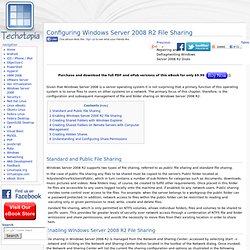
The primary focus of this chapter, therefore, is the configuration and subsequent management of file and folder sharing on Windows Server 2008 R2. [edit] Standard and Public File Sharing Windows Server 2008 R2 supports two types of file sharing, referred to as public file sharing and standard file sharing. In the case of public file sharing any files to be shared must be copied to the server's Public folder located at %SystemDrive%\Users\Public, which in turn contains a number of sub-folders for categories such as documents, downloads, music pictures and videos. Standard file sharing, which is only permitted on NTFS volumes, allows individual folders, files and volumes to be shared to specific users.
When Wireless LANs Collide: How To Beat The Wireless Crowd. Thu, 24 Jun 2010 11:47 Tim Higgins Introduction Wireless networks are wonderful things - when they work!
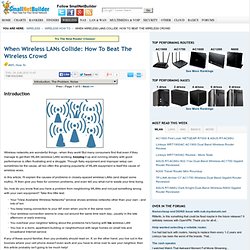
But many consumers find that even if they manage to get their WLAN (wireless LAN) working, keeping it up and running reliably with good performance is often frustrating and a struggle. Though flaky equipment and improper setup can sometimes be the cause, all too often the growing popularity of WLAN equipment is itself the cause of wireless woes. In this article, I'll explain the causes of problems in closely-spaced wireless LANs (and dispel some myths). So, how do you know that you have a problem from neighboring WLANs and not just something wrong with your own equipment? If any of these sound familiar, then you probably should read on. Part 2: Site Surveying. Mon, 22 Oct 2007 08:09 Eric Geier Introduction Updated 2/10/2010: Added MetaGeek inSSIDer Updated 6/25/2009: Added MetaGeek Wi-Spy 2.4i In Part 1 of this series, I provided an explanation of WLAN basics and described common wireless problem symptoms and their probable causes.
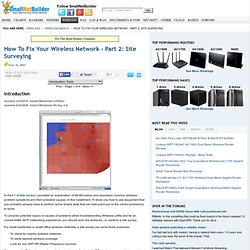
In this installment, I'll show you how to use equipment that you probably already have to perform some simple tests that can help point you to the correct problem(s) to solve. To uncover potential issues or causes of problems when troubleshooting Wireless LANs and for an overall better Wi-Fi networking experience, you should scan the airwaves, i.e. perform a site survey. For small residential or small-office wireless networks, a site survey can serve three purposes: VLAN How To: Segmenting a small LAN. Wed, 20 Jun 2007 20:00 Doug Reid Introduction What is a VLAN?
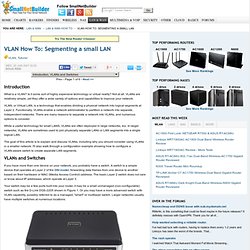
Is it some sort of highly expensive technology or virtual reality? Not at all. VLANs are relatively simple, yet they offer a wide variety of options and capabilities to improve your network. VLAN, or Virtual LAN, is a technology that enables dividing a physical network into logical segments at Layer 2. While a useful technology for small LANS, VLANs are often deployed in large networks, too. The goal of this article is to explain and discuss VLANs, including why you should consider using VLANs in a smaller network. Transporter - How to relocate the Connected Desktop cache. Knowledgebase. Knowledgebase. UniFi - How do I backup my controller configuration? - Ubiquiti Networks Community.