

Lightroom Tutorial: 10 Second Lightroom Skin Tone Fix. MIDI 2 Lightroom. MIDI2LR is almost ready Details Category: Blog Published: Saturday, 20 February 2016 20:38 Rsjaffe has released the 0.9.8 version of MIDI2LR for Lightroom.
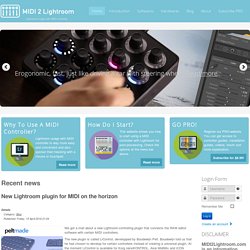
A major new feature of this release is the possibility to assign keystrokes (and hopefully keyboard shortcuts) to your controller's buttons, even if you have no editor software for your controller that would support such a function. However for OSX users sending keystrokes is still in testing phase, but Windows users can already be happy with this new function. This is really a major release and also note that there are only 2 pointreleases until the final version called 1.0. Using your signature as a watermark in Lightroom - Rod Barbee Photography Blog. You may already know about the watermarking capabilities of Lightroom.
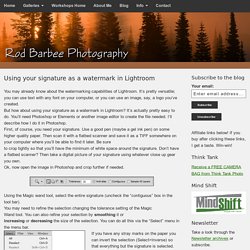
It’s pretty versatile; you can use text with any font on your computer, or you can use an image, say, a logo you’ve created. But how about using your signature as a watermark in Lightroom? It’s actually pretty easy to do. How to create a handwritten watermark? How To Time Sync Multiple Cameras Easily and Effectively in Lightroom. So much to do, so little time.
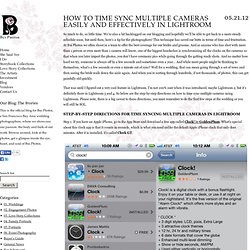
We’re also a bit backlogged on our blogging and hopefully we’ll be able to get back to a more steady schedule soon, but until then, here’s a tip for the photographers! This technique has saved our butts in terms of time and frustration. At Bui Photos we often shoot in a team to offer the best coverage for our brides and grooms. And as anyone who has shot with more than 1 person or even more than 1 camera will know, one of the biggest headaches is synchronizing all the clocks on the cameras so that when you later import the photos, you don’t have ceremony pics while going through the getting ready shots. And no matter how hard we try, someone is always off by a few seconds and sometimes even a year… And while most people might be thinking to themselves, what’s a few seconds or even a minute out of sync? How to Synchronize Multiple Cameras in Lightroom { FOR PHOTOGRAPHERS } » Callaway Gable Wedding Photography.
When shooting an event in which you have hired a second or third photographer it is imperative to time synchronize all of their cameras so that you will be able to view all of the event’s photos in true chronological / sequential order.
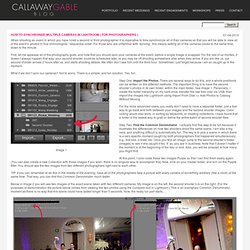
For those who are unfamiliar with ‘syncing’, this means setting all of the cameras clocks to the same time, down to the minute. First, let me appease all of the photography gods, and note that you should sync your cameras at the event, before a single image is snapped. For the rest of us mortals, it doesn’t always happen that way: your second shooter could be scheduled later, or you may be off shooting somewhere else when they arrive. If you are like us, our second shooter arrives 2 hours after us, and starts shooting details. We often don’t see him until the third hour. How to Fix Time Stamp Issues Between Multiple Unsynced Cameras in Lightroom 3. How To Sync Multiple Camera Time Stamps In Lightroom 4.
Photoshop Lightroom 4 * Apply Develop adjustments to other photos. Getting started with Adobe Photoshop Lightroom 4. How is Lightroom different from Adobe Photoshop?
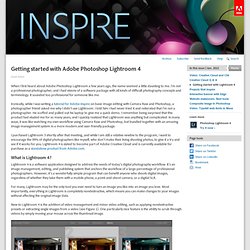
Unlike Photoshop, image editing in Lightroom is completely nondestructive. Image adjustments and touch-ups are visible on-screen, but the underlying image data remains unchanged and can always be reverted back to its original state. Lightroom accomplishes this by storing all the image metadata, history, and more in the applicable Lightroom catalog.
When you open an image later, you can make more adjustments, change the cropping, and rework touch-ups, or you can simply reset the image to its original state. Snapshots of image variations can be taken along the way, and Lightroom will store those variations for the next time you work with that image. Another notable difference between Lightroom and Photoshop is the task-oriented workflow. When working in Photoshop and other Creative Suite tools, there really is no standard workflow. Lightroom Killer Tips « Online Photoshop Lightroom Tutorials and Tips with Matt Kloskowski Adobe Photoshop Lightroom Killer Tips. Lightroom: Please add face recognition to Lightroom (ability to specify region metadata)
Google just acquired a facial recognition software company named Pittsburgh Pattern Recognition.
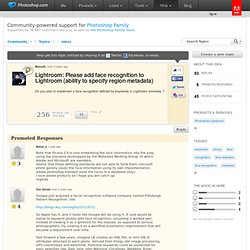
See So Apple has it, and it looks like Google will be using it. It sure would be easier to keyword photos with face recognition, assuming it worked well. Instead of viewing it as a gimmick for the masses, as opposed to serious photographers, try viewing it as a workflow automation improvement that will become a requirement over time. Fast forward a few years. This kind of stuff will be prevalent for still and video captures in a few years, by all the computer-based applications (desktop and laptop and maybe tablet).
Understanding the Lightroom Catalog System. Moving Folders with Adobe Photoshop Lightroom. I tutor a lot of photographers who have caused themselves trouble in Adobe Photoshop Lightroom.
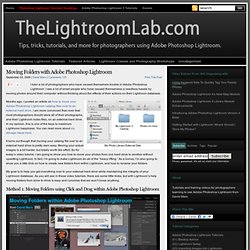
I see a lot of smart people who have caused themselvess a needless hassle by moving photos around their computer without thinking about the effects of their actions on their Lightroom database. My Photo Library External Disk Months ago, I posted an article on how to move your Adobe Photoshop Lightroom catalog files over to an external hard drive. I am more convinced than ever that most photographers should store all of their photographs, and their Lightroom index files, on an external hard drive. Quick Tips and Tricks - Lightroom 4. Lightroom Tutorials - by Texas Chicks. Photo Editing Checklist April 4, 2014 Here’s a quick checklist that will remind you of the photo editing steps that most images need.
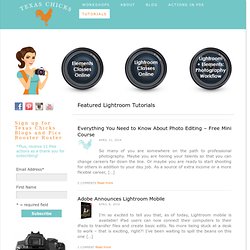
Most photos won’t need all these steps, but they will need some of elements of this workflow. Do as much of this as you can in Lightroom, if you have it. Lightroom_3_shortcuts. Lightroom: Display camera focus information. Definitely worth considering your motivation, IMO.
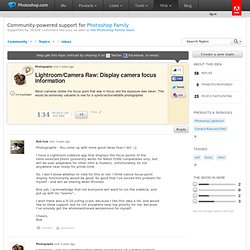
Being miffed at Adobe, or frustrated while learning Lightroom, or missing a few camera features, may not be good enough reasons in the long run. I use CNX2 regularly by the way, and think 95% of the time Lightroom does a better job with those NEF files. Back when Lr was at version 2 (and the Nikon camera profiles for Lightroom were young), I more often favored the NX2 rendering, but now - just the opposite. Now I mostly use Nx2 for cooked editing (as external editor after raw conversion in Lr) because of the U-points. If Adobe invented a better auto-masking technology, or Nik allowed multiple adjustments to be tied to U-point selections in their Photoshop plugins, I'd ditch Nx2 altogether, but alas: that is not the case...
Anyway, if you want to consider a split workflow (some Lr, some Nx2), and you can get around the mental block to using lr-plugins, consider NxTooey. Gimp - Downloads. Current Stable Version The current stable release of GIMP is 2.8.18 (2016-07-14).
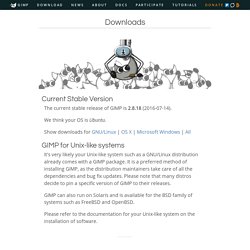
We think your OS is Ubuntu. Show downloads for GNU/Linux | OS X | Microsoft Windows | All GIMP for Unix-like systems It's very likely your Unix-like system such as a GNU/Linux distribution already comes with a GIMP package. GIMP can also run on Solaris and is available for the BSD family of systems such as FreeBSD and OpenBSD. Please refer to the documentation for your Unix-like system on the installation of software. GIMP for Mac OS X Download GIMP 2.8.18 via BitTorrent Download GIMP 2.8.18 directly. LR - Moving Files in Lightroom VS the Operating System. Share this Episode Autoplay End of Video. Adobe Evangelists - Julieanne Kost. Share this Episode Autoplay End of Video Show End Screen Default Quality Adjust your embed size below, then copy and paste the embed code above. Community Translation Your transcript request has been submitted.
Adobe TV does its best to accommodate transcript requests. Join the Community Translation Project. Module dvt/ raw processing.