

How to Create and Restore System Image Backups on Windows 8.1. We previously reported that the system image backup feature was removed in Windows 8.1.
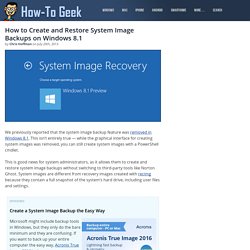
This isn’t entirely true — while the graphical interface for creating system images was removed, you can still create system images with a PowerShell cmdlet. This is good news for system administrators, as it allows them to create and restore system image backups without switching to third-party tools like Norton Ghost. System images are different from recovery images created with recimg because they contain a full snapshot of the system’s hard drive, including user files and settings.
What You Need to Know About Using UEFI Instead of the BIOS. New Windows 8 PCs don’t include the traditional BIOS.
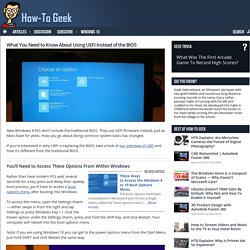
They use UEFI firmware instead, just as Macs have for years. How you go about doing common system tasks has changed. If you’re interested in why UEFI is replacing the BIOS, take a look at our overview of UEFI and how it’s different from the traditional BIOS. Create a Windows 8.1 Reference Image. Published: May 9, 2014 Applies To: Windows 8.1 Creating a reference image is important because that image serves as the foundation for the devices in your organization.
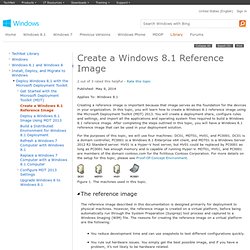
In this topic, you will learn how to create a Windows 8.1 reference image using the Microsoft Deployment Toolkit (MDT) 2013. You will create a deployment share, configure rules and settings, and import all the applications and operating system files required to build a Windows 8.1 reference image. UPDATE: Windows 8.1 RTM Available for MSDN and TechNet Subscribers. News UPDATE: Windows 8.1 RTM Available for MSDN and TechNet Subscribers Microsoft today offered its MSDN and TechNet subscribers access to the release-to-manufacturing (RTM) ISO builds of its latest flagship operating systems.
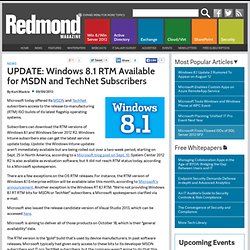
Migrating User Profiles from XP PC to W8 PC & new Domain. Migrating user profiles from old domain to new domain can be very important tasks if an enterprise is going through some major upgrades.
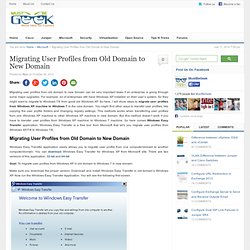
For example, lot of enterprises still have Windows XP installed on their user’s system. Drive Mapping Issue- Some Programs Cannot Access Network Locations When UAC Is Enabled. Updated: November 16, 2009 Applies To: Windows Server 2008 R2 Symptom After you turn on User Account Control (UAC) in Windows Vista or Windows 7, programs may not be able to access some network locations.
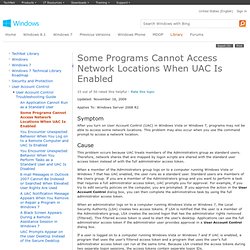
This problem may also occur when you use the command prompt to access a network location. Cause This problem occurs because UAC treats members of the Administrators group as standard users. Drive Mapping Issue - enablelinkedconnections. Wireless password or security key. How to set up VPN in Windows 8 in 6 steps. There are various free VPN tools, but you can set up a VPN in Windows 8 using the built-in network features.
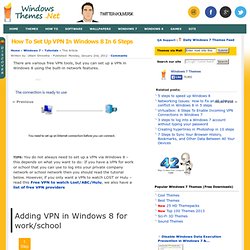
Ads: TIPS: You do not always need to set up a VPN via Windows 8 – this depends on what you want to do: If you have a VPN for work or school that you can use to log into your private company network or school network then you should read the tutorial below. However, if you only want a VPN to watch LOST or Hulu – read this Free VPN to watch Lost/ABC/Hulu, we also have a list of free VPN providers 1. Step In your Metro Start Menu, click on the lower left corner and the Start menu pops up. 2. 3. Basic Windows Deployment Step-by-Step Guide. Updated: October 20, 2013 Applies To: Windows 8, Windows 8.1.
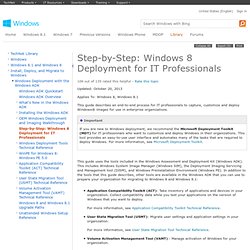
Where is Recent Documents in Windows 8? When Microsoft removed the start menu from Windows 8, a lot of things got removed as well.
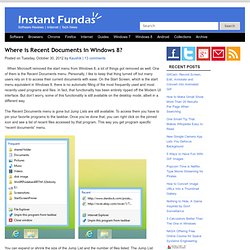
One of them is the Recent Documents menu. Personally, I like to keep that thing turned off but many users rely on it to access their current documents with ease. On the Start Screen, which is the start menu equivalent in Windows 8, there is no automatic filling of the most frequently used and most recently used programs and files. In fact, that functionality has been entirely ripped off the Modern UI interface. But don’t worry, some of this functionality is still available on the desktop mode, albeit in a different way. The Recent Documents menu is gone but Jump Lists are still available. You can expand or shrink the size of the Jump List and the number of files listed.
Jump Lists are fine if you have those programs pinned to the taskbar, but for those who still prefer the old way here is the good news: it’s still available, just not listed in the traditional way. Thanks Bennett Adelson. How To Add Programs To Your Startup On Windows Vista, 7 & 8. Windows startup can be both a blessing and a curse.
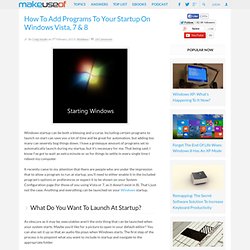
Including certain programs to launch on start can save you a lot of time and be great for automation, but adding too many can severely bog things down. I have a grotesque amount of programs set to automatically launch during my startup, but it’s necessary for me. Windows 8 Safe Mode. When things start to go wrong on your computer what is one of the first things you do (after punching your monitor, of course)? Often times I resort to Safe Mode, which prevents a lot of third-party and non-critical processes from starting up. If you try to enter Safe Mode in Windows 8 using the typical F8 key you’ll be a little shocked when you’re not actually prompted to enter Safe Mode.
Instead you’ll see a screen like this: Here you get some options to continue on with what you were doing, use another operating system (if installed), troubleshoot a problem, or turn off the computer. If you choose the Troubleshoot option you’ll be taken to another screen where you can do the following: These options are great and all, but they are not exactly a replacement for Safe Mode. How to Add Shutdown /Restart /Sleep Shortcut to the Windows 8 Metro Start Screen. You must have come across the not so clear way to SHUT down your PC.
After the installation of windows 8 which is still at its development. With one click you can hibernate, sleep mode, shut down or can restart your computer. Just add Windows * metro start screen tiles to your PC. Which makes it is all an all an easier process. Further in the Beginning of your PC screen you will get a desktop tile select to proceed for the desktop. On your desktop click the right button and choose NEW. Where it is asked as Type Location in the item edit box fill in the following command. shutdown.exe -s –t 00 click next. Also in the Type a name for this shortcut edit box fill in the name for the Shortcut. Replace the icon of default as it is not significant in representing like the Shortcut one. Click on the change icon when the shortcut tab shows up the properties dialog box. You will get the following message as the shutdown.axe program, you mentioned has no related icons with it.
Windows 8 Update Failing On KB2770917. Found this helpful 2 Was having the same problem with KB2770917.
Broken VMware Workstation Adapter. After upgrading Windows Vista to Windows 7 you might encounter an issue with VMware Workstation and its network adapter. When setting up a NAT or bridged network connection in VMware Workstation it shows a message telling The virtual network drivers on the host are incompatible with the installed VMware application. Expected version 5. Please reinstall the product. Windows 8 Tip: Sign In to a Domain and Still Use Live Services. With Windows 8, its preferable to sign into your PC with a Microsoft account—or what we still call a Windows Live ID—to take advantage of SkyDrive-based settings sync and deep integration with several new Metro-style apps and other capabilities.
But what about those people who sign in to their PC with a corporate domain account? In this tip, I’ll explain how can still utilize this integration. There are two methods, which offer varying levels of capability. First, you simply run each of the many connected apps and sign in separately; this would let you utilize the apps, but won’t sync settings from other PCs, through SkyDrive, to this PC. Or, you could connect your Microsoft account to your domain account, which has the added benefit of adding the PC-to-PC sync capability. Windows 8 Jump Start. How to Connect to Active Directory. DirectAccess. Remote Access is a network service in Windows Server 2012 that combines the DirectAccess feature, introduced in Windows Server 2008 R2, and the Routing and Remote Access Service (RRAS), into a new unified server role.
In Windows Server 2008, Windows Server 2003, and Windows 2000 Server, RRAS provided the following services: Dial-up remote access serverVirtual private network (VPN) remote access serverInternet Protocol (IP) router for connecting subnets of a private networkNetwork address translator (NAT) for connecting a private network to the InternetDial-up and VPN site-to-site demand-dial router The Windows Server 2012 Remote Access server role that combines DirectAccess and RRAS allows for centralized administration, configuration, and monitoring of DirectAccess, Routing, and VPN-based remote access services. DirectAccess Technical Overview for Windows 7 and Windows Server 2008 R2. Updated: September 17, 2009.