


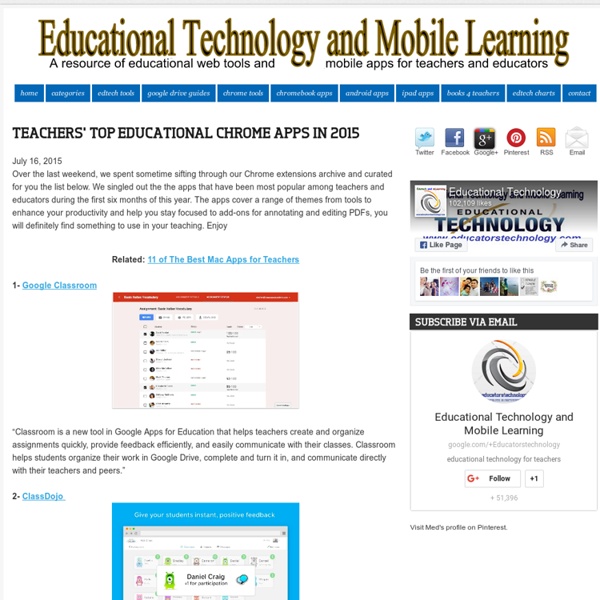
Microsoft Released A New Website to Help Teachers Use Minecraft in Their Classes July 10, 2015 Minecraft is an immersive learning environment that has started as a game about creating, exploring and managing resources before it becomes one of the leading educational learning platforms for students. A few days ago, Microsoft, Minecraft’s parent company, announced the release of a new website, Minecraft for Education, geared towards providing teachers with a forum where they can share their ideas about how they use Minecraft in their teaching. ‘Minecraft in education is a way to teach, learn and inspire. Here are some examples of how some teachers are using Minecraft in their classes: Elementary students in Seattle are learning foundational math skills by calculating perimeter, area and volume in Minecraft during a Saturday math program.
Educational Technology and Mobile Learning: Tynker- A Wonderful App for Teach... July 16 , 2015 Tynker is an excellent website for teaching students coding. Students will get to learn the fundamentals of coding and programming through game-like puzzles, tutorials, stories and several interactive activities. Tynker also provides a wide variety of educational resources for teachers and educators. Some of these include: ready-to-use , grade specific lesson plans, STEM project templates that integrate coding across the curriculum, automatic assessment and powerful tracking tools for a better classroom management and many more. Tynker’s Hour of Code activities is another wonderful resource designed specifically to teach students computational thinking and the basics of computer programming via a wide variety of activities. To use Tynker in their class, teachers are not required to have any coding experience or training. Tynker is available for Android and iPad. Watch the video below to learn more about what students can create with Tynker
Two Great Tips to Screen out Inappropriate Content on Google and YouTube February 5, 2016 In today’s post we are sharing with you two important search tips to help you optimize your kids safety while using Google and YouTube. These are two hidden features that are usually overlooked by many teachers. The first feature is SafeSearch which you can activate through Google Search settings page.’SafeSearch can help you block inappropriate or explicit images from your Google Search results. The SafeSearch filter isn’t 100% accurate, but it helps you avoid most adult content.’ The second feature called restricted mode works on YouTube. Restricted Mode is used to screen out inappropriate content from YouTube. 1- Turn SafeSearch on or off: A- On Your computer: ‘Visit the Search Settings page.In the "SafeSearch filters" section, check or uncheck the box next to "Turn on SafeSearch." B- On your iPad:Open the Google app .In the top left corner of the home screen, touch your photo or the gear icon Settings.
22 Chrome Apps Every Teacher Should Know about March 23, 2015 Over the last weekend, we spent sometime curating what we think are some of the best Chrome apps and extensions for teachers and students.Our selection is based on the reviews we have been posting here over the last couple of years and is also based on criteria such as popularity of the apps, its ratings...etc. Of course the list is no way comprehensive and there are tons of other apps to be included here but for brevity and practicality purposes we limited our list to the titles featured below. Have a look and share with your colleagues. 1- Google Classroom “Classroom is a new tool in Google Apps for Education that helps teachers create and organize assignments quickly, provide feedback efficiently, and easily communicate with their classes. 2- ClassDojo “ ClassDojo helps teachers improve behavior in their classrooms quickly and easily. 3- Google Keep “Quickly capture what's on your mind and share those thoughts with friends and family. 4- Glogster Edu 5- Sketchpad 9- Any.do
10 Mac Tips Every Teacher Should Know about July 9, 2015 Mac is an incredible piece of gadgetry and an ideal companion for teachers. It has tons of features and functionalities that can make your digital life way easier and more productive. To help you make the best of your Mac, we are sharing with you 10 essential and probably basic tips. 1- Take A Screenshot Skitch is an excellent app to use with your Mac for taking screenshots and annotating them. 2- Type special characters There are tons of special characters integrated in you Mac OS X and which you can easily insert in your documents and posts. 3- Annotate PDFs You don’t need to install any third party apps to annotate your PDFs, Mac’s PDF reader can do it all for you and here is how to do it. A tool bar will show up in your PDF to help you annotate, comment, draw, add lines and shapes on your PDF. 4- Sign documents You can also insert your signature into PDFs on your Mac. 8- Parental Control 10- Back up your Mac
Flippity.net: Easily Turn Google Spreadsheets into Flashcards and Other Cool Stuff StudiamoinRete.it - Home - STUDIATO PER CHI STUDIA Google Apps Under mina år som IKT-pedagog har jag samlat på mig väldigt många olika bokmärken. Sidor bra att ha, verktyg att visa, sociala media, nyhetssidor. Det blir många olika kategorier. För att få ordning på mina bokmärken använder jag bokmärkeshanteraren i Google Chrome. Flera av bokmärken kan samlas ihop i mappar om de tillhör samma kategori, jag har till exempel en mapp som heter verktyg (för olika digitala verktyg jag använder), en mapp för nyheter osv. I bokmärkeshanteraren kan man få bra överblick över sina bokmärken, det är enkelt att ta bort det man inte vill ha kvar längre eller bli påmind om en väldigt bra sida man hittade för länge sedan och glömde bort att den fanns. För att komma åt bokmärkeshanteraren klicka på “Bokmärken” i verktygsfältet i Google Chrome. “Hjälp! Sökfunktionen i driven gör det väldigt enkelt att hitta filer där, även om man inte kommer ihåg namnet. I webbläsaren Chrome finns nu även ett tillägg “Spara i Keep”. Man kan nu byta ägare i en kurs. Hur gör man? Prova.
Basic PDF Tips Every Teacher Using Mac Should Know about July 29, 2015 In an earlier post entitled ‘10 Mac Tips Every Teacher Should Know about’ we fleetingly touched on a quick hack on how to annotate your PDFs. We subsequently received few questions from teachers inquiring about PDF tips for Mac users so we decided to feature some of the basic yet overlooked things you can do with your PDFs on Mac. For any of these tips to work, make sure you open your PDF then click on ‘View’ in Mac’s menu bar and select ’Show markup toolbar’. 1 Add signature to PDFs You can easily sign PDFs using the sign feature in the mark-up toolbar. 2- Add notes and sketches to PDFs To add a note to a PDF document, click on the note icon as shown in the screenshot below and start typing in the displayed text box. The same with sketches, click on the pen icon to start sketching . 3- Add text to PDFs Similar to the notes feature mentioned above, you can add your own text to a PDF document by simply clicking on text icon.
En deckarhistoria med digitala verktyg Mina åttor har läst olika typer av deckare, bland annat Man kan bara bli hängd en gång och Ridån går upp. Den senare blev de mycket fästa vid och gav dessutom ett bra diskussionsunderlag. Vanligtvis skriver eleverna egna deckare, men tiden är knapp så här i slutet av terminen. Istället för att skriva en hel och omfattande deckare, blev alternativet att gestalta sig själv som huvudperson i valfri deckargenre. Välja karaktär: Pusseldeckarens smarta detektiv, en hårdkokt snut, en psykopat eller varför inte en mix av alla? För att skapa en interaktiv deckarhistoria behöver du: En selfie och googlade bilder.Alfafunktionen i Pages. Tiden då?
Nuove classi 2.0 ...Bisogno di consigli? Molti insegnanti stanno contattando da varie parti d'Italia me e Dario Zucchini fin dall'anno scorso per avere qualche consiglio sull'allestimento delle classi 2.0 e su come utilizzare nella didattica di tutti i giorni le tecnologie dell'informazione e della comunicazione. A tutti rispondo inviando link a materiale già predisposto.Ricordo che il sito ufficiale del progetto piemontese "Un computer per ogni studente" è Il mio diario di bordo dettagliato è su Sul blog de La Stampa altri utili rifer Per il curricolo verticale (dalla scuola dell'infanzia alla scuola di 1° grado)fate riferimento a QUI)